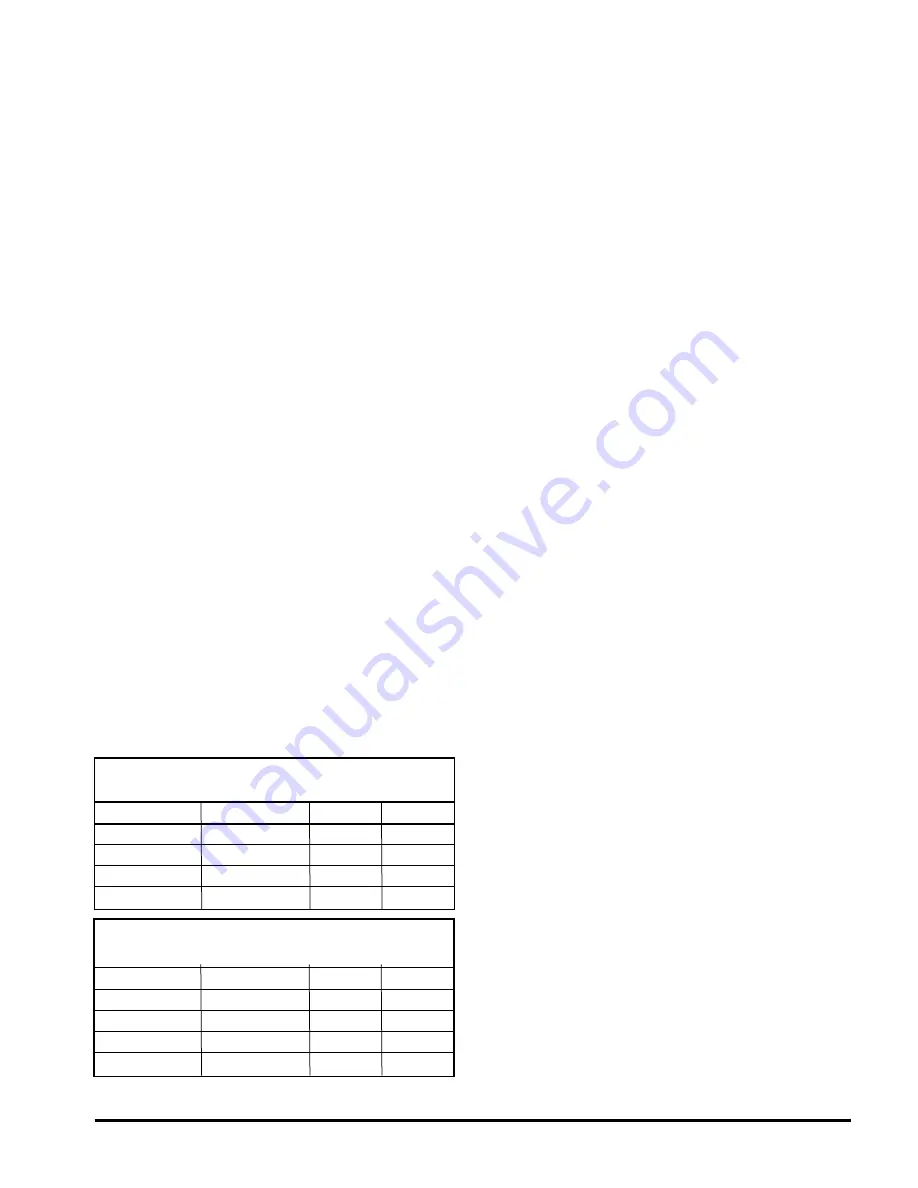
OM 897 / Page 5 of 12
Step 1
Press the CLOCK button. The hour digits will flash.
Press the UP or DOWN button to change the hour. Note
that AM/PM will change as you roll the hour past twelve.
Be sure to set the hour properly for AM or PM. Press
the HEAT/COOL button to keep the hour you’ve just
set and move to minutes.
Step 2
The minute digits will now be blinking. Press the UP
or DOWN button to change to the desired minute. When
the correct minute is flashing press HEAT/COOL.
Step 3
One of the seven day icons (Mo, Tu, We, Th, Fr, Sa,
SU) will now flash. Press UP or DOWN until the correct
day icon is flashing. When the correct day is flashing,
press HEAT/COOL.
Step 4
Press the clock button to keep all clock changes
you’ve made and resume normal operation.
Thermostat
Programming
The T9000 provides for program periods: Morning,
Day, Evening, and Night. The time and temperature can
be set for each period. Upon initial power-up the T9000
loads time and temperature program default parameters
for weekday and weekend days of the week. The default
program perimeters conform to Energy Star guidelines,
and are a good point from which to start.
Default settings are:
Weekday Default Program Times
and Temperatures
Period
Time
Heat
Cool
Morning
6:00 AM
70°
75°
Day
8:00 AM
62°
83°
Evening
6:00 PM
70°
75°
Night
11:00 PM
62°
78°
Weekday Default Program Times
and Temperatures
Period
Time
Heat
Cool
Morning
8:00 AM
70°
75°
Day
10:00 AM
62°
83°
Evening
6:00 PM
70°
75°
Night
11:00 PM
62°
78°
Separate heating and cooling programs can be
entered. The mode of the thermostat is displayed in the
upper right side of the LCD screen. Figure 1, for instance,
shows a thermostat in COOL mode. The mode the
thermostat is in when the PROGRAM button is pressed
is the mode that will be controlled by the program. If it
is in the cool mode, as shown in Figure 1, the program
entered will be stored as the program for cooling.
To program the thermostat, you will use the
PROGRAM, HEAT/COOL, UP, and DOWN buttons.
Step 1
The press the PROGRAM button to put the
thermostat into the programming mode. The display will
blink all of the day of the week icons. Pressing the UP
or DOWN button will toggle between (weekday) icons
and the (weekend) icons. Ensure the display is blinking
the day you want to program. Press HEAT/COOL.
Step 2
Next the morning period will blink. Use the UP or
DOWN button to toggle through Morning, Day, Evening,
or Night, stopping at the period you want to program.
Press HEAT/COOL.
Step 3
Next, the hour of the day will blink. This is the
starting hour of the period you have selected. Use the
UP or DOWN button to change the selected hour start
time. Press HEAT/COOL.
Step 4
The minute of the day will blink next. This is the
starting minute in the hour. Use the UP or DOWN button
to change the minute digits to the desired setting. (Note
that the minutes change in five-minute increments.) Press
HEAT/COOL.
Step 5
The desired set point will now be blinking. This is
the temperature set point for the time of day you have
selected. Press the UP or DOWN button to change the
set point temperature to what you want. Press HEAT/
COOL.
This completes the programming of the first period
of the day.
Step 6
If you started with the morning time period, the next
period, day, will now be blinking. Follow steps two, three,
four, and five for each period you wish to program.












