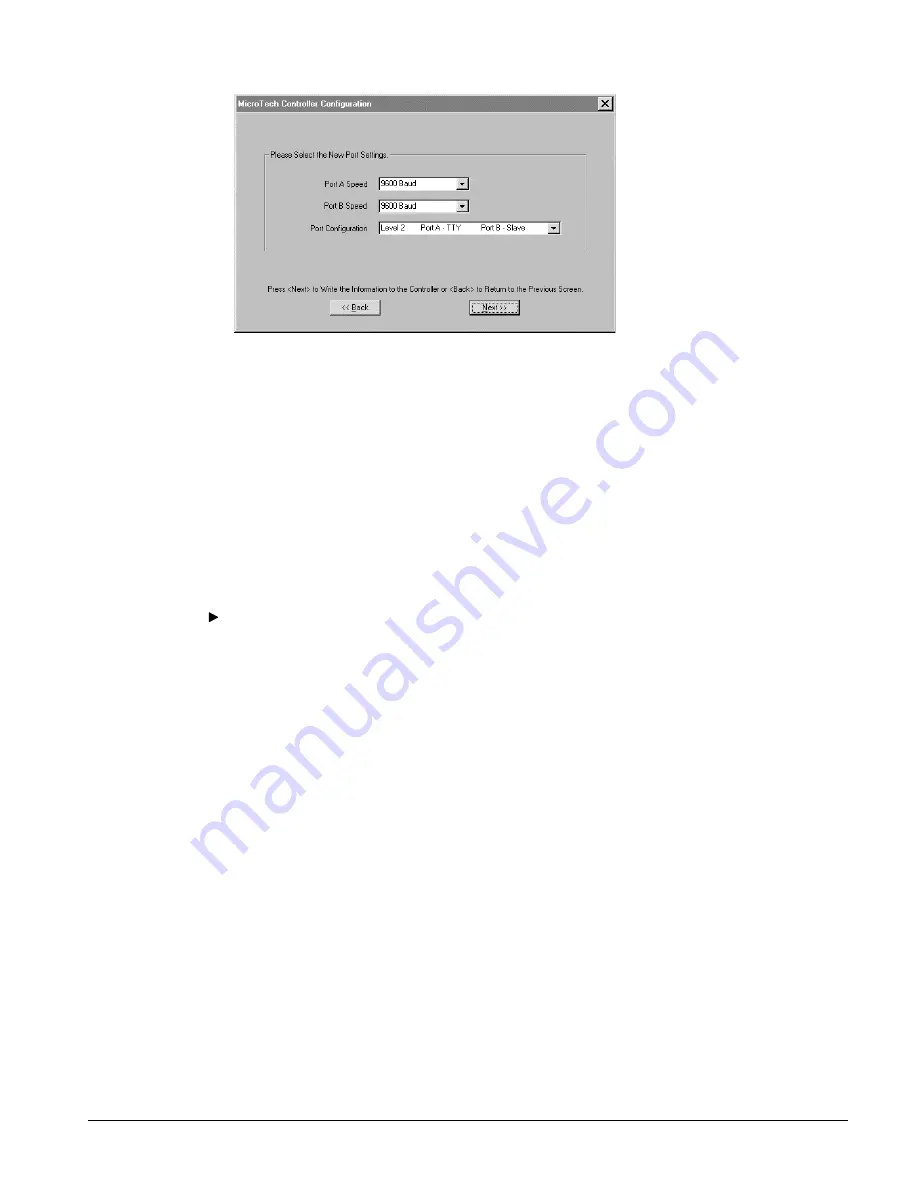
IM 689-2
43
Figure 27. MicroTech Controller Configure Tool, Edit Screen
The edit screen allows you to select new settings for the port speeds and port configuration. After
making any changes, click the Next button to write them to the MicroTech controller. The setup
Wizard will automatically calculate and adjust the Actual checksum to match the EOS Calculated
checksum.
Working With the MicroTech Network
Through an RS-232 to RS-485 Converter
This section describes the BACdrop Setup Wizard’s MicroTech Network Diagnostic tool, which
allows you to verify communications on the MicroTech network from the MicroTech side of the
gateway. In this network diagnostic test, the BACdrop gateway is bypassed. The level-1 controller
(e.g., BACdrop or CSC) is temporarily disconnected, and the PC and an RS-232 to RS-485 converter
take its place.
To use the MicroTech Network Diagnostic tool
1. Disconnect the level-1 controller from the MicroTech network.
If the BACdrop gateway is the level-1 controller and it is in the middle of the daisy chain, make
sure the trunk remains continuous after disconnecting it.
If the level-1 controller is a MicroTech supervisory controller (CSC, RMS, RMC, LLLB),
disconnect it by unplugging its B port AMP connector.
2. On the MicroTech Network menu, choose the Network Diagnostic tool.
The tool’s wizard starts and leads you through the setup. You will be asked to verify cable
connections and the COM port to be used. The Network Diagnostic tool will also ask about the
number of level-2 controllers on the network. See below for more information.
PC Hardware and Cabling Configurations
This tool requires an RS-232 to RS-485 converter and power supply (e.g., B&B Electronics models
485PTBR and 485PS2). The RS-485 end taps into the MicroTech network at any location on the
level-2 trunk, and the RS-232 end connects to your PC’s serial port with a standard serial cable. See
Figure 28.
























