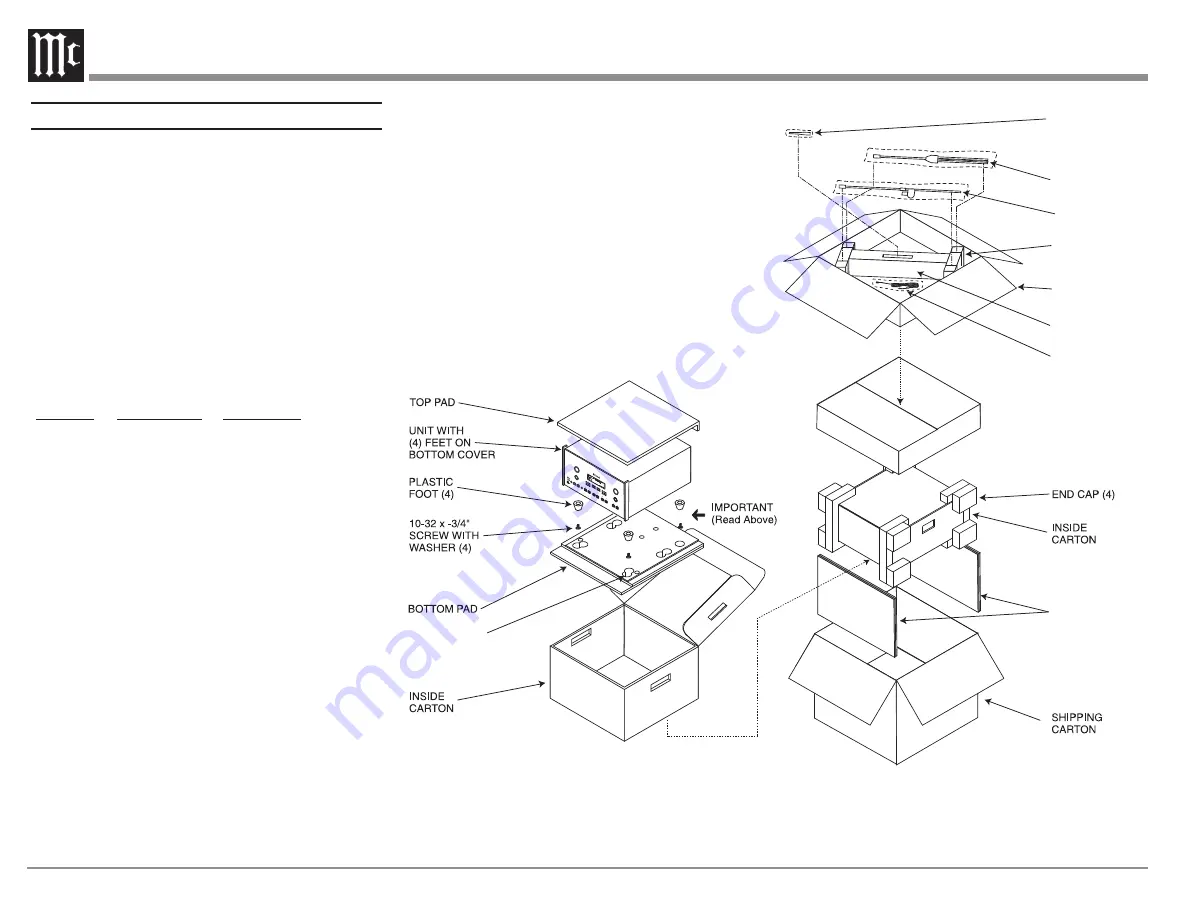
34
Packing the MX123
When shipping the MX123, it is highly recommended
that the unit be packed as it was originally shipped to
avoid damage. Failure to properly pack the unit will
likely result in damage. (The front panel is made of
glass!) If you need any of the packing material, you
can contact McIntosh Customer Service. Use only
packing material that is in good condition and replace
any material that has seen better days.
It is very important that the four plastic feet are
attached to the bottom of the equipment. This will
ensure the proper equipment location on the bottom
pad. Failure to do this will result in shipping damage.
Quantity Part Number Description
1
034256
Shipping carton only
4
033887
End cap
2
034493
Spacer pad
1
033697
Inside carton only
1
033725
Inner carton top pad
1
034576
Bottom pad
2
034446
Foam plug
4
017937
Plastic foot
4
400159
#10-32 x 3/4” screw
4
404080
#10 Flat washer
1
034499
Accessory Box
2
034500
Slotted foam
1
034501
Divider foam
SPACER
PADS
SLOTTED
FOAM (2)
DIVIDER
FOAM
ACCESSORY
BOX
MICROPHONE
STAND
MICROPHONE
MINI BOOM
MICROPHONE
CABLE
BAC
K
INP
UT
VO
LUM
E
TRIM
SE
LEC
T
SUR
RO
UND
MO
DE
DIS
PLA
Y
MO
DE
LAT
E
NIG
HT
STA
NDB
Y / O
N
SET
UP
HD
M
I
INP
UT F
OR
MAT
OUT
PUT
FO
RM
AT
ANA
LOG
SIG
NAL
DIG
ITA
L S
IGN
AL
SUB
RBS
R
L
C
BS
LBS
LFE
R
L
C
S
RS
LS
RS
LS
RBS
LBS
ADJ
UST
SEL
ECT
ZON
E B
CO
NTR
OL
NAV
IGA
TE
RO
OM
PER
FEC
T
HD A
UDIO
M X
1 5
0
A /
V C
O N
T R
O L
C E
N T
E R
FOAM PLUG (2)
Figure 28– Re-packing diagram


































