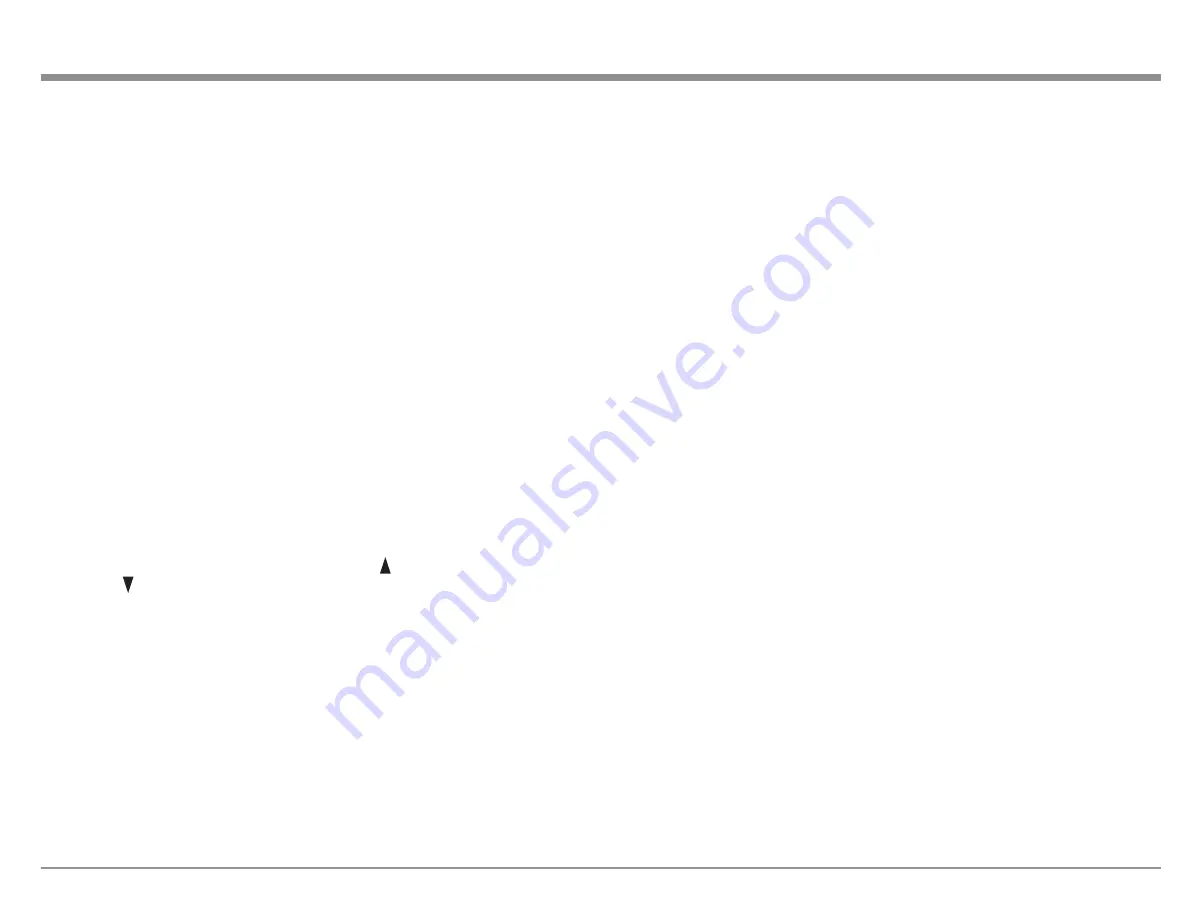
13
Sound Mode Buttons
There are three buttons on the front panel that give
you quick access to a selected sound/surround
mode. The buttons are:
• MOVIE
• MUSIC
• GAME
These buttons can also be accessed from the Remote
Control with the added choice of PURE.
The following choices are available when selecting
the MOVIE, MUSIC and GAME buttons:
• Stereo
• Dolby Audio – Dolby Surround
• DTS Neural:X
• Auro-3D or DTS Virtual:X
• Auro-2D Surround
• Multi Ch Stereo
For Auro-3D to be available, Front Height speakers
must be enabled. DTS Virtual:X is available if no
Height, Top or Dolby Enabled speakers are used.
Choosing a button will switch to the last mode
selected. The mode can be switched using the up ,
and down
arrows.
The PURE button on the remote offers the following
modes:
• Direct- This mode plays back audio as
recorded in the source
• Pure Direct- This mode plays back an even
higher quality sound than the “Direct” mode.
In order to further improve sound quality,
the display indicator circuit of the main body
will be disabled (display will go off), and
the analog video Input/Output switcher and
processor is disabled
• Auto- In this mode, the type of digital signal
Input, such as Dolby Digital, Dolby TrueHD,
Dolby Digital Plus, Dolby Digital EX, Dolby
Atmos, DTS, DTS-HD, DTS:X, DTS-ES,
or PCM (multi-channel) is detected, and the
playback mode switches automatically to the
corresponding mode. If the Input signal is
analog or PCM (2-channel), stereo playback
is used. For Dolby Digital or DTS, the music
is played back according to the respective
channel number
The display screen, if on, will leave the Sound
Mode screen after 5 seconds.
Zone Select
The ZONE SEL button allows you to adjust the
volume and input of Zone2 and Zone3 using the
front panel knobs. Pressing the ZONE SEL button
will toggle between Zone2 and Zone3. Stop at the
Zone in which you wish to change the volume. After
5 seconds of not adjusting the volume for the chosen
zone, the VOLUME knob will default to Main
Zone.
Zone On/Off
The MX123 has three Zones. Zone1 is called the
Main Zone and is the default for the display. Analog
stereo signals can be sent to Zone2 and Zone3. The
Z2 ON / OFF and Z3 ON / OFF buttons toggle these
zones on and off.
If you push the STANDBY ON button to power off
the unit, Zone2 and/or Zone3 will remain on if they
are currently on. To shut off these zones, use their
respective Z2 ON / OFF or Z3 ON / OFF buttons.
These buttons can be used to turn on the desired
zone if the MX123 is in standby mode.
If the Main Zone is off and one or both of the other
Zones are on, this information will appear on the
display.
Dimmer
Pressing the DIMMER button cycles through 4
levels of Display brightness:
• Bright (Default): Normal display brightness
• Dim: Reduced display brightness
• Dark: Very low display brightness
•
Off: Turns the display off
Sleep Timer
The SLEEP button allows you to set a sleep timer
between 10 minutes and 120 minutes for the Main
Zone. Pressing the button will set the timer in 10
minute increments to the maximum or set the Sleep
Timer to off. When a Sleep Timer is set for the Main
Zone, the red LED above the SLEEP button will
illuminate.
When the MX123 goes to sleep, the Zone2 and
Zone3 will remain on. To set a Sleep Timer for
these zones, use the SLEEP button on the Remote
Control. Set the Remote Control to the desired zone
using the ZONE SELECT button. The Remote
Control’s SLEEP button will function the same as
the front panel’s SLEEP button. Each Zone can have
a separate sleep timer set.
Changing GUI Language/Video
Format
By holding both the STATUS button and the ZONE
SEL button simultaneously for three seconds, the
following setup option can be changed using the
Arrow Buttons:













































