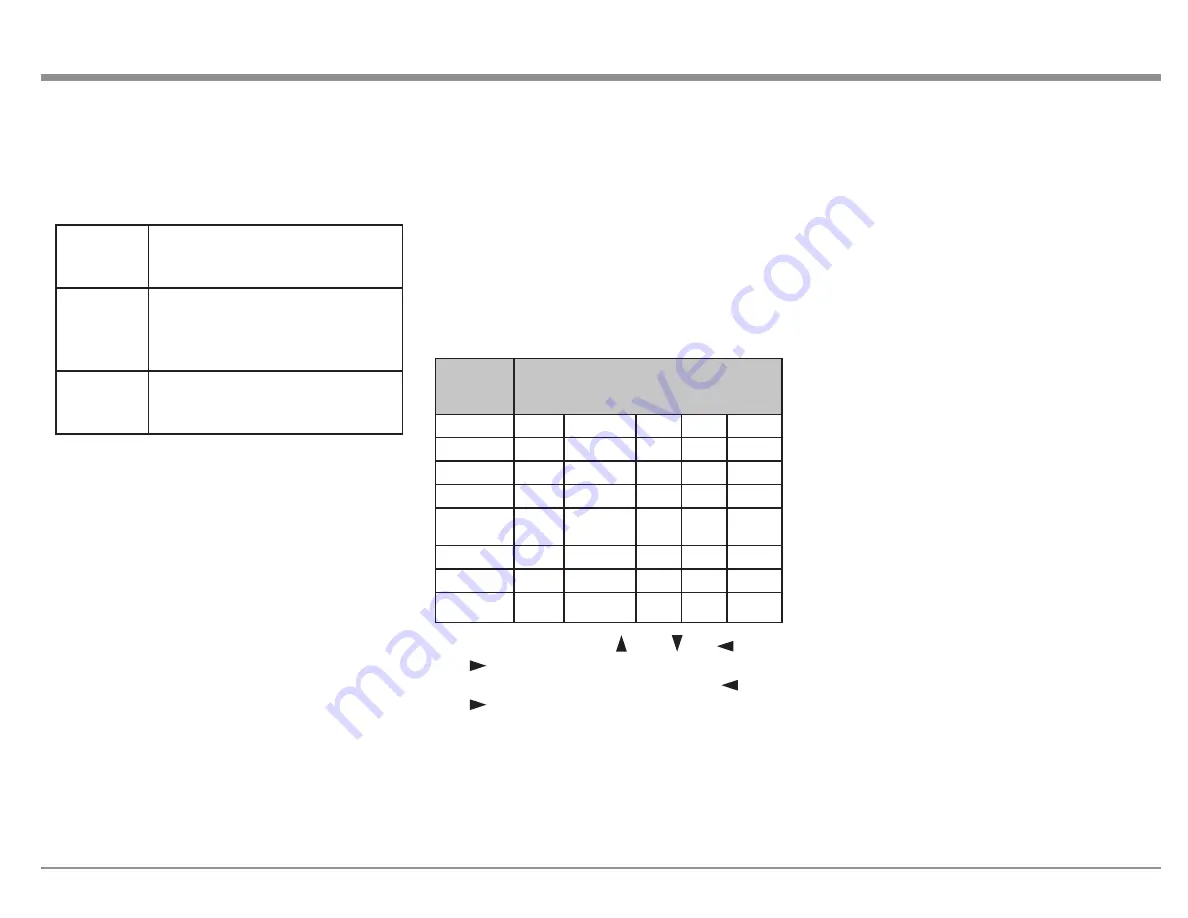
23
4K/8K Signal Format
Setup Menu>Video>4K Signal Format
There are three options for 4K/8K playback when
connected to an HDMI 4K or 8K signal compatible
device.
Standard
Select if your TV and playback
devices support standard 4K 60p
4:2:0 8 bit video signals
Enhanced
(default)
Select if your TV, playback devices,
and cables support high quality 4K
60p 4:4:4, 4:2:2 or 4K 60p 4:2:0 10
bit video signals
8K
Enhanced
Select if your TV, playback devices,
and cables support high quality 8K
60p or 4K 120p video signals.
Use of a Ultra High Speed HDMI cable is
recommended for Enhanced playback (see “HDMI”
on page 9). Make sure the connected 4K/8K
device’s settings are properly set.
TV Format
Setup Menu>Video>TV Format
There are two options for the video signal Output
format to be sent to your TV:
• NTSC (Default)
• PAL
NTSC is the video standard used in North America
and most of South America. PAL is commonly used
in most of Western Europe, China, India, Australia,
and most of Africa.
Inputs Setup Menu
Setup Menu>Inputs
The MX123 will work without making any changes
to the Inputs. The following Input options can be
customized:
• Input Assign
• Source Rename
• Hide Sources
• Source Level
• Input Select
Input Assign
Setup Menu>Inputs>Input Assign
Different Input Sources can be assigned to different
Input connectors. The default assignments are as
follows:
Input
Source
Input Connector
HDMI DIGITAL ANALOG COMP VIDEO
CBL/SAT
1
COAX1
1
1
1
DVD
2
COAX2
2
2
2
Blu-ray
3
-
3
3
3
Game
4
-
4
-
4
Media
Player
5
-
6
-
-
TV Audio
-
OPT1
-
-
-
AUX
7(8K)
-
-
-
-
CD
6
OPT2
5
-
-
Use the arrows to scroll up , down , left , and
right in the Input Assign table. On a cell you
wish to change, press ENTER. Use the left and
right arrows to scroll through available values.
Press ENTER to make your choice.
Only available options will be choices. For example,
only OPT1, OPT2, COAX1 and COAX2 are
available for Digital Inputs.When an HDMI channel
is selected, it will be removed from its previous
assignment. Also, when HDMI Control or ARC is
set to On in the menu, HDMI cannot be assigned to
TV Audio.
Source Rename
Setup Menu>Inputs>Source Rename
All Input source’s names can be customized. The
new name will appear whenever that Input is
displayed.
The Set Defaults button will return ALL names back
to their original names.
Hide Sources
Setup Menu>Inputs>Hide Sources
You can hide any unused Input from being
displayed. This will save you the trouble of scrolling
through them. Select Hide for any Input you wish
to hide. Selecting Show, which is the default, will
make the Input visible once again.
Source Level
Setup Menu>Inputs>Source Level
Difference in Input volumes may be corrected with
Source Level. Analog Inputs and Digital Inputs
can each be adjust from -12dB to +12dB. The
adjustment is saved for the currently selected Input
source.
Input Select
Setup Menu>Inputs>Input Select
Input Select allows you to set the audio Input mode
of each Input source. The Input modes available for
selection may vary depending on the Input source.
Options for Input Mode are:
• Auto- this default mode is recommended for
most circumstances. It will automatically
detect an Input signal and perform playback
accordingly
• HDMI- plays only HDMI signals




























