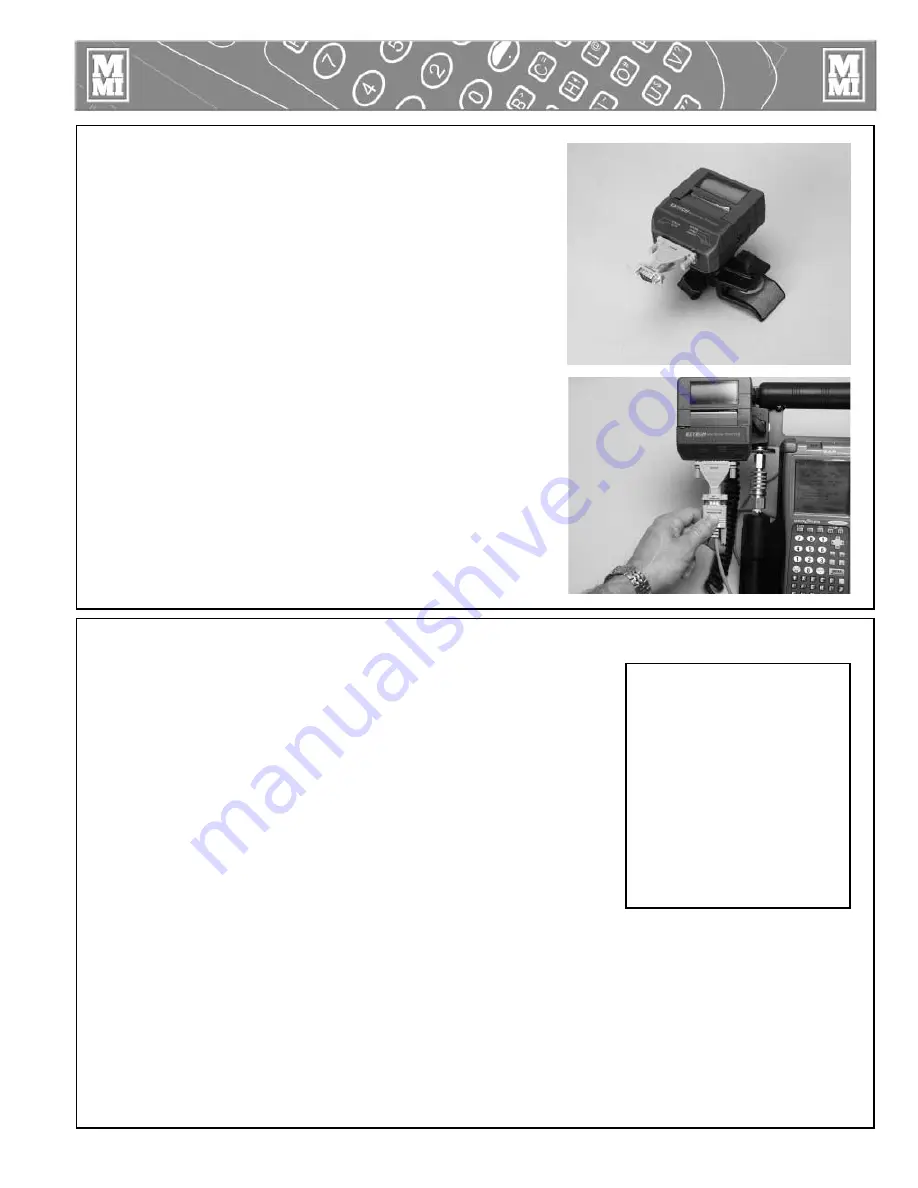
5 - 7
Downloading a Report File
Follow these steps to download a report file from the DataLogger
™
:
1. Locate the cable female 9-pin to female 9-pin. Connect the
cable to your computer’s 9-pin serial port.
NOTICE:
Use the cables provided. Use of other cables may cause
damage to the unit or the printer.
2. Use the BKSP key on the DataLogger
™
to get to the MAIN
MENU. Press 2 to select the Report Menu.
3. Press 4 to select Upload Reports.
4. The DataLogger
™
is now ready to send the report to the personal
computer as soon as the McElroy Joint Reporter program is
started on the personal computer.
5. Start the Joint Reporter program on the personal computer. From
the File menu, select Download. Once the file transfer is started,
both the DataLogger
™
and PC screens will be updated with the
file transfer status. At the end of the transfer, the Joint Reporter
program will prompt you to enter a description for the report.
After that, you may view or print the report and graphs.
Operation
TX01379-4-15-99
Printing Joint Reports
A portable printer, EXTECH Instruments Mini Serial Printer, lla42,
is available to print joint reports. You may print the report at the
end of each joint or use the Report Menu.
Connect the printer to the DataLogger
™
with the cable provided
with the printer. Connect the 9-pin cable connector to the
connector on the backside of the handle DataLogger
™
and
connect the 9-pin to 25 pin adapter to the printer.
NOTICE:
Use the cable provided. Use of other cables may cause
damage to the unit or the printer. Make sure the printer batteries
are charged and that the printer has enough paper to print all the
reports you will be printing.
Turn the printer on with the switch on the right side of the printer.
Any number of available reports can be printed from the Report
Menu. If you only want to print one report select the same report
on both the ’From’ and ’To’ selections. Start the printing process.
If you have problems operating the printer, refer to the printer
manual provided with the printer.
PH01570-4-15-99
TX01376-4-15-99
PH01572-4-15-99
010 Report Menu
<1> View a Graph
<2> Delete Reports
<3> Delete Reports
<4> Upload Reports
3 reports in memory
(19829882 bytes free)






























