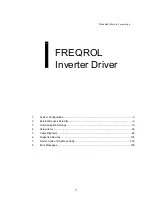10
Troubleshooting
• If the drive is spinning, do the following:
- Boot from either a bootable CD or a bootable external drive and launch
the most recent version of Apple’s Drive Setup utility to see if the drive
appears in the List of Drives window.
- If the drive is listed, highlight the drive in the list and select the Mount
Volumes (command-M) under the Functions menu.
- If nothing happens, highlight the drive and select the Initialize button.
- If the drive is not listed, the computer cannot properly communicate
with the drive. Check to make sure that the drive is not misaligned on
the PowerBook’s internal hard drive connector such that it receives
power, but cannot send or receive data properly.
If you have exhausted all of the troubleshooting recommendations outlined here
and still have not resolved the problem with your new hard drive, you may
receive technical assistance by calling (949)458-0800 or by sending an email to
[email protected]. Please provide the following information:
• Your name
• Invoice number
• Date of the invoice
• MCE part number
• PowerBook model
• Mac OS version number
• Description of the problem, including any relevant error messages
Since technical assistance representatives do not have access to invoice informa-
tion, it is necessary that you have this information with you when contacting
them.