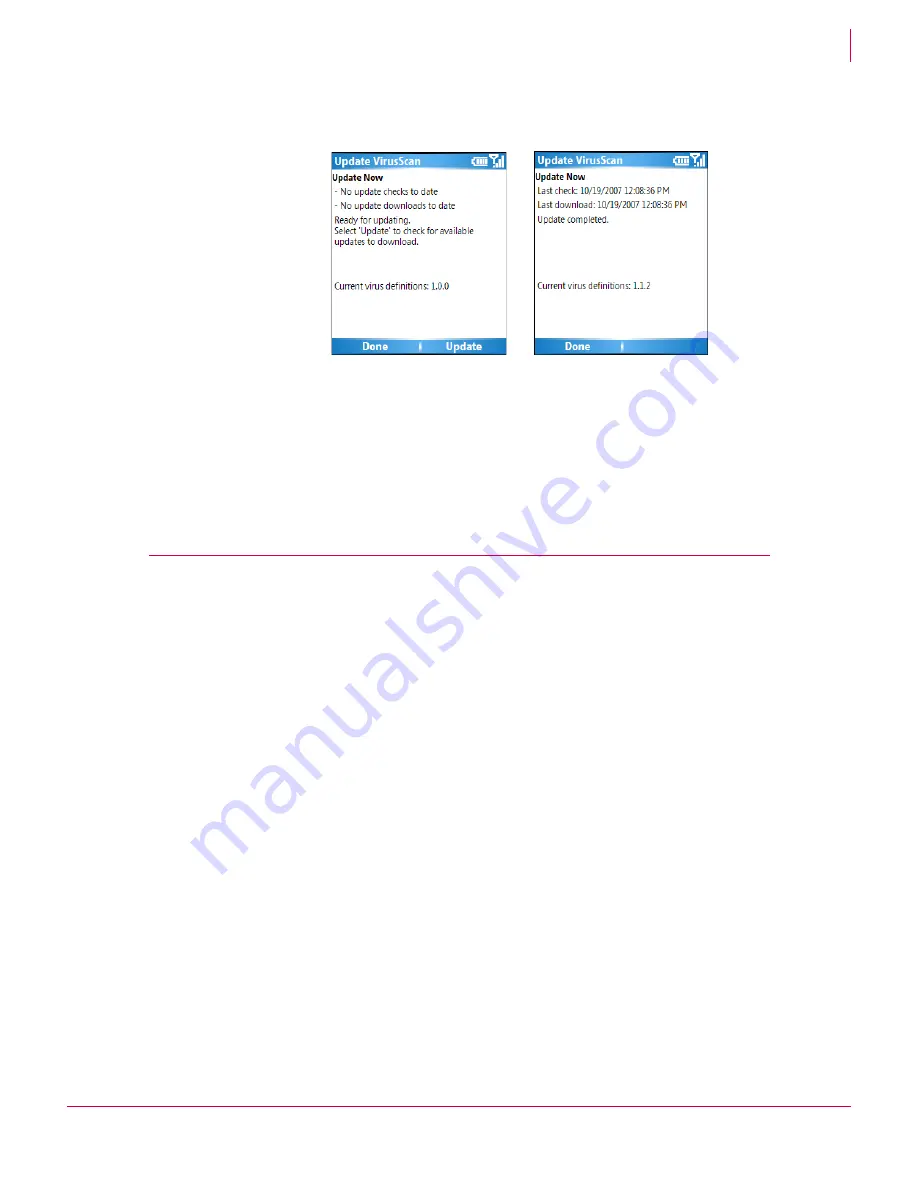
16
McAfee
®
VirusScan
®
Mobile 2.0.0 User Guide
Using VirusScan Mobile
Managing quarantined files
2
2
Select
Update
to begin the update or
Done
to return to the main screen. If you want
to cancel the update while it is occurring, click
Cancel
.
If no updates are available, you are informed that your services are up-to-date. If
Scan
after manual update
is enabled and
Scan without prompt
is disabled, you are prompted
whether you want to scan your device when the update completes.
After the update is installed, the new signature version of the detection definitions is
displayed, along with the previous version, the date and time of the last check, and the
date and time of the last download. Click
Done
to return to the main screen.
Managing quarantined files
The Quarantine feature temporarily isolates infected and suspicious files in a
quarantine area until an appropriate action can be taken. If cleaned, a quarantined file
can be restored to its original location.
Items are added to the quarantine area when an infected file is found and:
the
Scan Action
is set to
Quarantine
.
the
Scan Action
is set to
Report only
and you manually add a file from the Scan Results
screen (see
Managing infected file warnings
on page 15
).
To manage quarantined files:
1
From the main screen, click
Menu
and select
Quarantine
. The quarantine area displays
a list of the quarantined files.
2
Select a file in the quarantine area to view more details about it.
Figure 2-7 Updating VirusScan Mobile
Summary of Contents for McAfee VirusScan Mobile 2.0
Page 2: ......
Page 22: ......
Page 23: ...mcafee com Copyright 2007 McAfee Inc All Rights Reserved...








































