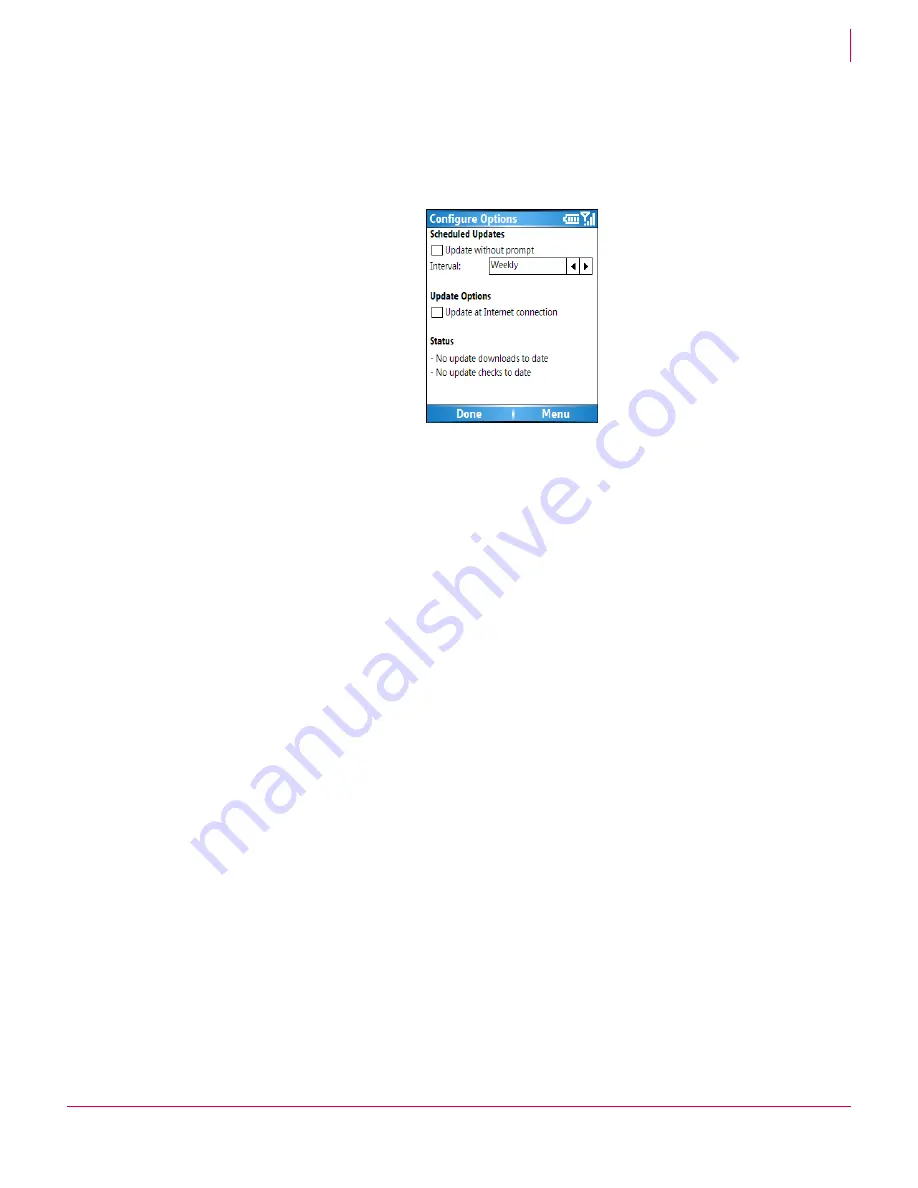
12
McAfee
®
VirusScan
®
Mobile 2.0.0 User Guide
Using VirusScan Mobile
Configuring VirusScan Mobile
2
Configuring VirusScan updates
To configure update options:
1
From the main screen click
Menu
, select
Configure Options
. From the Scan Options
page, select
Menu
then select
Update Options
.
2
For scheduled updates, you have these options:
Update without prompt
— when enabled, you are not prompted before an automatic
update is run.
Interval
— specifies how often to perform an automatic update. The settings are:
Daily
,
Weekly
,
Every two weeks
,
Monthly,
or
Never
. Highlight the
Interval
field and press
Select, or use the device’s right and left arrows to scroll the selection list.
3
General update options are:
Update at Internet connection
— when enabled, an update is run when you connect
to the Internet.
4
Click
Done
to save your settings.
Configuring the quarantine area and log file sizes
The quarantine area is where infected or suspicious files can be isolated when
discovered during a scan. The log file records the activities performed by VirusScan
Mobile, such as whether updates or scans have occurred, and whether suspicious files
have been discovered during a scan. You can specify a size limit for each of these
resources. To configure how much disk space to use for the quarantine area and the
log file:
Figure 2-5 Update options screen
Summary of Contents for McAfee VirusScan Mobile 2.0
Page 2: ......
Page 22: ......
Page 23: ...mcafee com Copyright 2007 McAfee Inc All Rights Reserved...























