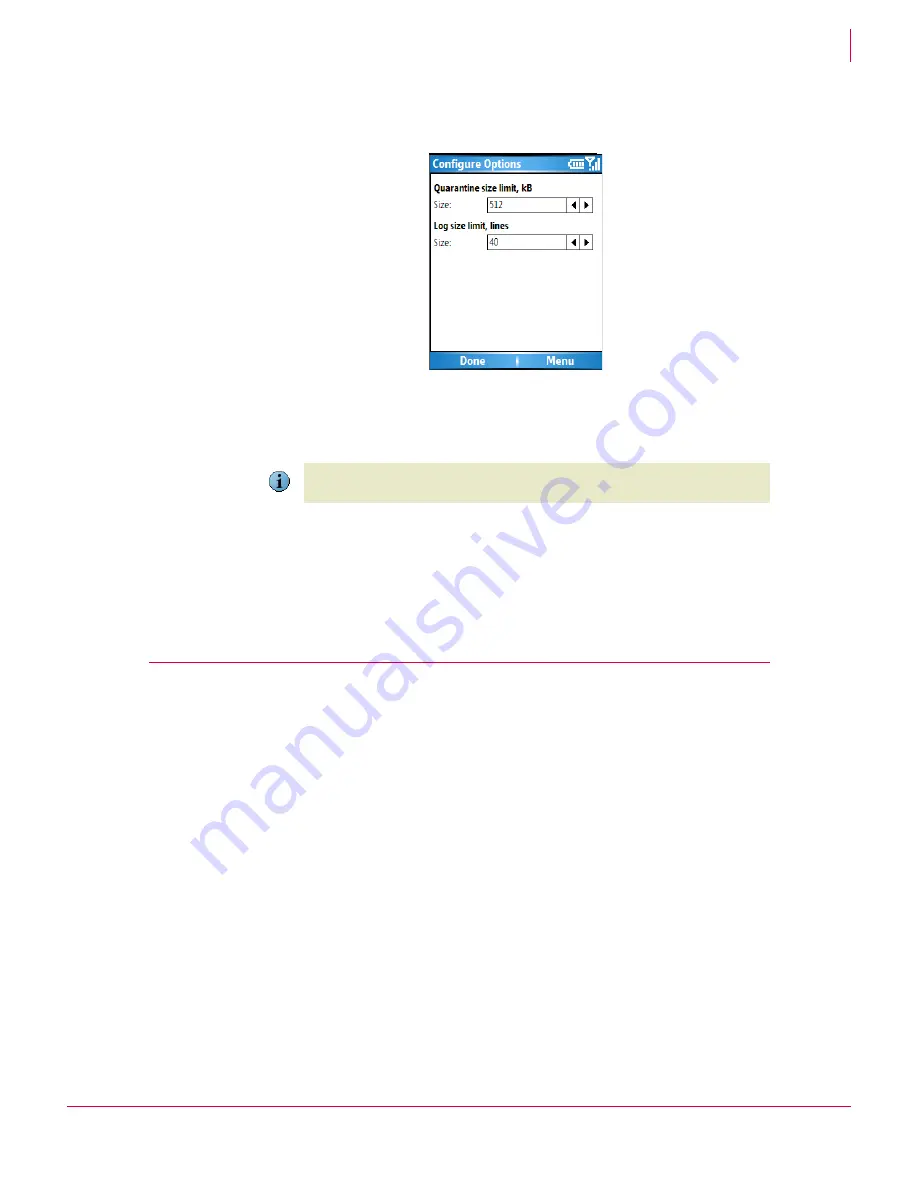
13
McAfee
®
VirusScan
®
Mobile 2.0.0 User Guide
Using VirusScan Mobile
Scanning your device
2
1
From the main screen click
Menu
, select
Configure Options
. From the Scan Options
page, select
Menu
then select
Size
.
2
The
Quarantine size limit
option displays the current size (in kilobytes) of the quarantine
area. To change the value, use the device’s right and left arrows to change the size
in 32Kb increments.
3
The
Log size limit
option displays the current size of the log file in number of lines. To
change the value (in increments of 10 lines), use the device’s right and left arrows
to scroll the selection list.
4
Click
Done
to save your settings.
Scanning your device
When the scanners are enabled, VirusScan Mobile performs real-time scanning, which
automatically checks files and messages when they are accessed by you or your
device. These scanners function as follows:
Real-time scanner
— Scans for malicious content when files are added or changed,
or any system call is made.
Message scanner
— Scans for malicious content in SMS, MMS, and email
messages and attachments when they are received or sent.
The real-time scanning functions automatically check any file that is accessed and any
message sent or received. Automatic (scheduled) scans check your device’s internal
and external storage media at regular intervals. Manual scans check both internal and
external storage media at any time.
When VirusScan Mobile finds an infected file, you can clean, quarantine, delete the file,
or have VirusScan Mobile just report that it found an infected file. If VirusScan Mobile
cannot clean the file, it can be quarantined or deleted. For more information, see
Managing quarantined files
on page 16
.
Figure 2-6 Configure quarantine area and log file sizes
Note
If the quarantine area size limit is reached, the oldest files are removed to make room
for new files being added.
Summary of Contents for McAfee VirusScan Mobile 2.0
Page 2: ......
Page 22: ......
Page 23: ...mcafee com Copyright 2007 McAfee Inc All Rights Reserved...









































