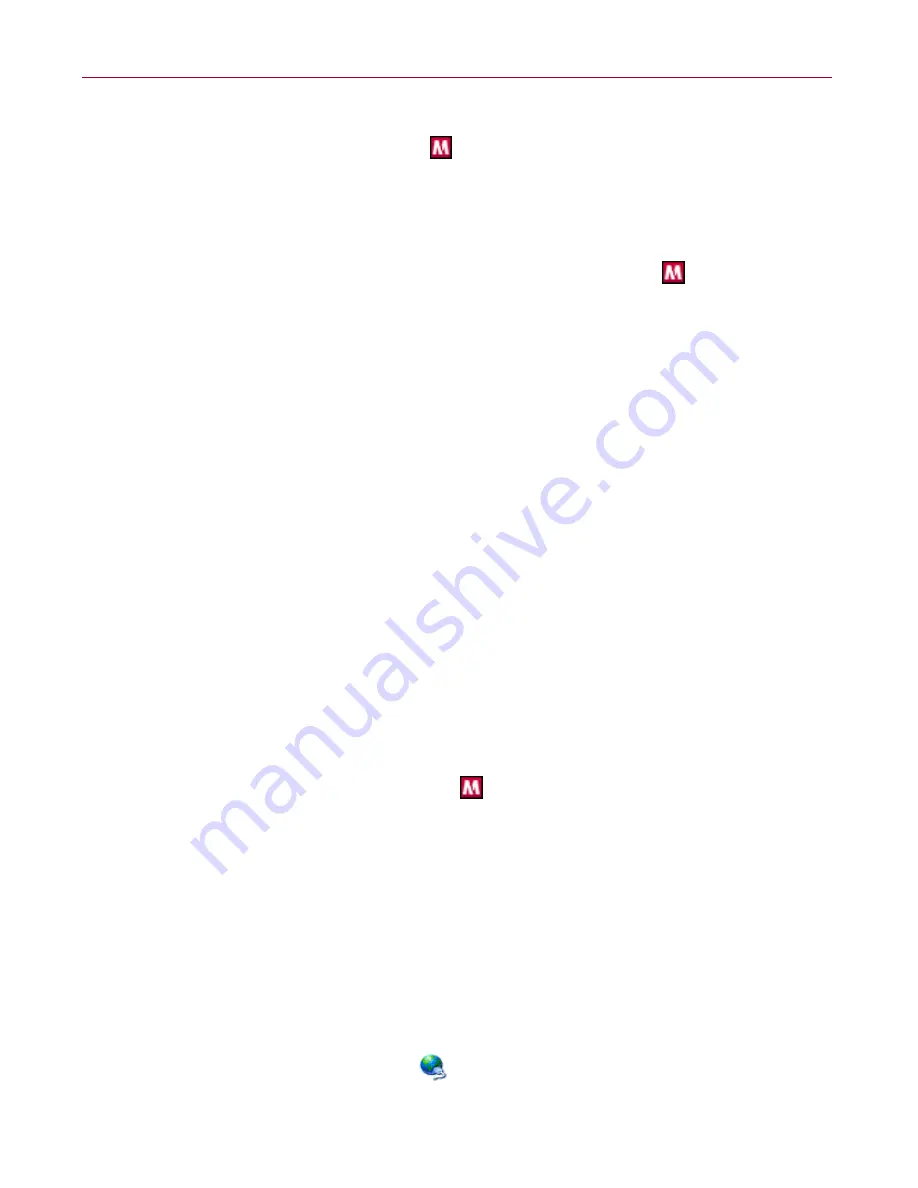
User Guide
85
Launching McAfee Privacy Service
To launch McAfee SecurityCenter:
Right-click the McAfee icon
in the Windows system tray, then select
Open
SecurityCenter
.
Launching McAfee Privacy Service
After you install McAfee Privacy Service, the McAfee icon
appears in the
Windows system tray, which is located near the system clock. From the McAfee
icon, you can access McAfee Privacy Service, McAfee SecurityCenter, and other
McAfee products installed on your computer.
NOTE
If your product is pre-installed, you must first set it up. For
more information, see
Setting up a Pre-installed version of
Privacy Service
on page 82
.
Launching and signing in to Privacy Service
1
Right-click the McAfee icon in the Windows system tray, point to
McAfee
Privacy Service
, and then select
Sign In
.
2
Select your user name from the
User name
pull-down menu.
3
Enter your Password in the
Password
field.
4
Click
Sign In
.
Disabling Privacy Service
You must be logged in to Privacy Service as the Administrator to disable it.
To disable Privacy Service:
Right-click the McAfee icon
, point to
McAfee Privacy Service,
and then
select
Sign Out
.
NOTE
If
Sign In
is in the place of
Sign Out
, then you are already
signed out.
Updating McAfee Privacy Service
McAfee SecurityCenter regularly checks for updates to Privacy Service while your
computer is running and connected to the Internet. If an update is available,
McAfee SecurityCenter prompts you to update Privacy Service.
To manually check for updates:
Click the
Updates
icon
located in the top pane.






























