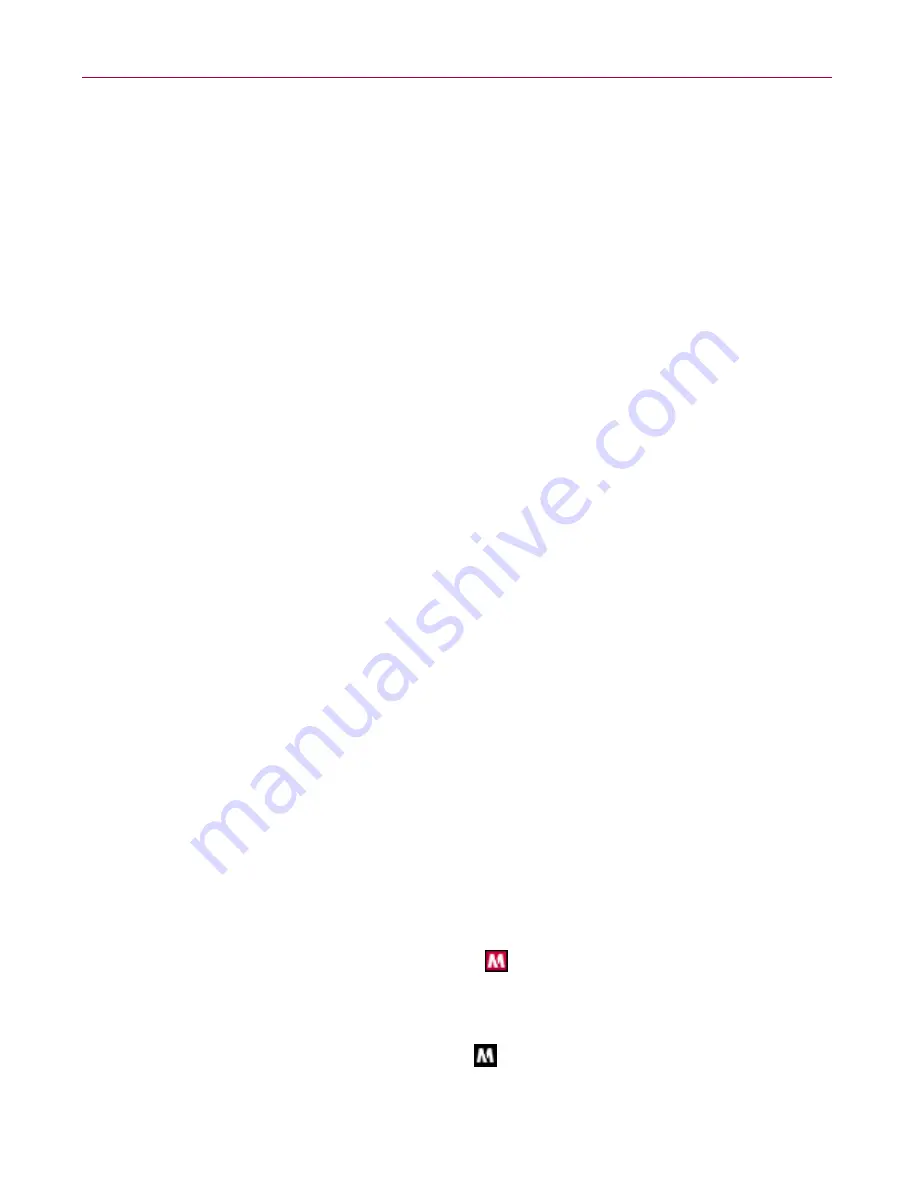
McAfee Privacy Service
84
McAfee
®
Internet Security Suite
®
software
The Startup user
The Startup user is automatically signed in to Privacy Service when the computer
is started.
For example, if a user is on the computer or Internet more than the others, you can
make that user, including the Administrator, the Startup user. When the Startup
user uses the computer, the user is not required to sign in to Privacy Service.
If you have young children, you can also set the Startup user to the youngest. This
way, when an older user uses the computer, they can log off from the young user's
account and then log in again using their own user name and password. This
protects younger users from seeing inappropriate Web sites.
Configuring the Administrator as Startup User
To configure the Administrator as Startup user:
1
From the
Please Sign In
dialog, select your user name from the
User name
pull-down menu.
2
Enter your password in the
Password
field.
3
Select
Make this user the Startup User
, and then sign in.
Using McAfee SecurityCenter
McAfee SecurityCenter is your one-stop security shop, accessible from its icon in
your Windows system tray or from your Windows desktop. With it, you can access
Privacy Service and perform other useful tasks:
Get free security analysis for your computer.
Launch, manage, and configure all your McAfee subscriptions from one icon.
See continuously updated virus alerts and the latest product information.
Get quick links to frequently asked questions and account details at the
McAfee web site.
For more information about SecurityCenter features, click
Help
in the
SecurityCenter
dialog box.
When SecurityCenter is running and all of the McAfee features installed on your
computer are enabled, a red M icon
appears in the Windows system tray. This
area is usually in the lower-right corner of the Windows desktop and contains the
clock.
If one or more of the McAfee applications installed on your computer are disabled,
the McAfee icon changes to black
.






























