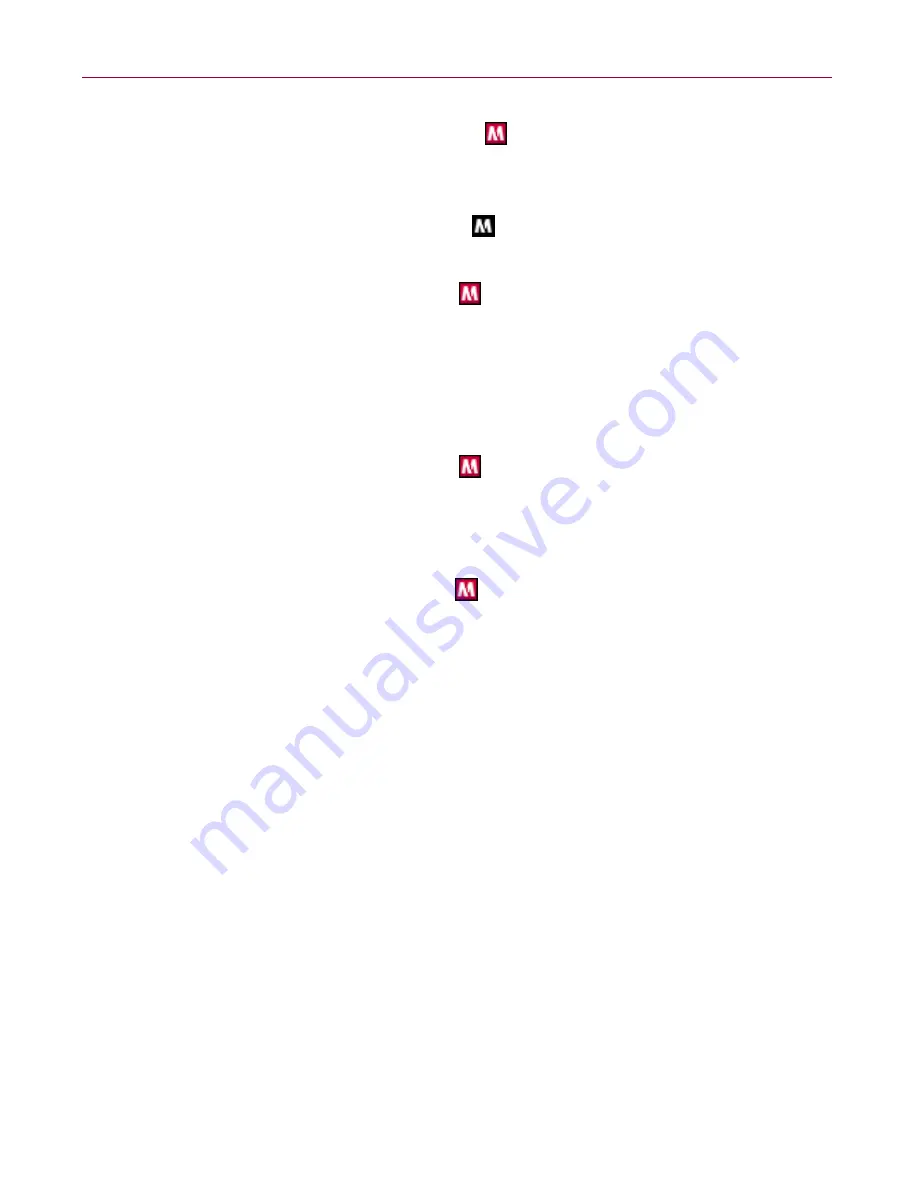
User Guide
55
About the Summary page
While SecurityCenter is running and all of the McAfee features installed on your
computer are enabled, a red M icon
appears in the Windows system tray. This
area is usually in the lower-right corner of the Windows desktop and contains the
clock.
If one or more of the McAfee applications installed on your computer are disabled,
the McAfee icon changes to black
.
To launch the McAfee SecurityCenter:
1
Right-click the McAfee icon
, then select
Open SecurityCenter
.
To launch Personal Firewall from McAfee SecurityCenter:
1
From SecurityCenter, click the
Personal Firewall Plus
tab.
2
Select a task from the I want to menu.
To launch Personal Firewall from Windows:
1
Right-click the McAfee icon
in the Windows system tray, then point to
Personal Firewall
.
2
Select a task.
To open Personal Firewall:
Right-click the McAfee icon
in the Windows system tray, point to
Personal
Firewall,
and select a task.
About the Summary page
The Personal Firewall Summary includes four summary pages:
Main Summary
Application Summary
Event Summary
HackerWatch Summary
The Summary pages contain a variety of reports on recent inbound events,
application status, and world-wide intrusion activity reported by
HackerWatch.org. You will also find links to common tasks performed in Personal
Firewall.
















































