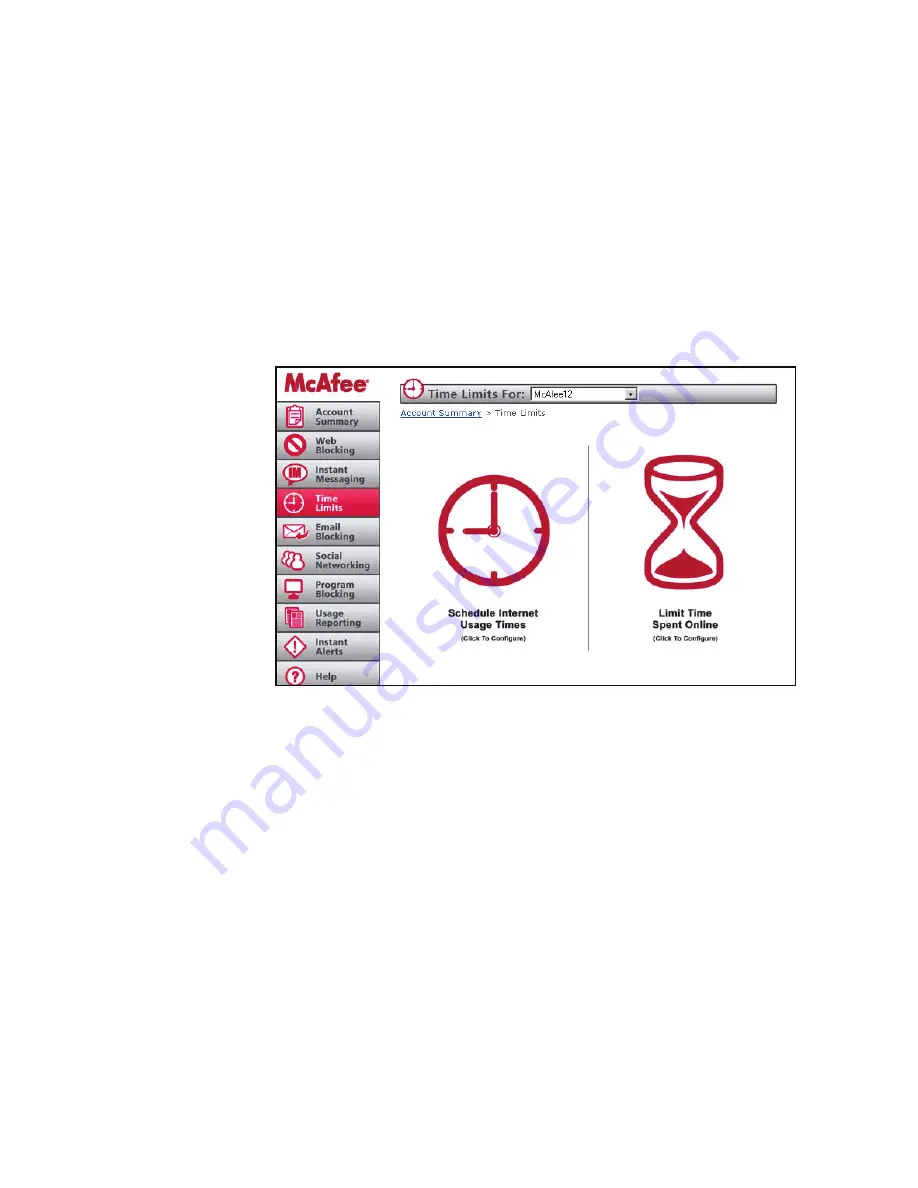
6
McAfee Family Protection | Time Limits
User Guide
McAfee Family Protection
Limit Time Spent Online
This section of Time Limits allows you to manage the amount of time that a Family Protection user may spend online per
day. For example, when 14 year-old Kristin is allowed one hour of online time a day but is only allowed to get online from
the time she gets off the school bus until dinnertime, mom or dad can call out that window of time with this function.
To configure daily time limits, click “Limit Time Spent Online” and specify usage hours. Click “Save Settings” once you’ve
decided upon your times.
Temporary Time Extensions
If you would like to grant
a Family Protection user a
temporary extension to
their time limit for one
day, it’s easy:
Right click
the Family
Protection Tray Icon,
select Time Control, and
choose “Extend remain-
ing time.” The Family
Protection user must be
logged in for this option
to be available. You will
be prompted for your
administrator password.
This extension will only
be valid for one day. The
next day, the normal time
limit will resume.
McAfee Family Protection | Email Blocking
Email Blocking
Family Protection helps you manage exactly who/what comes into your home via email. Family Protection email blocking
will also log the email addresses of mail sent and mail received. This is a very stringent management system but very
effective in keeping your home free of unsafe email content.
Note:
Accounts not setup as an Approved Email Account will not be able to be checked when Email Blocking is turned on.
The Email Blocking feature will remove all email not from an approved contact. Once removed, the email cannot be
recovered.
Managing Email Contacts
Family Protection allows you to manage exactly whom your child can send email to and who is allowed to send email to
your child. Click “Manage the approved contact list,” Next, use the pull down bar at the top of the page to highlight the
user’s name. Next, enter the approved person’s name and email address in the “Approve A New Contact” box. Click “Add
Contact” to add this contact. You can remove names at anytime by clicking the “Remove selected email address” indicated
below the large white box that houses approved email contacts.










