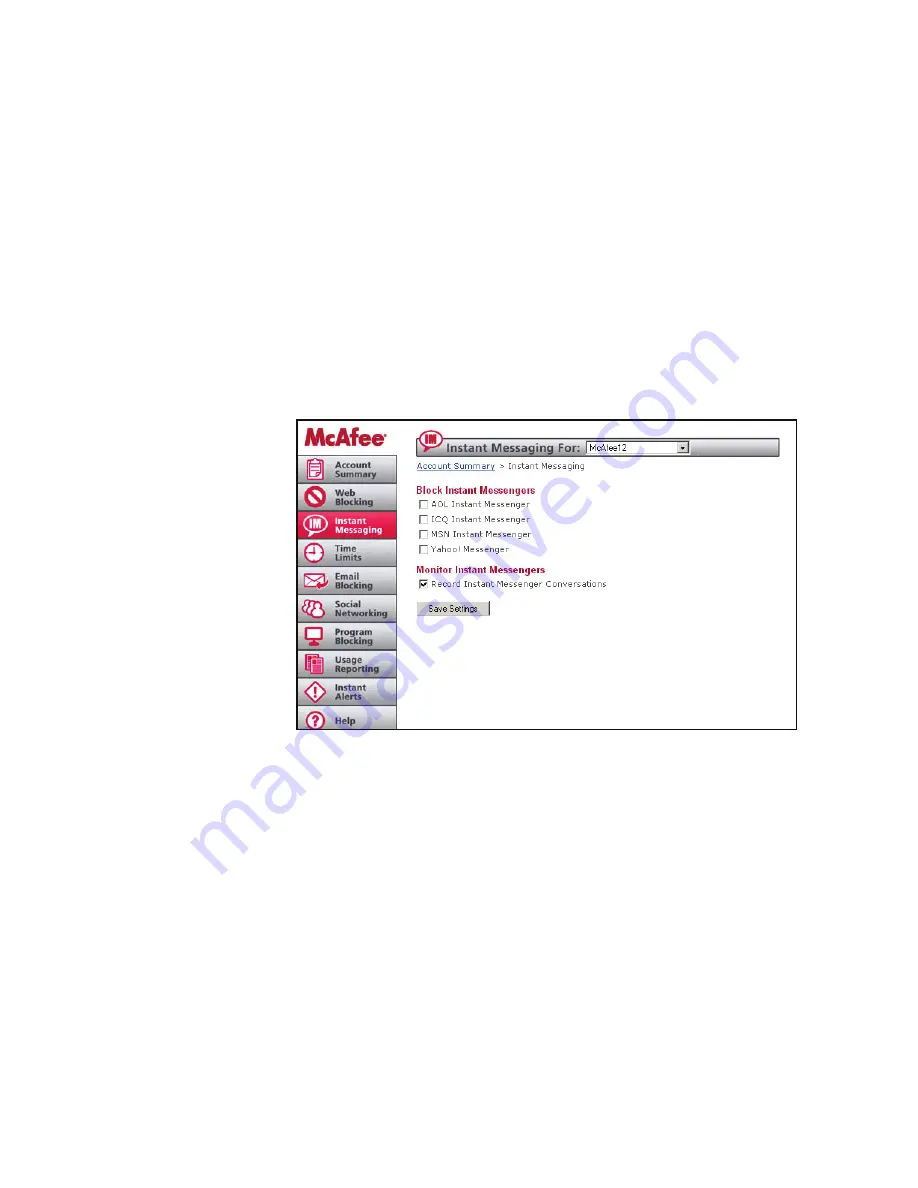
McAfee Family Protection | Instant Messaging
Blocking IM: Simply check which messenger box you wish to block. Family Protection can log and block
conversations that use AOL, ICQ, MSN or Yahoo instant messenger. The administrator can choose to block
individual users without blocking the entire family by using the user pull down menu located at the top of
the page and highlighting the user’s name and customizing the screen. Click “save settings” before exiting.
Monitoring IM Conversations: By simply clicking “Record Instant Messenger
Conversations,” Family Protection stores all IM conversations. Click “save settings” before exiting. To access
the recorded IM conversations, simply right click on the Family Protection Tray icon and click on “View
usage logs.” Family Protection also works with programs that can monitor multiple IM programs such as
Trillian.
McFee Family Protection | Time Limits
Family Protection Time Limit
feature provides two
different ways to manage the
time individuals spend
online — through allowing
scheduled Internet usage
times and limiting the total
amount of time spent
online.
Schedule Internet
Usage Times
This section of Time Limits
allows you to configure
certain times of day in which
Internet access is
restricted.
To configure restricted time
periods, click “Schedule Internet Usage Times.” Select a specific user by pulling
down the user bar at the top of the page and highlighting the user’s name. Select your current time zone
by using the pull down time zone bar. Be sure of the time zone you select. If the time zone is not accurate,
Time Limits will not block the times you’ve specified.
On the green matrix, choose the day of the week and the time of day and click on the boxes of time
(1/2 hour increments) you wish to block. The blocked times will be highlighted in red. Anything green
indicates times in which the Internet can be used. You can also click, hold and drag your mouse to block out
several hours. To release time increments, re-click on the red block of time and it will return to green.
Click “Save Settings” once you’ve decided on the times you wish to block.
Safety Note:
Family Protection checks time based on the time on our servers. Therefore, if teenage Josh
attempts to go into his computer and change the time settings to circumvent the time limits mom
has set, the Family Protection server will still block him according to your time zone.
User Guide
McAfee
Family Protection
5










