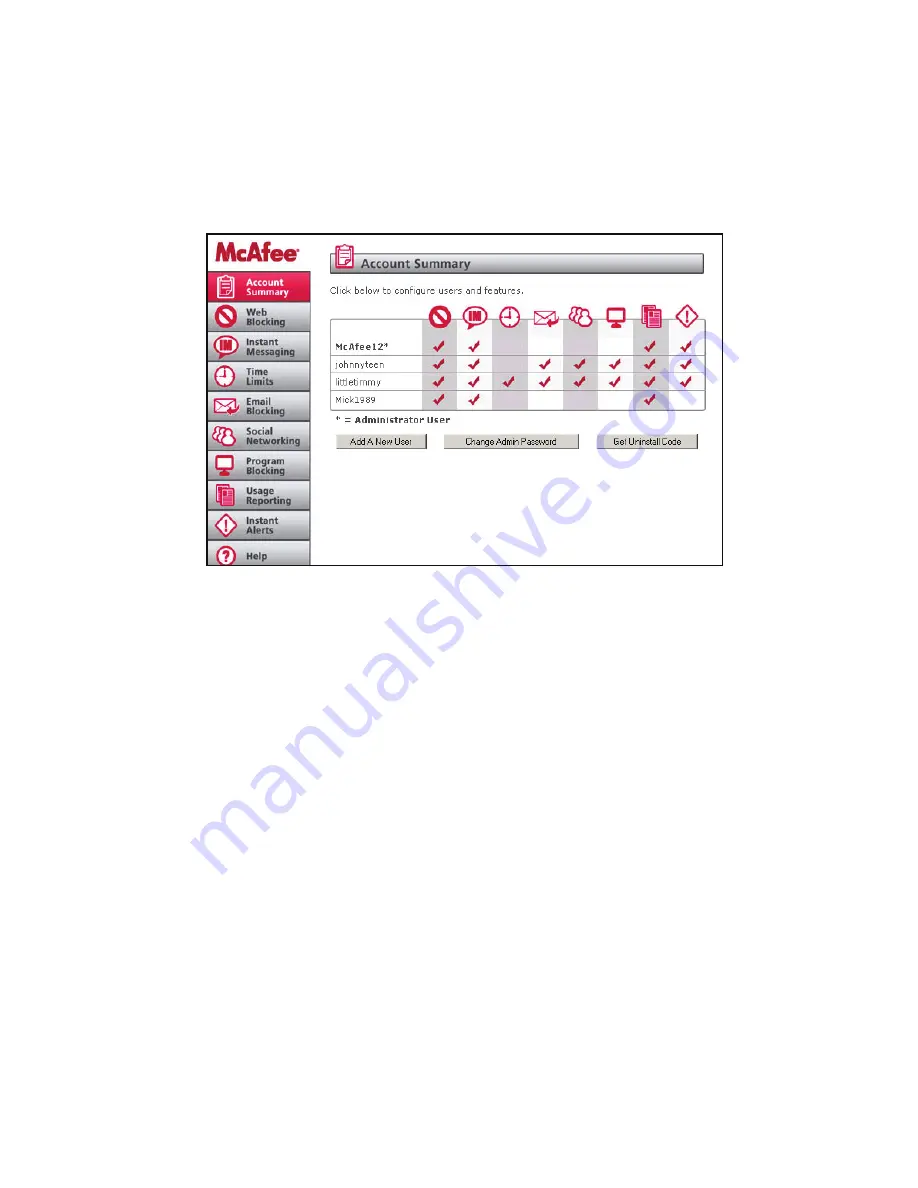
3
User Guide
McAfee Family Protection
McAfee Family Protection | User Management
Account Summary
Adding A New User
Family Protection allows you to create multiple users and apply different settings to each user. To prevent tampering, all
Family Protection settings are stored on our secure servers. To add a user, click the “Add a New User” button on the first
page of the Account Summary section. Once on the second page, fill in the “New Username,” “New Password” and
“Confirm Password” blanks. The username you create must be unique. When finished, click “Add User.”
Edit User: Changing a User’s Password
In the account summary box, click on the user’s name. On the next screen, type in the new password and confirmation in
the “change password for” area. Click “change password” when finished.
Edit User: Removing a User
Click the “Delete User” button beneath “Delete This Username.” Once you delete this username, the person using it will no
longer be able to use Family Protection and all settings relating to this username will be deleted.
Changing Your Administrator Password
Family Protection includes several places in which your administrator password is required. Your administrator password is
critical to Family Protection functioning efficiently. To increase security, the administrator will have an administrator
password to change the settings of each account as well as a separate user password for accessing the Internet. To change
your password, click the “Change Admin Password” button on the Account Summary page. Once on the second page,
type in your new password and confirmation in the appropriate boxes under “Change Your Administrator Password.”
Changing Your Security Question
The security question is used to verify your identity as the administrator when contacting support should you forget your
administrator password. To change your question, type in your question and answer in the appropriate boxes under
“Change Your Security Question.” Click “Save Settings” when finished.
Forgotten Passwords
If you forget your password, click on forget password and an email will be sent to the administrator account.
Uninstalling Family Protection
When removing Family Protection you will be asked for your administrator username and password, which will be
verified by our servers. For added security, you may need an uninstall code to remove Family Protection. In this case, you
will need your administrator username and password and separate uninstall code.










