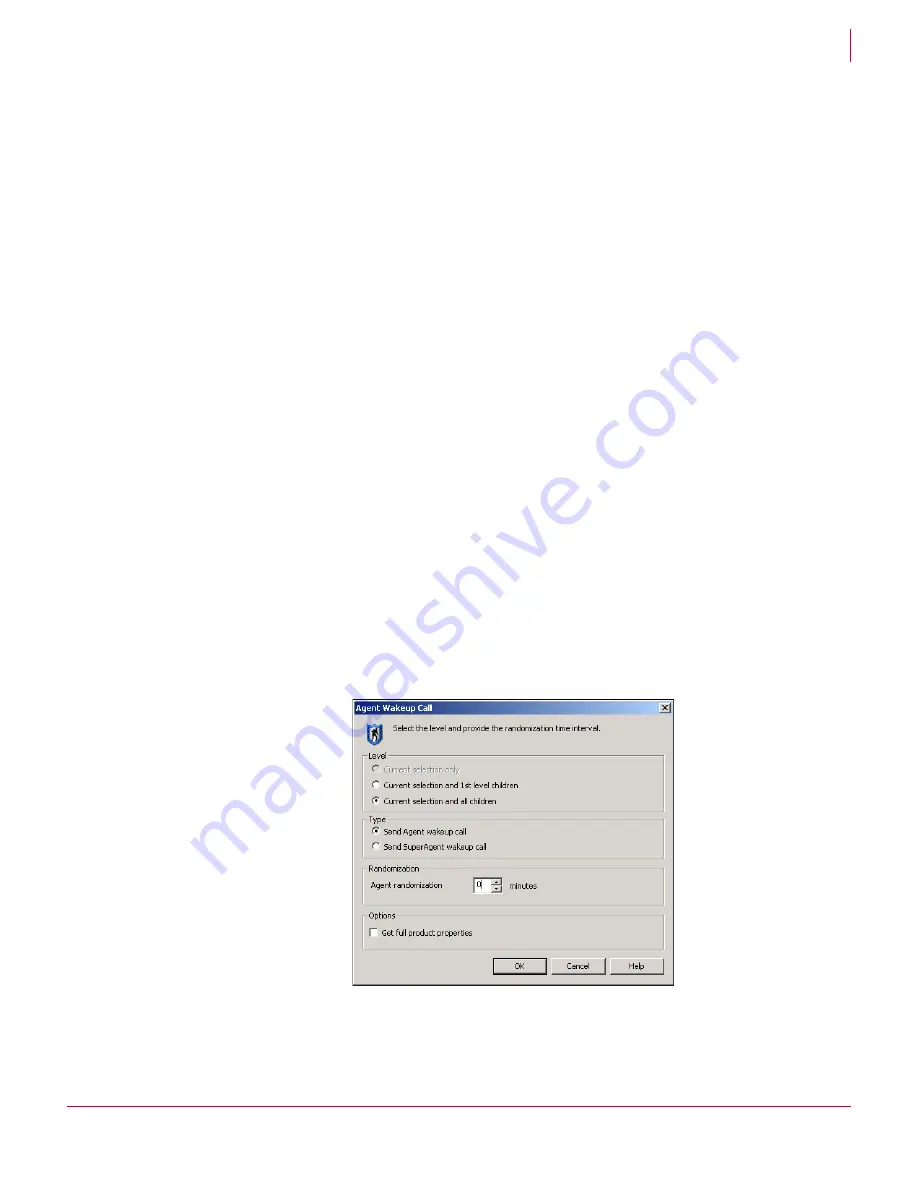
105
ePolicy Orchestrator
®
3.6 Walkthrough Guide
Installing and setting up
Installing agent manually on client systems
8
3
Click the
Task
tab and deselect
Inherit
under
Schedule Settings
.
4
Under
Schedule Settings,
select
Enable
(scheduled task runs at specified time)
.
5
Click the
Settings
button.
6
On the
Deployment
page, set VirusScan 4.5.1 to
Install
.
7
Complete the steps to configure the deployment. ePolicy Orchestrator deploys
VirusScan 4.5.1 the next time the agents on these systems call back to the server.
Send an agent wakeup call to force agents to call back
immediately
If you want, you can send the agents an immediate agent wakeup call. This forces the
agents to check in immediately with the ePolicy Orchestrator server, rather than wait
for the next regularly scheduled agent callback, which by default could be as long as 60
minutes. When the agents call back, they see that the VirusScan Enterprise
deployment is set to install rather than ignore. The agents then pull the VirusScan
Enterprise
PkgCatalog.z
file from the repository and install VirusScan Enterprise. Note
that each agent pulls the
PkgCatalog.z
file from whichever repository it is configured
to. In our example test network, the systems in the
Domain1
site pull from the master
repository and systems from
Container1
pull from the distributed repository we created.
You can send an agent wakeup call to any site, group, or individual system in your
Directory. Since we want to wake up all systems in the Directory, we’ll initiate one
wakeup call for each site, which inherit down to groups and systems within that site.
To send an agent wake-up call to begin VirusScan Enterprise deployment
immediately:
1
Right-click the target site in the console tree
and select
Agent Wakeup Call
.
2
Set the
Agent randomization
to
0
minutes.
3
Click
OK
to accept all other defaults and send the wakeup call.
4
Repeat these steps for other sites in your Directory.
Figure 8-10 Agent Wakeup Call dialog box
Summary of Contents for ePolicy Orchestrator
Page 2: ......






























