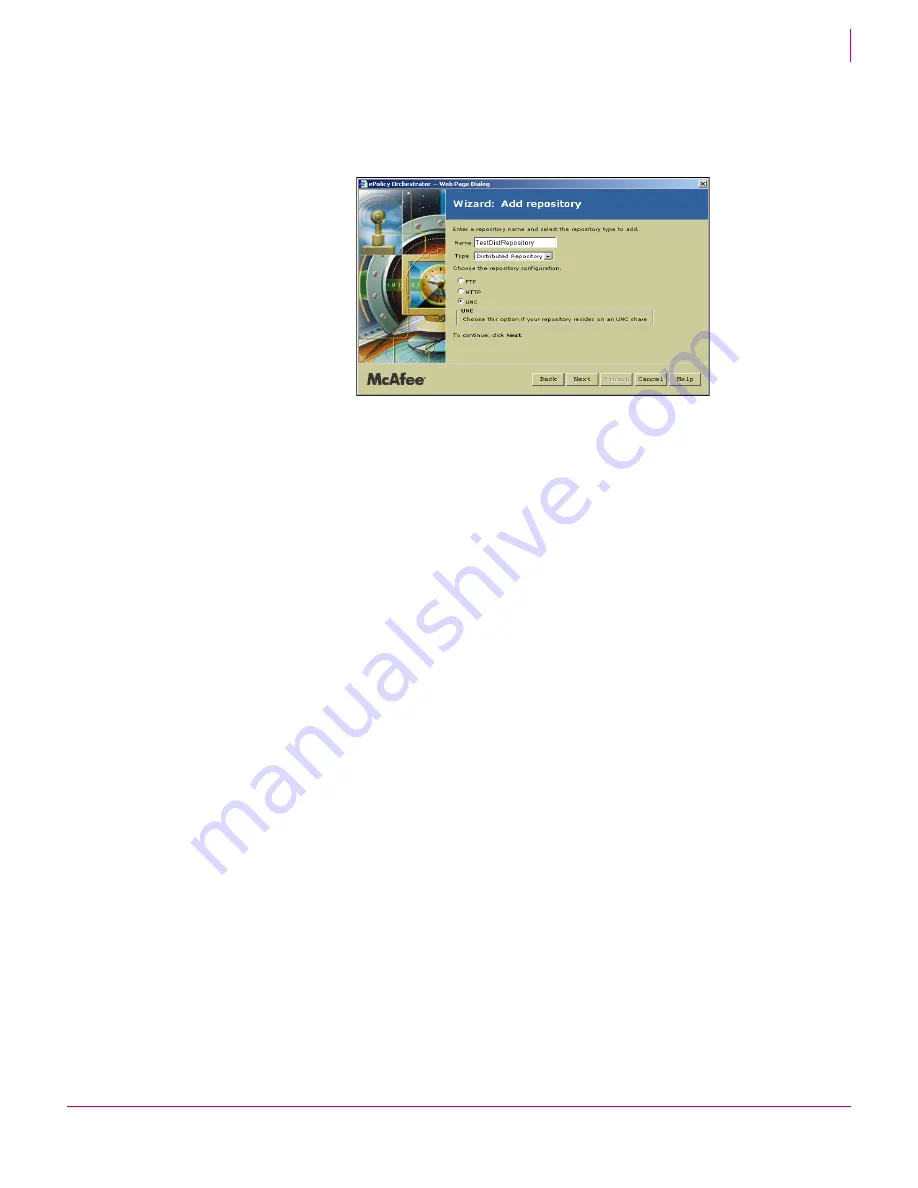
100
ePolicy Orchestrator
®
3.6 Walkthrough Guide
Installing and setting up
Installing agent manually on client systems
8
4
Type a
Name
. Note this is the name that appears in the repository list in the ePolicy
Orchestrator console. It does not need to be the same as the name of the shared
folder that actually hosts the repository.
5
Select
Distributed Repository
from the
Type
drop-down list.
6
Select
UNC
for the repository configuration and click
Next
.
7
Type the path of the shared folder you created. Be sure to type a valid UNC path.
8
Click
Next
.
9
On the download credentials page, deselect
Use Logged On Account
.
10
Type appropriate domain, user name, and password credentials that client systems
should use when downloading updates from this distributed repository.
11
Click
Verify
to test the credentials. After a few seconds, you should see a
confirmation dialog box confirming that the share is accessible to client systems.
If your site is not verified, check that you typed the UNC path correctly on the
previous wizard page and that you configured sharing correctly for the folder.
12
Click
Next
.
13
Enter replication credentials by typing a domain, user name and password in the
appropriate text boxes.
The ePolicy Orchestrator server uses these credentials when it copies, or replicates,
files from the master repository to the distributed repository. These credentials
must have administrator rights in the domain where the distributed repository is
located. In our examples, these can be the same credentials used to deploy the
agent. See
Deploy agents
on page 92
.
14
Click
Verify
to test that your ePolicy Orchestrator server can write to the shared folder
on the remote system. After a few seconds, you should see a confirmation dialog
box confirming that the server can do this.
15
Click
Finish
to add the repository. Wait a few moments while ePolicy Orchestrator
adds the new distributed repository to its database.
16
Click
Close
.
Figure 8-8 Add repository wizard
Summary of Contents for ePolicy Orchestrator
Page 2: ......






























