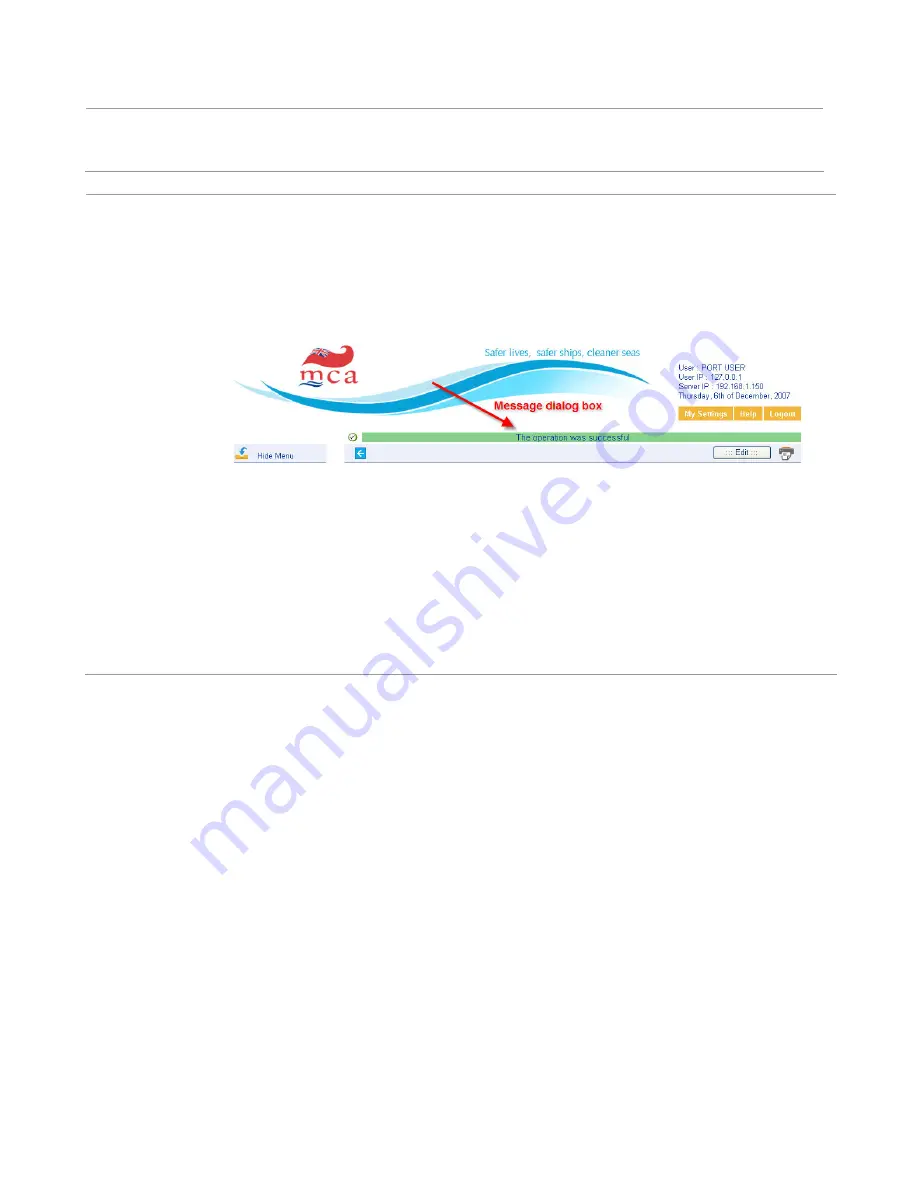
10
Logout
Click on the ‘Logout’ link when you want to exit from the system. This will redirect you back
to the login page.
Message
Dialog
Below the
Header
on each and every page there is a section devoted to providing
continuous feedback to the User. This
Message Dialog
displays information including Error,
Warning and Information messages to the User to provide them with feedback concerning
their last action.
CERS – Message dialog box
Error Messages
– Displayed using a red background, indicate that the last action failed and
the User should read the message to understand what went wrong.
Warning Messages
– Displayed using an amber background, indicate that there is
information that the User should be aware of before proceeding.
Information Messages
– Displayed using a green background, indicate that the last action
performed by the User was completed successfully.
Summary of Contents for CERS Port
Page 59: ...59 Port User New Arrival Notification...
Page 60: ...60 Port User New Reportable Departure Notification...
Page 61: ...61 Port User Reporting Of Infringements...
Page 62: ...62 Port User Search Voyages...
Page 63: ...63 Port User Edit or Cancel Voyages Port User Add or Edit Infringements...











































