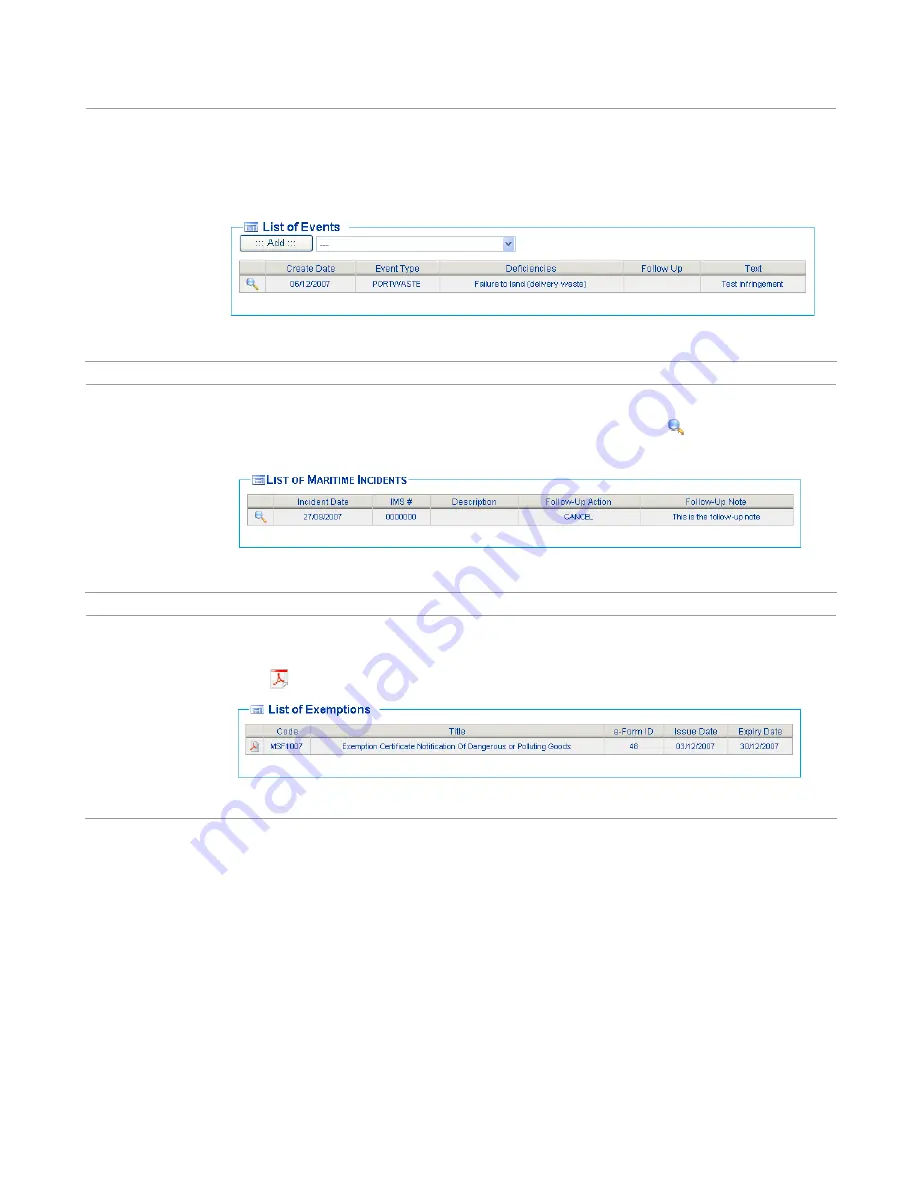
46
Infringement
section
From the infringement panel, the User is be able to view a list of all of the infringements
recorded in relation to the Voyage displayed. They will also be able to record new
Infringements against the Voyage (see infringement management for more detail on how to
record a new infringement).
CERS – List of Events Panel (PW Infringements and BCL Deficiencies)
Maritime
incident
section
The Maritime incidents panel displays any maritime incident related to the vessel. The user if
required can view details of the incident by clicking on the detail icon present on the
tabular data.
CERS – List of Maritime Incidents Panel
Exemption
section
The exemption panel displays the list of exemptions which are applicable to the voyage
under consideration. The user if required can download the exemption form by clicking on
the PDF
icon present on the tabular data.
CERS – List of Exemptions
Summary of Contents for CERS Port
Page 59: ...59 Port User New Arrival Notification...
Page 60: ...60 Port User New Reportable Departure Notification...
Page 61: ...61 Port User Reporting Of Infringements...
Page 62: ...62 Port User Search Voyages...
Page 63: ...63 Port User Edit or Cancel Voyages Port User Add or Edit Infringements...
















































