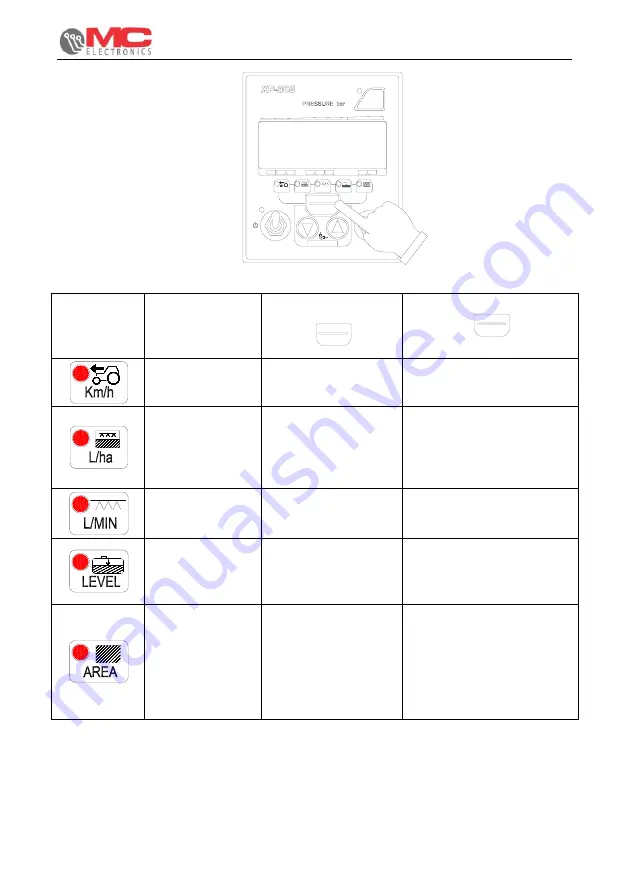
Installation and use
COMPUTER XP805
25
LIVELLO
+
OFF
ON
-
P
SPEED
L/ha
ON
AUTO
L/MIN
1.4
0.6 1.0
0 0.2
2.2
3.0
2.6
1.8
AREA
5.0
4.2 4.6
3.4
SET/RESET
3.8
REGULATION
ROGRAMMING
P
Selected
value
Display range
of the value
Briefly pressing
P
SET/RESET
ROGRAMMING
Pressing
P
SET/RESET
ROGRAMMING
for 2 seconds
0.0 ÷ 51.9
step 0.1 Km/h
Goes to the next
display (L/ha)
No activation
0 ÷ 9999 L/ha
step 1 L/ha
Goes to the next
display (L/MIN)
Accesses the
programming phase of the
L/ha and selection of the
type of nozzle (see
Chap.5
“
Programming
”)
0.0 ÷
999.9L/MIN step
0.1 L/MIN
Goes to the next
display (LEVEL)
No activation
0 ÷ 9999 Litres
step 1 Litre
Goes to the next
display (AREA)
The totaliser is reloaded to
the maximum
programmed value (see
the programming chapter)
0.00 ÷ 999.99ha
step 0.01 ha;
Once 999.99 is
exceeded, the
count
automatically
restarts from 0
Goes to the next
display (Km/h)
The counter is reset








































