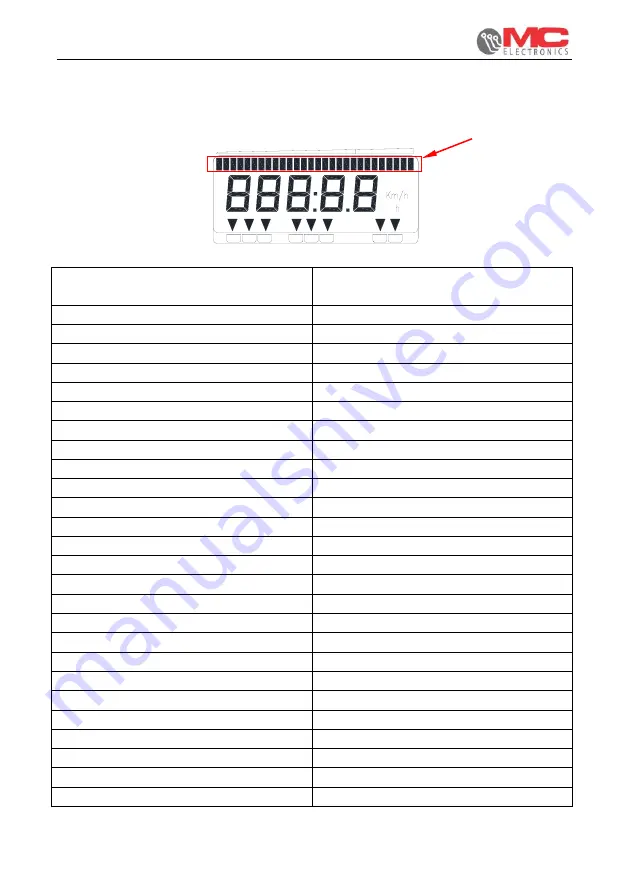
Installation and use
COMPUTER XP805
26
6.1 Pressure display range
The computer displays the working pressure by means of the bars on the upper side
of the display, according to the following table:
1.4
0.6 1.0
0 0.2
2.2
3.0
2.6
1.8
5.0
4.2 4.6
3.4 3.8
P
Bars ON on the display
(from the left)
Corresponding pressure
( Bar )
1
st
< 0.2
2
nd
0.2 ÷ 0.3
3
rd
0.4 ÷ 0.5
4
th
0.6 ÷ 0.7
5
th
0.8 ÷ 0.9
6
th
1.0 ÷ 1.1
7
th
1.2 ÷ 1.3
8
th
1.4 ÷ 1.5
9
th
1.6 ÷ 1.7
10
th
1.8 ÷ 1.9
11
th
2.0 ÷ 2.1
12
th
2.2 ÷ 2.3
13
th
2.4 ÷ 2.5
14
th
2.6 ÷ 2.7
15
th
2.8 ÷ 2.9
16
th
3.0 ÷ 3.1
17
th
3.2 ÷ 3.3
18
th
3.4 ÷ 3.5
19
th
3.6 ÷ 3.7
20
th
3.8 ÷ 3.9
21
st
4.0 ÷ 4.1
22
nd
4.2 ÷ 4.3
23
rd
4.4 ÷ 4.5
24
th
4.6 ÷ 4.7
25
th
4.8 ÷ 5.0
26
th
> 5.0







































