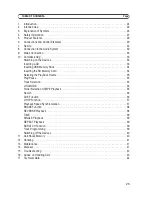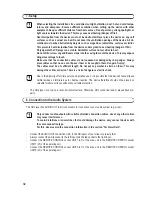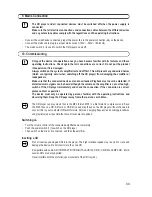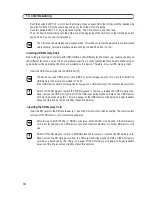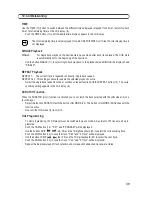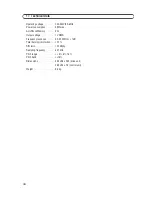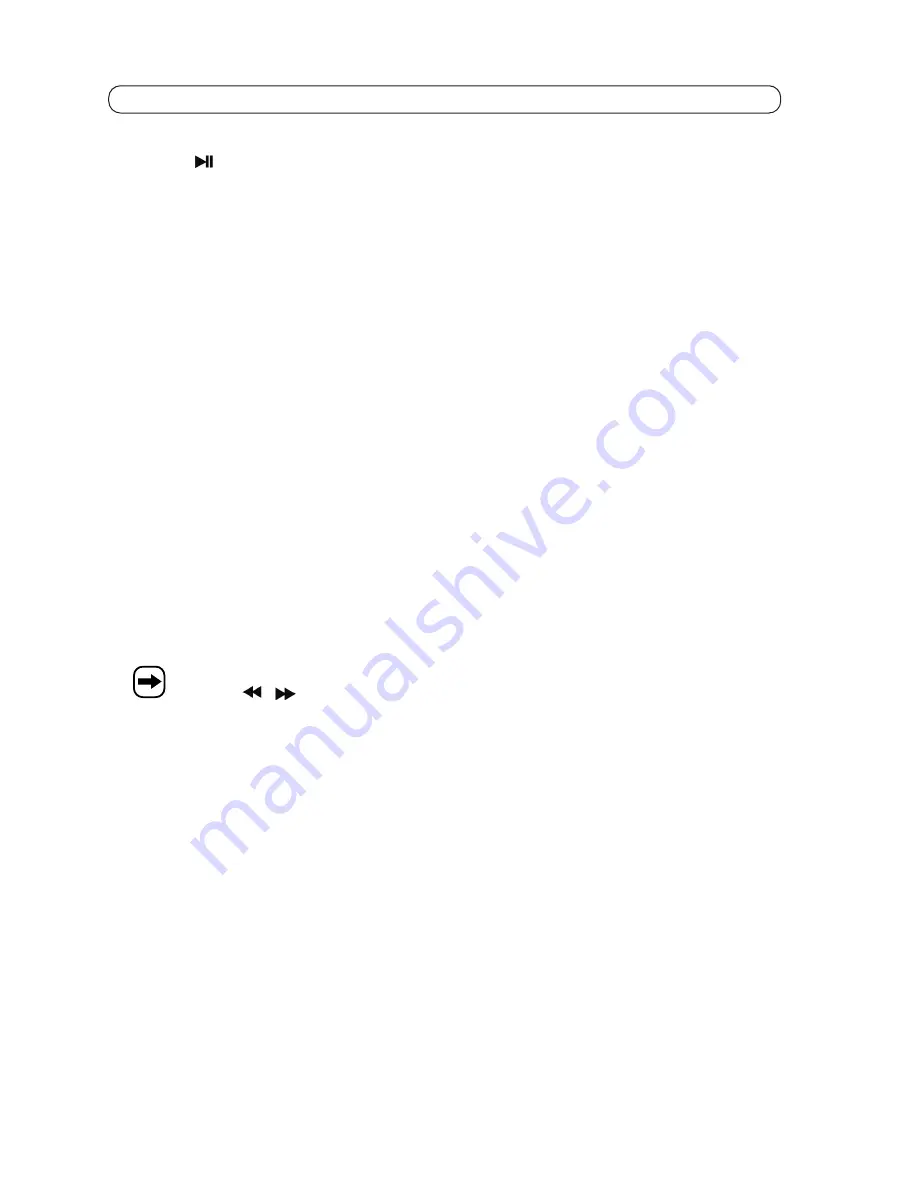
37
10. Commissioning
•
To set the CUE mark manually, you have to interrupt playback in the desired position with the PLAY/PAUSE
button
(3). The device switches to the PAUSE function. Precise setting of the CUE start point is possible
with the JOG wheel (4). Now start playback. The CUE mark is automatically set in this position.
Checking the CUE mark
•
During playback, push the CUE button (2).
•
The device returns to the CUE mark and pauses.
•
Hold down the CUE button (2).
•
The music is played from the CUE mark as long as you hold down the CUE (2) button.
•
When the button is released, the CD player returns to the CUE mark and pauses.
Deleting a CUE mark
•
The old CUE mark is deleted once a new CUE mark is set.
LOOP Function (playback loop)
The device allows you to save a "seamless" play LOOP. The start and end point of the LOOP can be set in pause
or playback mode.
Saving and playing back the LOOP function
•
At the desired starting point of the play loop, push the LOOP IN button (5). The LOOP IN LED is lit.
•
At the desired end point of the play loop, push the LOOP OUT button (6). The LED LOOP IN and LED LOOP
OUT flash.
•
The playback loop is now played continually.
•
Push the button LOOP OUT (6) to stop the play loop.
•
A stored playback loop is indicated when the LED LOOP IN and LED LOOP OUT buttons are lit. Push the
RELOOP (7) button to start the stored loop again
The present loop is deleted when a new loop is programmed, a new track is selected or the SEARCH
buttons
(24 / 23) are pushed in MP3 mode.
Playback Speed Synchronisation
To mix or cross-fade two signal sources cleanly, the beats have to be synchronised in many cases.
This can be achieved in three ways:
•
Using the PITCH slide control (9). It allows you to permanently modify the speed. This function is used when
two tracks have two completely different tempos.
•
Using buttons PITCH BEND (16 and 17). This allows you to change the speed temporarily. This function is
used when two tracks have the same beat but the starting point has to be synchronised.
Summary of Contents for CMP-960USB
Page 87: ...87...