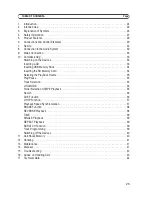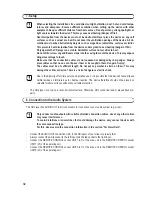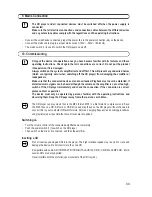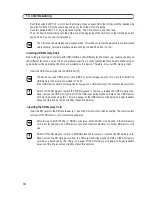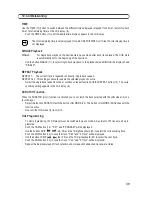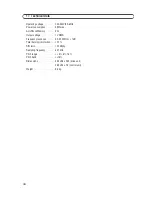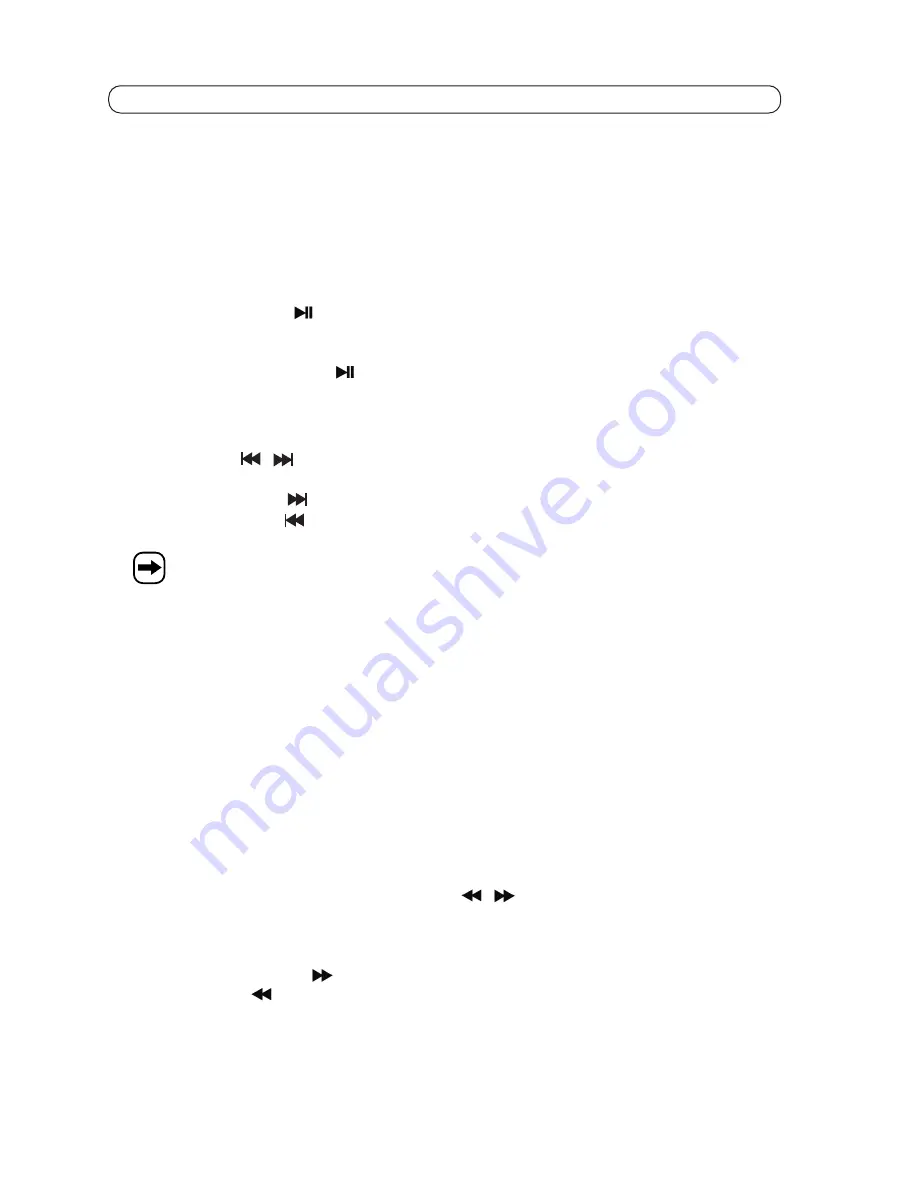
35
10. Commissioning
•
If you want to remove the SD memory card, push slightly onto the SD memory card until you can hear an
audible unlocking sound. The SD memory card can now be removed.
Selecting the Playback Source
•
Select the playback source (USB / CD / SD).with the button SOURCE (32). The corresponding LED (28 / 29 / 30)
for the selected playback source lights up. The playback source can only be changed in pause mode.
Play/Pause
•
Push the PLAY/PAUSE
button (3) to start playback. In playback, this button is continually lit. If the device
is in pause mode, the button flashes.
You can stop playback in two ways:
•
Push the button PLAY/PAUSE
(3). The device switches to pause mode.
•
During playback, push the CUE button (2). The device returns to the CUE mark and pauses.
Track Selection
The SKIP buttons
(26 / 25) can be used to select the individual tracks on the CD, SD memory card and
USB memory stick.
•
Push the SKIP button
(25) to jump to the next track.
•
Push the SKIP button
(26) to jump to the beginning of the track or back by another track.
Whenever a track is selected, the device automatically sets the CUE mark at the beginning of that track.
With the ten-digit keyboard, you can directly select a track. To select a track with two or three digits, the different
figures for the desired track number must be pushed in quick succession.
Example: Selecting track number 42
•
Push the button 4.
•
The figure 4 will flash on the display. Now push the button 2.
Selecting JOG MODE
•
Push the button repeatedly to select the corresponding function for the JOG wheel (4).
Button is not lit = PITCH BEND function
Button is lit = SEARCH function
Button flashes = SCRATCH function
Folder Selection for MP3 Playback
Use the button FOLDER (21) and the SEARCH buttons
(24 / 23) to select the individual MP3 folders
on the CD, SD memory card and USB memory stick. Of course, this feature is only available for use where the
corresponding folder is stored on the MP3 data carrier.
•
Push the FOLDER button (21). "FOLDER" will be displayed.
•
Push the SEARCH button
(23) to jump to the next folder.
•
Push the button
(24) to jump back by one folder.
Summary of Contents for CMP-960USB
Page 87: ...87...