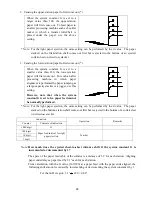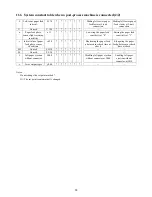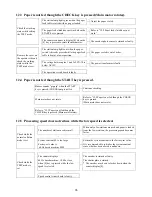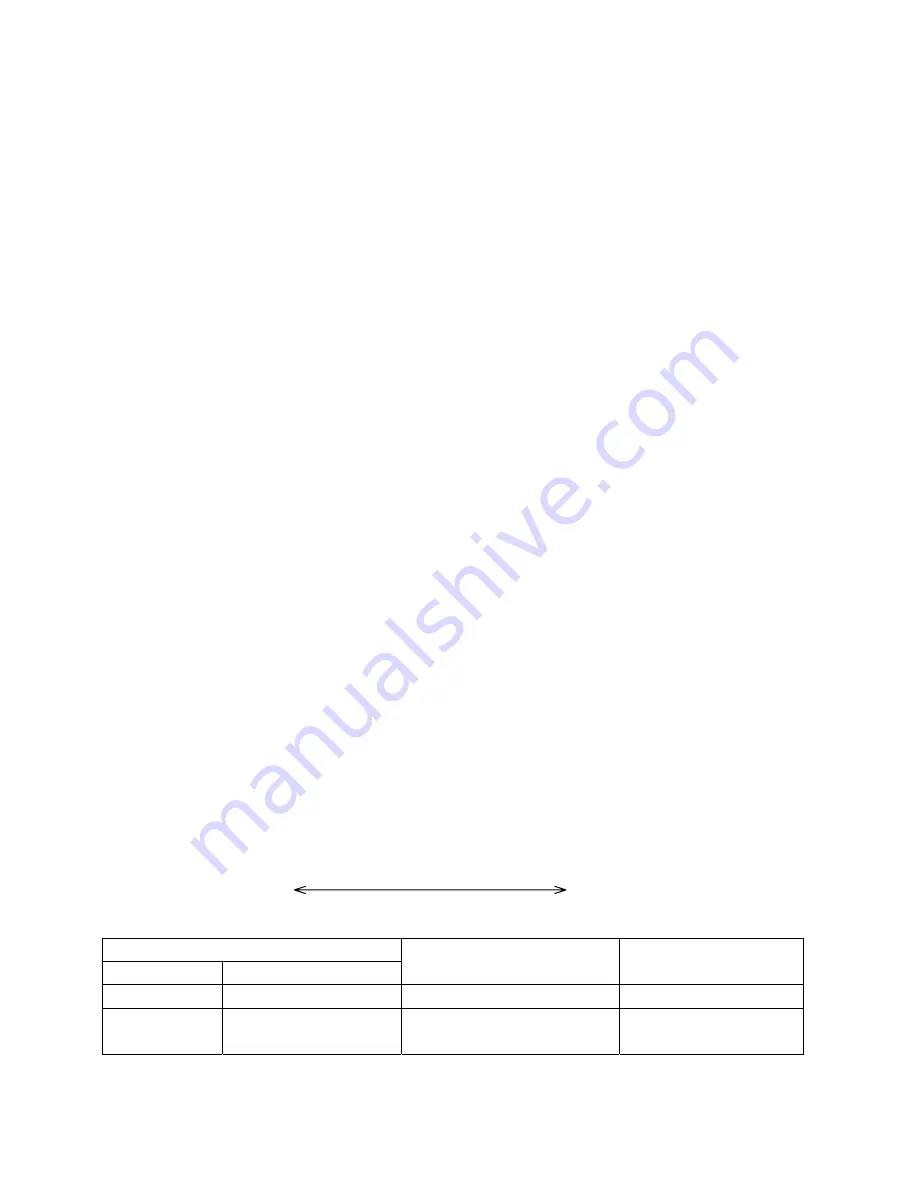
25
Explanation of System Constant Setting by Symptom and Purpose
1. The station lamp blinks in red at check (System constant P)
Double feed detection cannot be performed at check. Accordingly, the lamp blinks in red at check when the
sensitivity of the paper feed photo sensor does not match the applied paper.
The red lamp blinking condition is classified into 2 cases by paper quality and sensor sensitivity.
1. The sensor sensitivity is weak for paper thickness
In this case, the station lamp blinks more slowly than blinking counter [Err].
(1) Clear the error and make a check again. With this, the collator adjusts the sensitivity
automatically.
(2) Set the system constant P value to a stronger value so that this value may be proper.
The above 2 countermeasures are available.
2. The sensor sensitivity is stronger for paper thickness.
In this case, the station lamp repeats 3-time blinking. (This is slightly faster than blinking counter
[Err].)
(1) Clear the error and make a check again. With this, the collator adjusts the sensitivity
automatically.
(2) Set the system constant P value to a weaker value so that this value may be proper.
The above 2 countermeasures are available.
When the sensor sensitivity is too strong for paper thickness, the presence of paper may not be detected. In
this case, the only countermeasure to be taken is to manually set the system constant P value to a weak
value.
The system constant P adjusts the sensor sensitivity by operating the output of the luminous side of the
paper feed photo sensor. For the system constant P, 15 different values can be set as below.
Indication
Counter Contents
of
indication
Operation Remarks
1000 digit
P
-
1 digit
Current luminous intensity Increment by 1 with the “4” key.
Decrement by 1 with the “0” key.
1 , 2 . 3 , 4 , 5 , 6 , 7 , 8 , 9 , A , b , c , d , E , F
(Weak Strong)
Summary of Contents for FC-10
Page 2: ... 1 1 ...
Page 14: ...13 6 WIRING DIAGRAM ...
Page 15: ...14 7 CIRCUIT BOARD DIAGRAM 7 1 Operation board ...
Page 16: ...15 7 2 Speed control circuit board ...