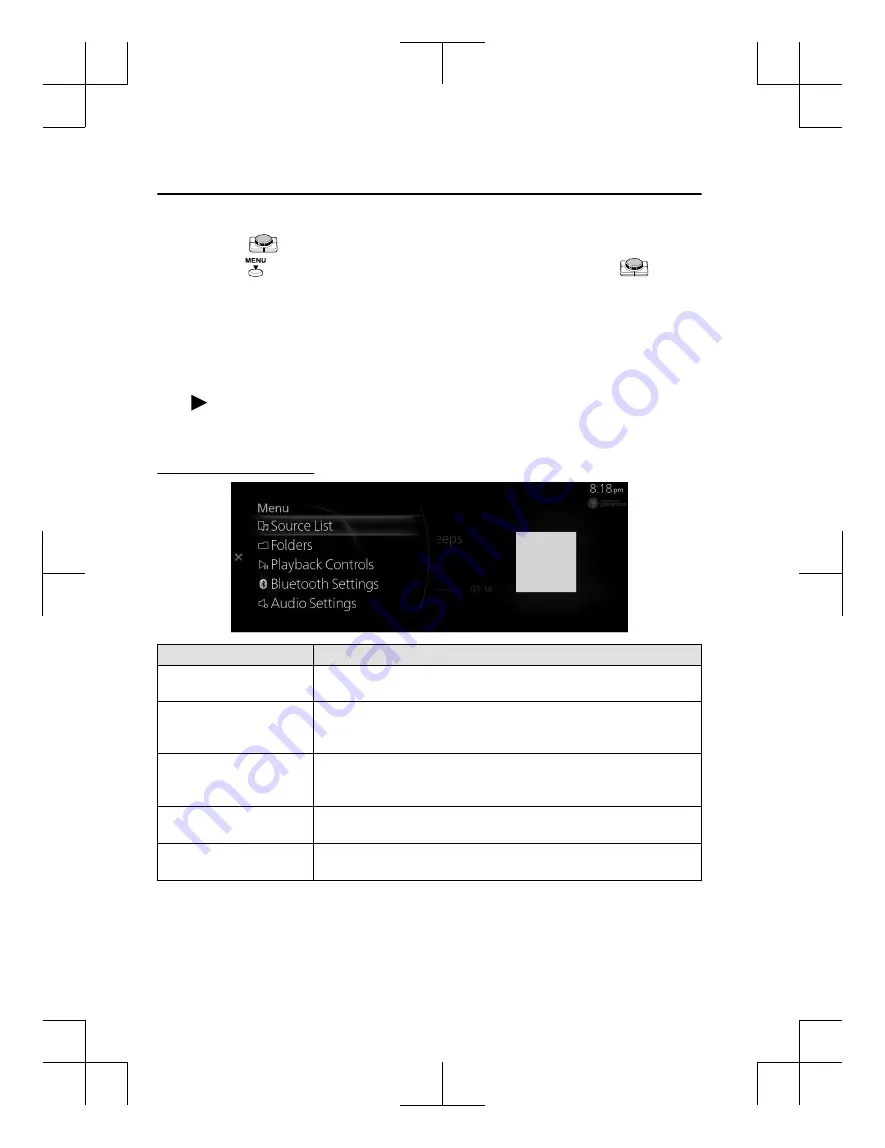
Rotate the
to display the Now Playing List.
When the
is displayed, you can display the menu by pressing the
.
NOTE
If the Applications screen on the device is not displayed, playback of
Bluetooth
®
Audio on Mazda Connect may not be possible.
If the Bluetooth
®
audio device does not begin playback, you need to start the
playback manually.
Select “Playback Controls” from the Bluetooth
®
audio menu, and then select
.
If the mode is switched from Bluetooth
®
Audio mode to another mode (such
as radio mode), playback from the Bluetooth
®
Audio device stops.
Bluetooth
®
Audio menu
Menu
Explanation
Source List
Displays the Source List screen.
You can switch the audio source.
Folders
Displays the top level folder/file.
Select the folder to display the files in the folder.
After you select the file you want to listen to, it begins playback.
Playback Controls
Displays the control screen (icon) on the playback screen.
For the operation method for each icon, refer to How to Use the Tuner
Controls (icon).
Bluetooth Settings
You can change the Bluetooth
®
settings.
Refer to Connectivity Settings on page 2-126.
Audio Settings
Adjusts the sound quality.
Refer to Sound Settings on page 2-115.
Features
Entertainment
2-56
Mazda Connect_8JB9-EA-19E_Edition1_new
2019-8-1 17:07:41
Summary of Contents for Connect
Page 4: ...Mazda Connect_8JB9 EA 19E_Edition1_new 2019 8 1 17 07 41 ...
Page 172: ...MEMO 2 140 Mazda Connect_8JB9 EA 19E_Edition1_new 2019 8 1 17 07 41 ...
Page 193: ...5 Index 5 1 Mazda Connect_8JB9 EA 19E_Edition1_new 2019 8 1 17 07 41 ...
Page 196: ...5 4 Mazda Connect_8JB9 EA 19E_Edition1_new 2019 8 1 17 07 41 ...
















































