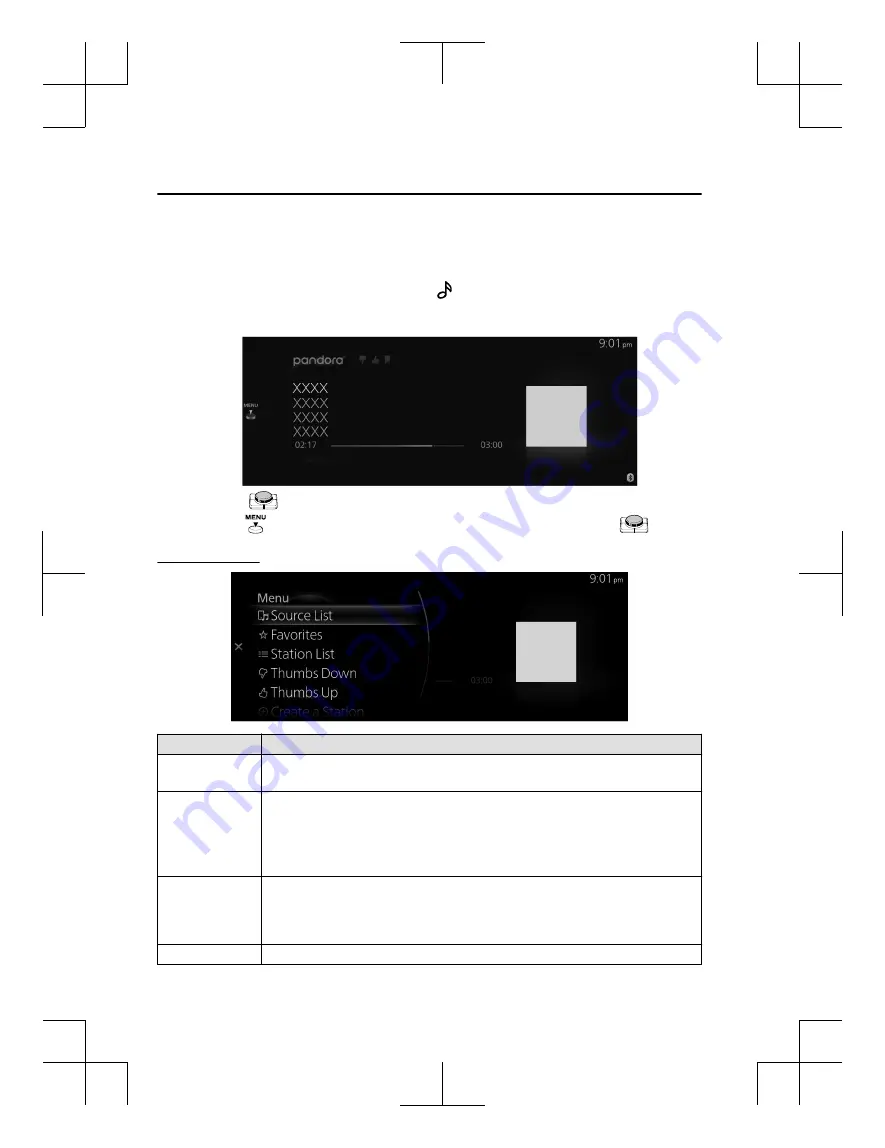
NOTE
If there is currently playing content, select “Entertainment” to have the contents
displayed on the playback screen.
While on the playback screen, press the
on the commander switch to display
the Source List screen.
3. The playback screen is displayed.
Rotate the
to display the Favorites list for the Pandora.
When the
is displayed, you can display the menu by pressing the
.
Pandora
®
menu
Menu
Explanation
Source List
Displays the Source List screen.
You can switch the audio source.
Favorites
Displays the Favorites list for Pandora
®
.
The radio station list registered to your Favorites is displayed where you can select
the contents you want to listen to.
If you have no registered Favorites, an empty list is displayed.
Refer to Favorites on page 1-17 for the method of registering to Favorites.
Station List
Displays the radio station received from the connected Smartphone.
You can select the contents you want to listen to from the displayed Station List.
You can change the display order of the Station List. For details on how to change
the display order, refer to Changes the display order of the Station List.
Thumbs Down
Evaluates the currently playing contents (thumbs down).
Features
Entertainment
2-50
Mazda Connect_8JB9-EA-19E_Edition1_new
2019-8-1 17:07:41
Summary of Contents for Connect
Page 4: ...Mazda Connect_8JB9 EA 19E_Edition1_new 2019 8 1 17 07 41 ...
Page 172: ...MEMO 2 140 Mazda Connect_8JB9 EA 19E_Edition1_new 2019 8 1 17 07 41 ...
Page 193: ...5 Index 5 1 Mazda Connect_8JB9 EA 19E_Edition1_new 2019 8 1 17 07 41 ...
Page 196: ...5 4 Mazda Connect_8JB9 EA 19E_Edition1_new 2019 8 1 17 07 41 ...






























