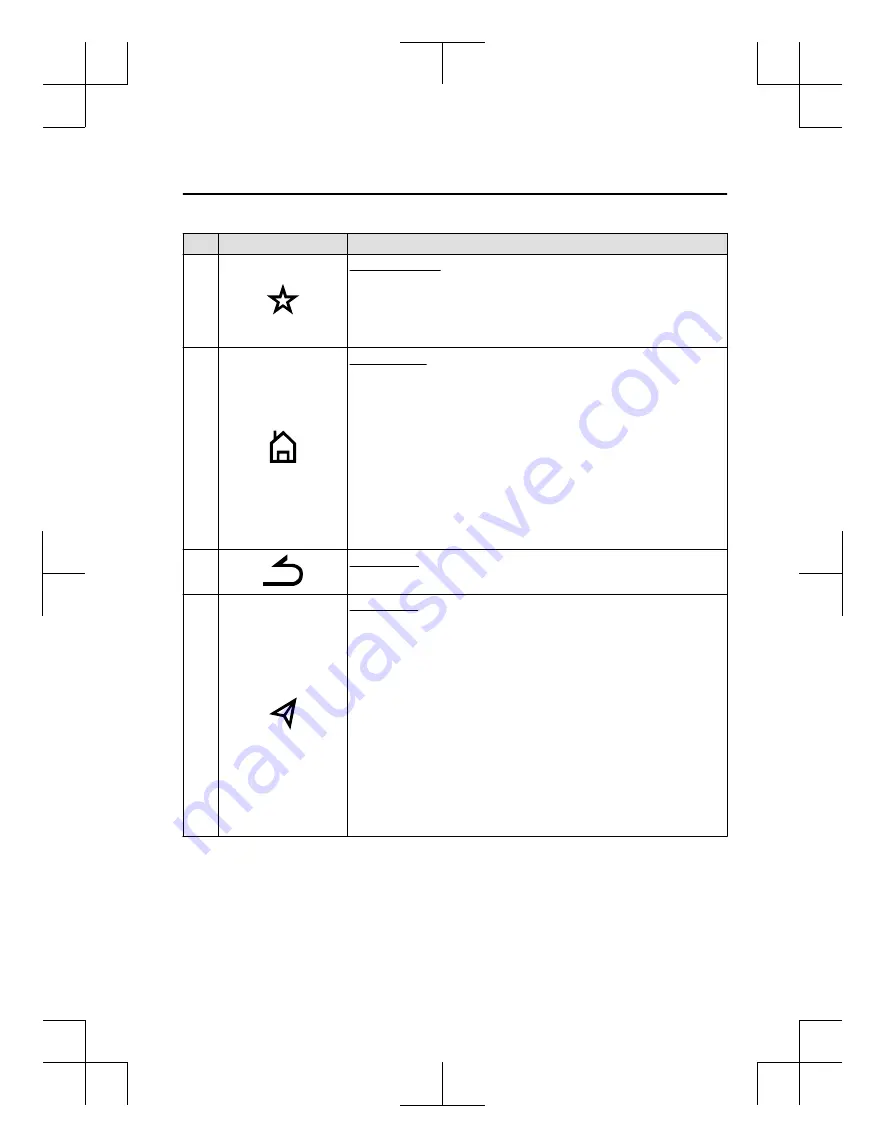
No.
Item
Explanation
5
Favorites button:
Displays the favorites screen.
Press and hold to register AM/FM/SiriusXM
®*
stations, contacts, navi-
gation destinations, or any highlighted menu items to create easily ac-
cessible shortcuts.
6
Home button:
Displays the home screen.
(While Apple CarPlay™ or Android Auto™ is displayed)
Displays the Apple CarPlay™ or Android Auto™ home screen.
(While Apple CarPlay™ or Android Auto™ is connected)
Press and hold while the Mazda Connect screen is displayed to switch
the screen from Mazda Connect to Apple CarPlay™ or Mazda Connect
to Android Auto™. In addition, press and hold while the Apple
CarPlay™ or Android Auto™ screen is displayed to switch to the Mazda
Connect screen.
7
Back button:
Returns to previous screen.
8
Map button:
Displays the navigation screen (vehicles with navigation system).
In order for the navigation system to function, the SD card for the navi-
gation system is required.
If the SD card for the navigation system is not inserted, the compass in-
dicating the direction in which the vehicle is moving is displayed.
For the navigation system operation, refer to the navigation system
manual.
(During Apple CarPlay™ or Android Auto™ route guidance)
Displays the Apple CarPlay™ or Android Auto™ map screen.
NOTE
With an active Mazda Navigation route, pressing the Map button will
repeat the navigation voice guidance.
Overview
Basic Operations
*Some models.
1-9
Mazda Connect_8JB9-EA-19E_Edition1_new
2019-8-1 17:07:41
Summary of Contents for Connect
Page 4: ...Mazda Connect_8JB9 EA 19E_Edition1_new 2019 8 1 17 07 41 ...
Page 172: ...MEMO 2 140 Mazda Connect_8JB9 EA 19E_Edition1_new 2019 8 1 17 07 41 ...
Page 193: ...5 Index 5 1 Mazda Connect_8JB9 EA 19E_Edition1_new 2019 8 1 17 07 41 ...
Page 196: ...5 4 Mazda Connect_8JB9 EA 19E_Edition1_new 2019 8 1 17 07 41 ...














































