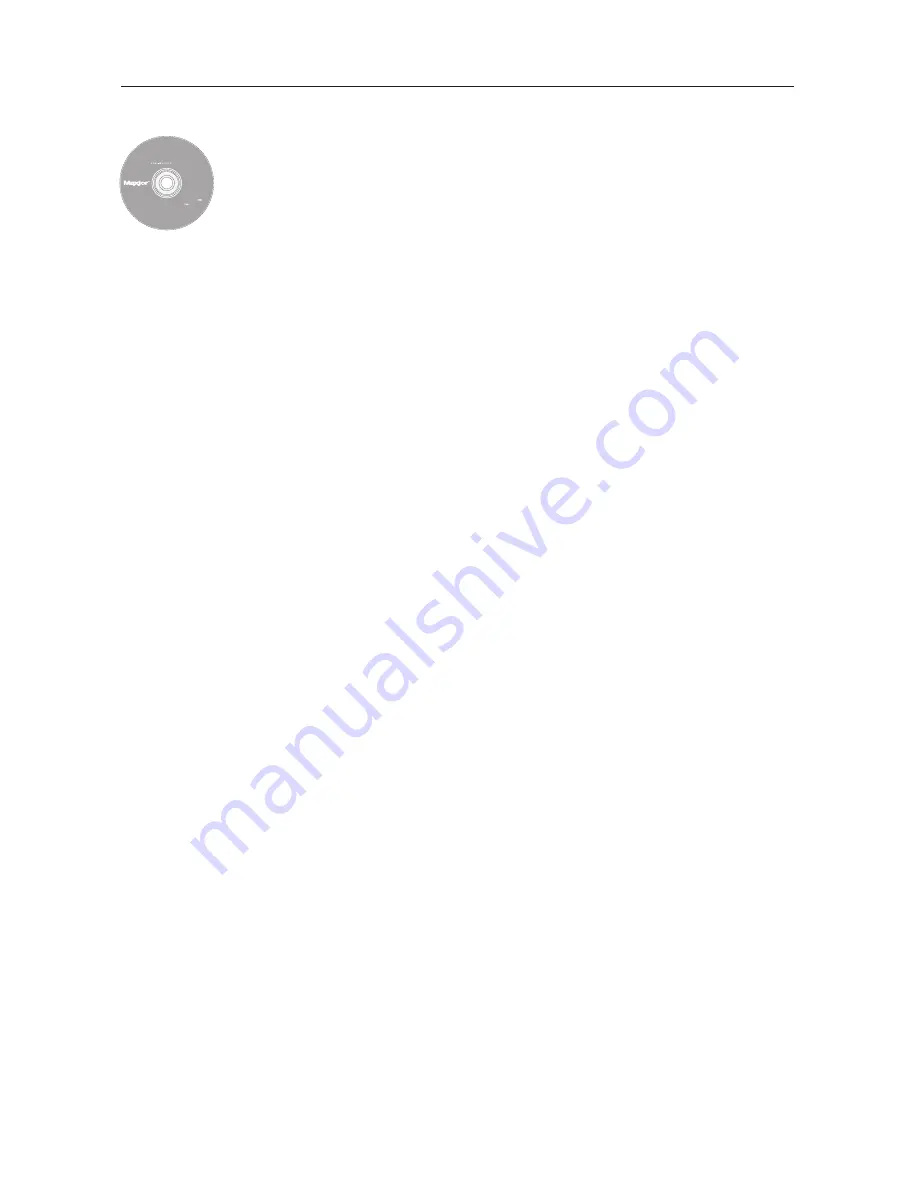
ENGLISH
5
Step 3. Set up Your Drive
1. Insert the M
Ma
ax
xtto
orr S
Sh
ha
arre
ed
d S
Stto
orra
ag
ge
e IIII IIn
ns
stta
alllla
attiio
on
n S
So
offttw
wa
arre
e C
CD
D and
double-click the IIn
ns
stta
allll C
CD
D icon. Double-click the M
Ma
ax
xtto
orr
E
Ea
as
syyM
Ma
an
na
ag
ge
e P
Pa
ac
ck
ka
ag
ge
e.
2. From the W
We
ellc
co
om
me
e screen, click C
Co
on
nttiin
nu
ue
e.
3. Review the L
Liic
ce
en
ns
se
e A
Ag
grre
ee
em
me
en
ntt and click C
Co
on
nttiin
nu
ue
e to proceed.
To accept the terms of the license agreement click A
Ag
grre
ee
e.
4. Select a d
de
es
sttiin
na
attiio
on
n to install the EasyManage software and then
click IIn
ns
stta
allll.
5. You will be notified that the installation requires a system restart.
Click C
Co
on
nttiin
nu
ue
e iin
ns
stta
alllla
attiio
on
n.
6. When the installation is complete, click R
Re
es
stta
arrtt.
7. Upon restart, double-click E
Ea
as
syyM
Ma
an
na
ag
ge
e located on your desktop.
EasyManage searches for Shared Storage Drives on your network.
When found, you will see the Network ID number and IP address
for the located drive(s). For example:
MSS-000338 (192.168.0.5).
Highlight the Shared Storage Drive you wish to configure and click
S
Se
elle
ec
ctt D
Drriivve
e.
N
No
otte
e:: If no Shared Storage Drives were found, click H
He
ellp
p for more
information and troubleshooting tips.
8. The EasyManage - Shared Storage Administrator Password window
will appear, allowing you to set administrative security on the
Shared Storage II drive. Click Y
Ye
es
s to launch the Web User Interface
and set an administrative password.
9. When finished, close your browser to return to the EasyManage
screen.
10. When the main menu appears, click on the Plus (+
+) icon of the
EasyManage screen to create a new user account.
11. Choose an account type (P
Pu
ub
blliic
c A
Ac
cc
co
ou
un
ntt or P
Prriivva
atte
e A
Ac
cc
co
ou
un
ntt) and
click N
Ne
ex
xtt.
12. Select a Folder Type (H
Ho
om
me
e, B
Bu
us
siin
ne
es
ss
s or N
No
on
ne
e). The EasyManage
software will now create your new user account and the appropriate
folders for the account.
13. Enter a N
Na
am
me
e for the new account and click C
Crre
ea
atte
e.
N
No
otte
e:: Maxtor EasyManage software must be installed on each
Macintosh computer in order for each user to take advantage of a
Personal folder.
Includes:
– Maxtor EasyManage™
Software
– Maxtor Backup™ Software
– Maxtor Shared Storage II
User Guide (English)
© 2006 Maxtor Corporation and its Licensors. Maxtor and the stylized
Maxtor logo are registered trademarks,and Maxtor Shared Storage,
Maxtor EasyManage, and Maxtor Backup are trademarks of
Maxtor Corporation. U.S. patents 5,150,473 and 5,966,730.
Other patents pending. Other trademarks are the property
of their respective holders. All rights reserved.
06/06 PN: 20337500
WINDOWS
English
Français
Deutsch
Español
Italiano
MACINTOSH
English
Français
Deutsch
Installation Software
Maxtor Shared Storage
™
II
Logiciel d’installation, Installationssoftware,
Software di installazione, Installationsprogram,
Software de instalación, Installatiesoftware,
Asennusohjelma, Software de Instalação,
Summary of Contents for Maxtor Shared Storage II
Page 1: ...Quick Start Guide MAXTOR SHARED STORAGE II ...
Page 53: ......





















