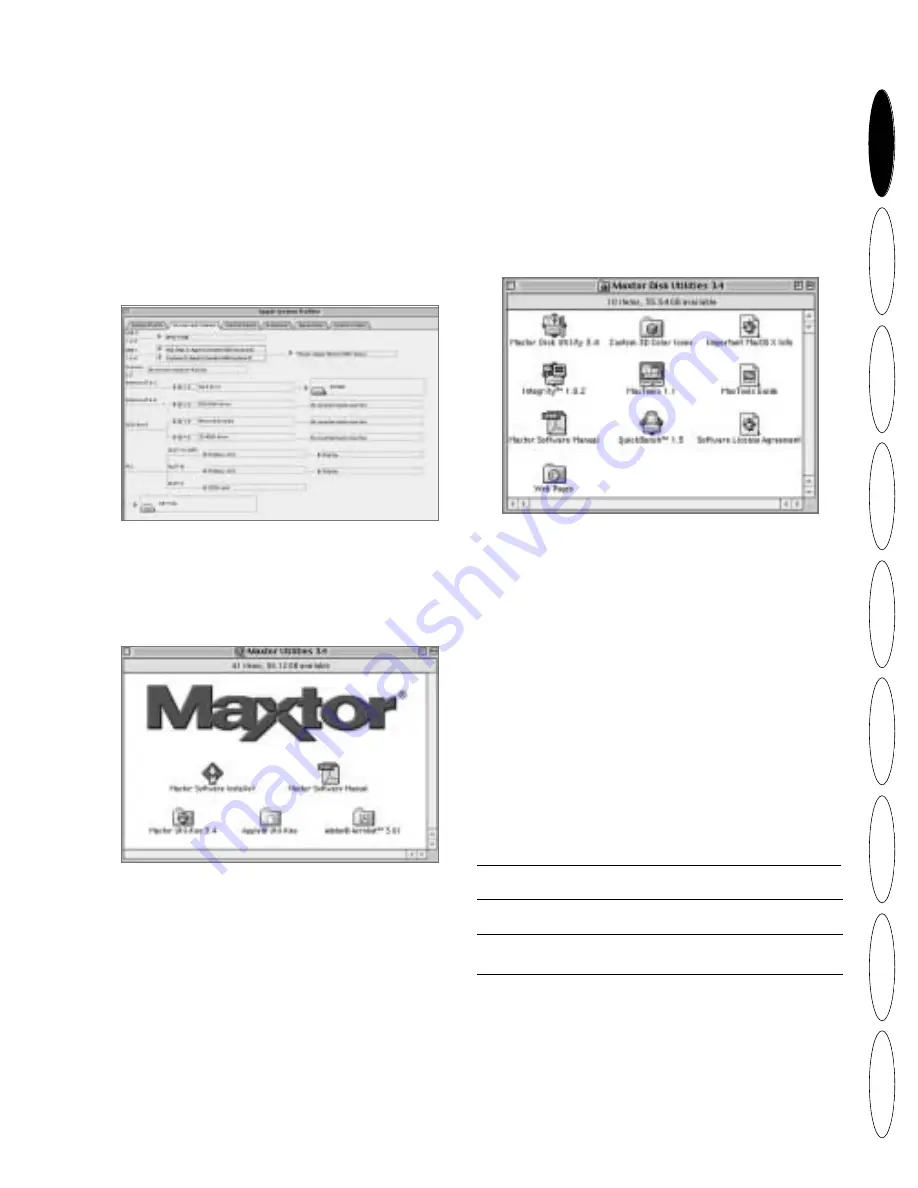
3
ENGLISH
D
ANSK
NEDERLANDS
FRANÇAIS
SUOMI
DEUTSCH
IT
ALIANO
POR
TUGUÊS
ESP
AÑOL
Personal Storage Installation Guide for Macintosh – 1394 Interface
4
Macintosh Software Setup
Note:
Software setup does not apply to Mac OS X.
1. Please close all open programs before you begin
the software installation.
2. Check your system’s FireWire version. Go to
the Apple icon, open the Apple System Profiler
program and click on the Devices and Volumes
tab. See sample screen:
Note:
You will need Apple FireWire extension
2.3.3 or higher.
3. Insert the Maxtor Personal Storage CD into
your CD-ROM drive.The following window
will appear:
4. Double-click on the Maxtor Software Installer
icon.The license agreement screen will display.
Click I Agree.
5. In the save dialog box, click Save to create a
folder on your desktop called Maxtor 1394
Storage.
6. Restart your system.
Note:
Once your system restarts, you will see a PC-
DOS drive.This is your new Maxtor Firewire storage.
You can either use it “as is” or use the Maxtor utility to
re-initialise the drive (recommended).
7. Double click on the Maxtor Software icon on your
desktop.You will see the following window:
5
Operating Tips
Disconnecting the Product
While in the Finder, drag the drive icon to the Trash.
Then you may disconnect the Personal Storage product.
Re-attaching the Product
To re-attach the Personal Storage product, simply
re-insert the 1394 cable into the product and your
computer. Make sure the product is getting power.
Spin down Power Management
If you want to spin down your Personal Storage product...
and your
operating system is: try this first:
Mac OS X
From the
Apple Menu
go to
System
Preferences
and select
Energy Saver.
Mac OS 9.x
From the
Apple Menu
go to
Control
Panels
and select
Energy Saver.
Mac OS 8.6
From the
Apple Menu
go to
Control
Panels
and select
Energy Saver.
MaxTools Power Management
For more information about Maxtor’s power
management utility, MaxTools, visit our website at:
www.maxtor.com
.




















