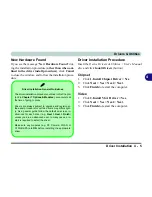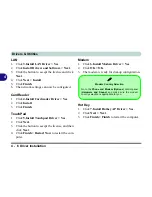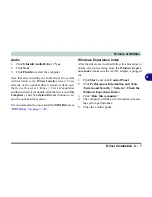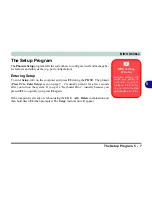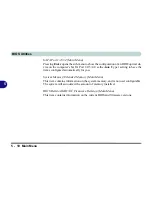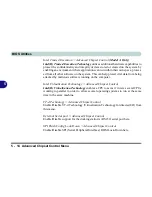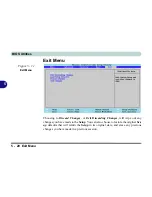BIOS Utilities
The Setup Program 5 - 7
5
The Setup Program
The
Phoenix Setup
program tells the system how to configure itself and manage ba-
sic features and subsystems (e.g. port configuration).
Entering Setup
To enter
Setup
, turn on the computer and press
F2
during the
POST
. The prompt
(
Press F2 to Enter Setup
) seen on page
5 - 2
is usually present for a few seconds
after you turn on the system. If you get a “Keyboard Error”, (usually because you
pressed
F2
too quickly) just press
F2
again.
If the computer is already on, reboot using the
Ctrl + Alt + Delete
combination and
then hold down
F2
when prompted. The
Setup
main menu will appear.
BIOS Settings
Warning
Incorrect settings can
cause your system to
malfunction. To correct
mistakes, return to
Set-
up
and restore the
Set-
up Defaults
with <
F9
>.
Summary of Contents for M-Book 6000
Page 1: ...V10 1 10 ...
Page 2: ......
Page 22: ...XX Preface ...
Page 42: ...Quick Start Guide 1 20 1 ...
Page 76: ...Power Management 3 20 3 ...
Page 86: ...Drivers Utilities 4 10 4 ...
Page 118: ...Upgrading The Computer 6 12 6 ...
Page 166: ...Modules Options 7 48 7 ...
Page 186: ...Interface Ports Jacks A 4 Interface Ports Jacks A ...