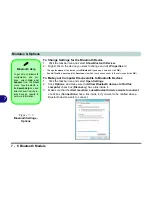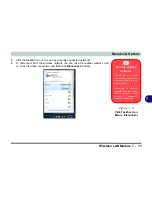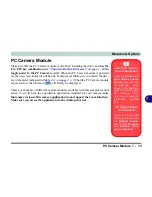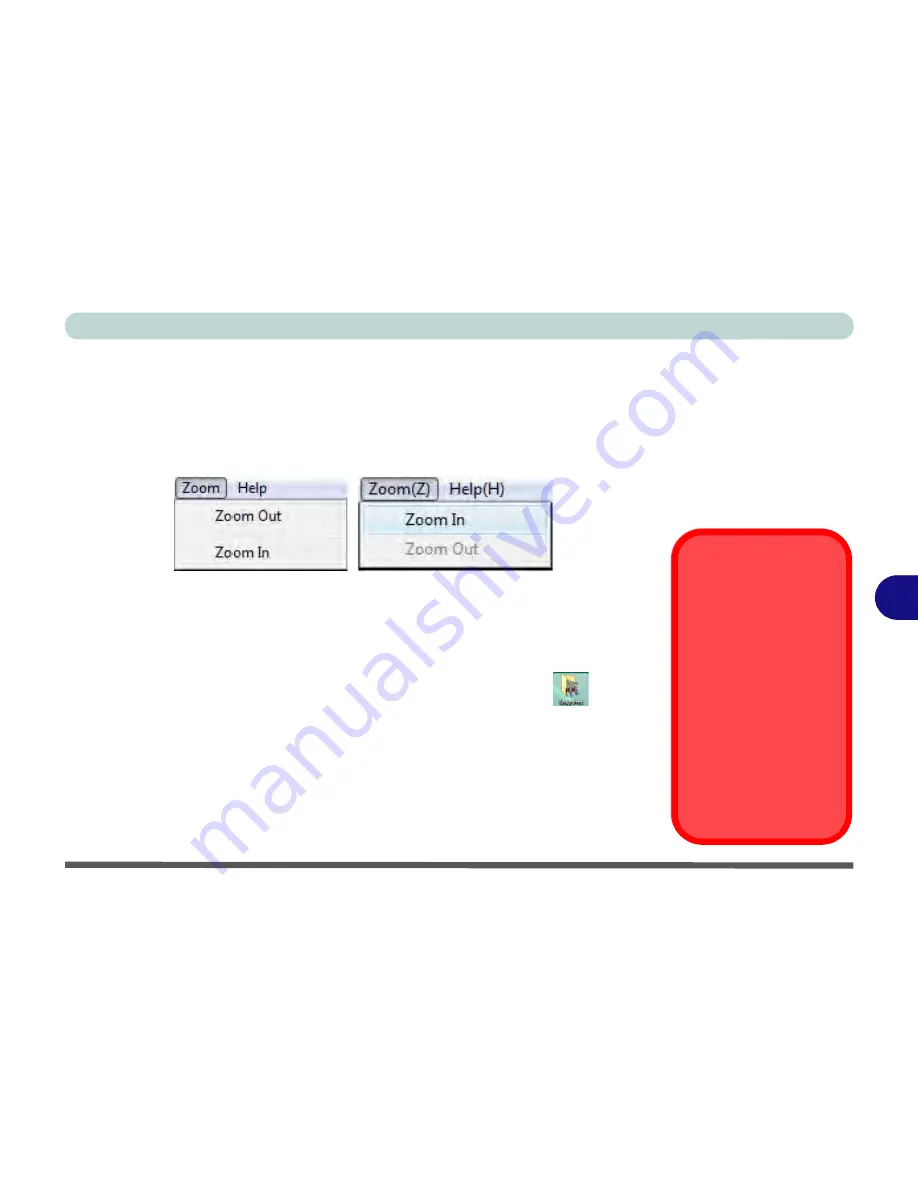
Modules & Options
PC Camera Module 7 - 19
7
Zoom (if applicable)
The WebCam
program allows you to zoom the camera in and out (
note the zoom
function is not available in all camera model applications
).
1.
Run the camera application from the desktop shortcut.
2.
Go to
Zoom
and select
Zoom Out/Zoom In
.
Taking Still Pictures
The WebCam
program allows you to take still pictures.
1.
Run the camera application from the desktop shortcut.
2.
Go to
Options
and select
Take Picture
.
3.
The picture (in JPEG format) will be placed in the
Snapshot
folder
on the
desktop.
Figure 7 - 11
Zoom/Setting
Snapshot Folder
The Snapshot folder’s
default location is on the
desktop. Do not move
this folder or an error
may appear when you
try to take a still picture.
If you accidentally de-
lete or move the folder,
you can create a new
Snapshot folder on the
desktop in order to cap-
ture the files.
Summary of Contents for M-Book 6000
Page 1: ...V10 1 10 ...
Page 2: ......
Page 22: ...XX Preface ...
Page 42: ...Quick Start Guide 1 20 1 ...
Page 76: ...Power Management 3 20 3 ...
Page 86: ...Drivers Utilities 4 10 4 ...
Page 118: ...Upgrading The Computer 6 12 6 ...
Page 166: ...Modules Options 7 48 7 ...
Page 186: ...Interface Ports Jacks A 4 Interface Ports Jacks A ...