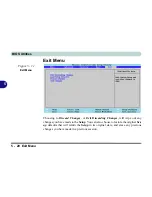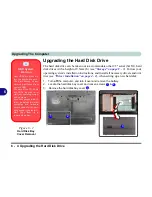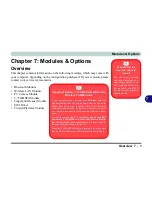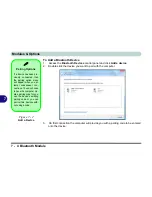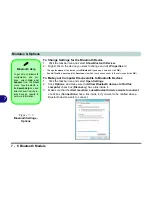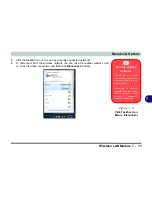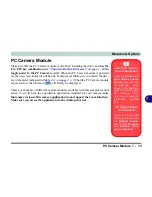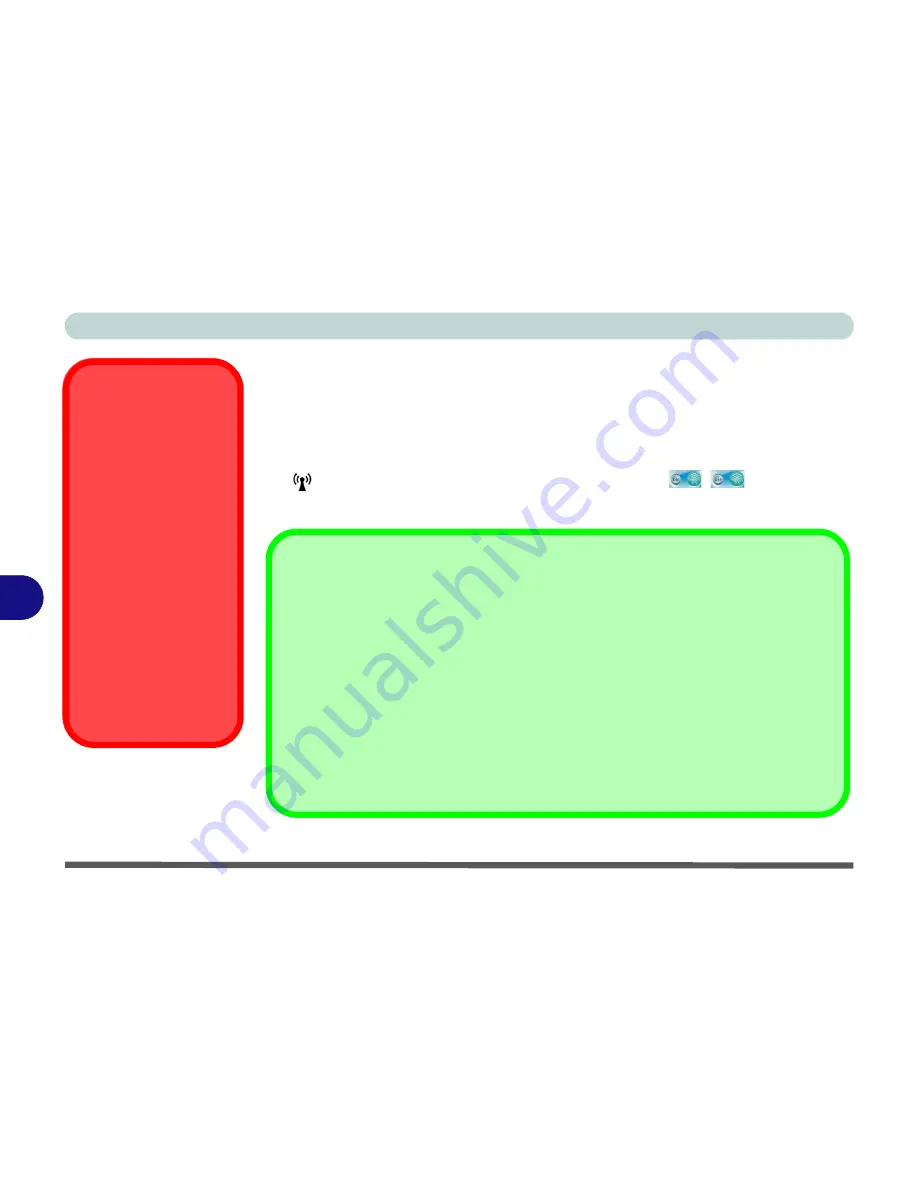
Modules & Options
7 - 2 Bluetooth Module
7
Bluetooth Module
The operating system’s
Bluetooth Devices
control panel is used to configure the
Bluetooth settings in
Windows
, and therefore does not require a driver.
Use the Fn
+ F12 key combination
(see
“Function/Hot Key Indicators” on page 1 - 10
)
to
toggle power to the Bluetooth module
. When the Bluetooth module is powered on,
the
LED will be
orange
and the on-screen indicator
will briefly be
displayed.
Wireless Device
Operation Aboard
Aircraft
The use of any portable
electronic transmission de-
vices aboard aircraft is usu-
ally prohibited. Make sure
the module(s) are OFF if
you are using the computer
aboard aircraft.
Use the
Fn + F12
key com-
bination to toggle power to
the Bluetooth module, and
check the LED indicator to
see if the module is pow-
ered on or not (see
Table 1
- 5, on page 1 - 10
/
Table 1
- 3, on page 1 - 7
).
Bluetooth Data Transfer
Note that the transfer of data between the computer and a Bluetooth enabled device is sup-
ported
in one direction only (simultaneous data transfer is not supported)
. Therefore
if you are copying a file from your computer to a Bluetooth enabled device, you will not be
able to copy a file from the Bluetooth enabled device to your computer until the file transfer
process from the computer has been completed.
Bluetooth Module & Resuming From Sleep Mode
The Bluetooth module’s default state will be off after resuming from the
Sleep
power-saving
state. Use the key combination (
Fn + F12
) to power on the Bluetooth module after the com-
puter resumes from Sleep.
Summary of Contents for M-Book 6000
Page 1: ...V10 1 10 ...
Page 2: ......
Page 22: ...XX Preface ...
Page 42: ...Quick Start Guide 1 20 1 ...
Page 76: ...Power Management 3 20 3 ...
Page 86: ...Drivers Utilities 4 10 4 ...
Page 118: ...Upgrading The Computer 6 12 6 ...
Page 166: ...Modules Options 7 48 7 ...
Page 186: ...Interface Ports Jacks A 4 Interface Ports Jacks A ...