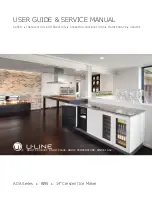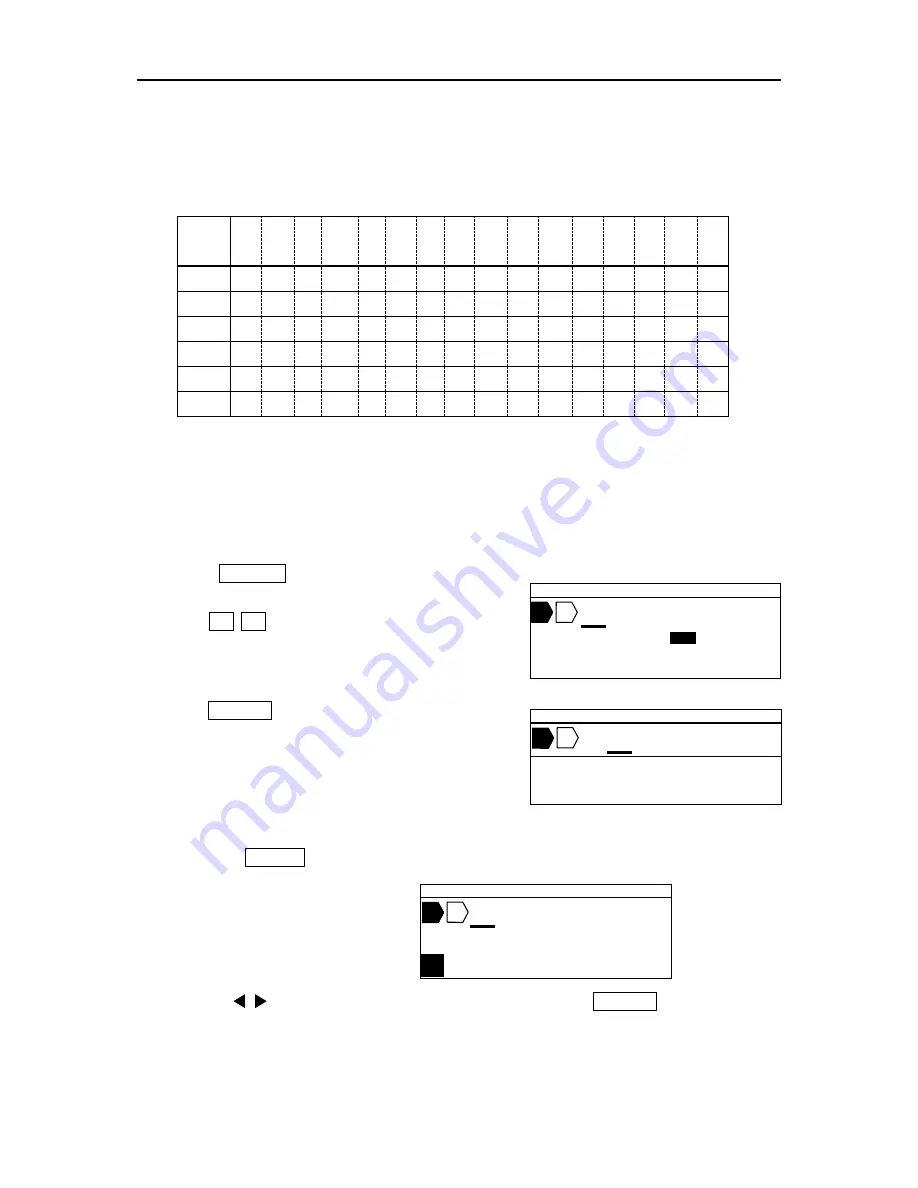
INPUTTING AND DELETING CHARACTERS
34
5-3 INPUTTING CHARACTERS WITH
“CODE” FUNCTION
・
Using the “CODE” function, you can input the characters according to the following table.
(When English is selected as the screen language.)
[ The Table of Code ]
Code
No.
0
1
2
3
4
5
6
7
8
9
A
B
C
D
E
F
2
!
“
#
$
%
&
‘
(
)
*
+
,
-
.
/
3
0
1
2
3
4
5
6
7
8
9
:
;
<
=
>
?
4
@ A
B C
D E
F
G
H
I
J
K
L
M
N
O
5
P
Q
R S
T U
V W X
Y
Z
〔
\
〕
∧
_
6
‘
a
b
c
d
e
f
g
h
i
j
k
l
m
n
o
7
p
q
r
s
t
u
v
w
┐
└ z
{
│
}
~
・
When selecting Chinese(C) or Chinese(T) as the screen language, you can input the
Chinese characters according to
“GB code
” or “
BIG5 code
.”
(See 2-6: SELECTING SCREEN MESSAGE)
[ I
nputting “@” with “CODE” function ]
1. Press CODE . The [
CODE setting screen
]
appears.
2. Press 4 0 key according to the table of code,
to input “
@
.”
3. Press ENTER .
Note:
You can input the characters without the table of code.
1. Press CODE twice.
The all of characters appears.
2. Pre
ss / /▲/▼ key to select the character, and then press ENTER .
▲
2 0 . 0 C U T 0 0 1
C O D E =
4 0
B
P
▲
2 0 . 0 C U T 0 0 1
@
T A P E 9 m m
AUTO STD STD 001
B
P
▲
2 0 . 0 C U T 0 0 1
C O D E = 2 0
!” #$%&‘( )
B
P