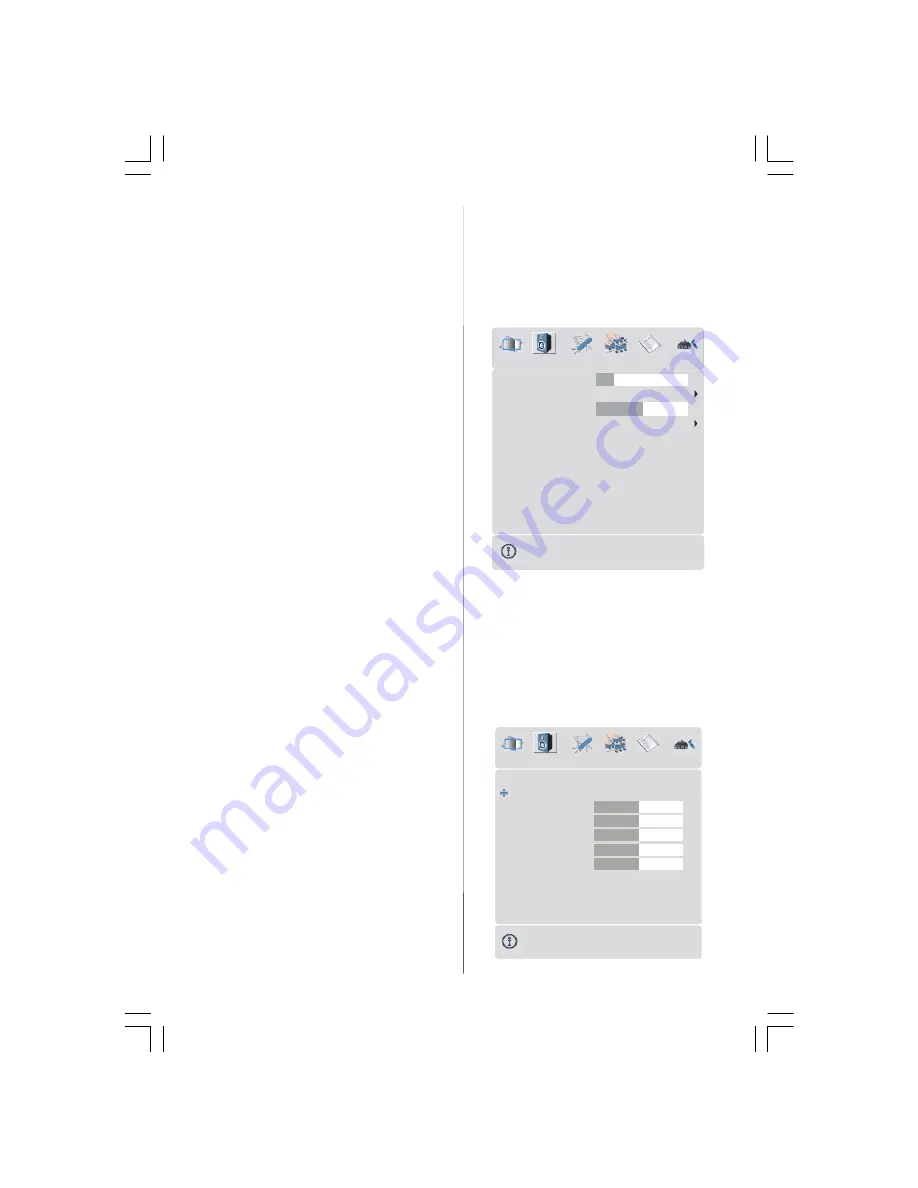
- 9 -
Contrast
By pressing “
” or “
” button, select
Contrast
.
Press “
” button to increase contrast. Press “
”
button to decrease contrast. Contrast level can be
adjusted between 0 and 63.
Brightness
By pressing “
” or “
” button, select
Brightness
.
Press “
” button to increase brightness. Press “
”
button to decrease brightness. Brightness level can
be adjusted between 0 and 63.
Sharpness
By pressing “
” or “
” button, select
Sharpness
.
Press “
” button to increase sharpness. Press “
”
button to decrease sharpness. Sharpness level can
be adjusted between 0 and 31.
Colour
By pressing “
” or “
” button, select
Colour
.
Press “
” button to increase colour. Press “
” but-
ton to decrease colour. Colour level can be adjusted
between 0 and 99.
Hue
This item is displayed in picture menu when the TV
receives an NTSC signal. By pressing “
” or “
”
button, select
Hue
. Press “
” button to increase
hue level. Press “
” button to decrease hue level .
Hue level can be adjusted between -31 and 31.
Colour Temp
By pressing “
” or “
” button, select
Colour
Temp
. Press “
” or “
” button to choose one of
these options:
Cool
,
Normal
and
Warm
.
Noise Reduction
This item is used to reduce the image noise and
improve the picture quality at weak signals.
By pressing “
” or “
” button, select
Noise Re-
duction.
Press “
” or “
” button to set
Noise re-
duction
level to
Off
,
Low
,
Medium
or
High.
Film Mode
Films are recorded at a different number of frames
per second to normal television programmes.
By pressing “
” or “
” button, select
Film Mode.
Press “
” or “
” button to set this feature On or Off.
Turn this feature on when you are watching films to
see the fast motion scenes clearly.
3D Comb
3D Comb is used to improve colour transitions and
colour quality of pictures.
By pressing “
” or “
” button, select
3D Comb.
Press “
” or “
” button to set this feature On or Off.
Reset
By pressing “
” or “
” button, select
Reset.
Press
“
” or “
” or “
OK
” button to reset the picture modes
to factory default settings.
Sound menu
By pressing “
” or “
” button, select the second
icon. Sound menu appears on the screen.
Volume
Equalizer
Balance
Headphone
Sound Mode
10
0
Stereo
AVL
Effect
Dynamic Bass
On
Off
Off
SOUND
Subwoofer
Off
Volume
By pressing “
” or “
” button, select
Volume.
Press “
” button to increase volume level. Press “
”
button to decrease volume level. Volume level can
be adjusted between 0 and 63.
Equalizer
By pressing “
” or “
” button, select
Equalizer..
Press “
” or “
” or “
OK
” button to enter equalizer
menu.
Equalizer
Sound Mode
User
120Hz
500Hz
1.5kHz
5kHz
0
10kHz
0
0
0
0
SOUND
01-ENG-37737W-42737W-1072 UK-37-42 INCH 17MB15 OEM-(HD READY)(WO VGA-WO PIP)(S)-50101853.p65
02.04.2007, 11:17
9





































