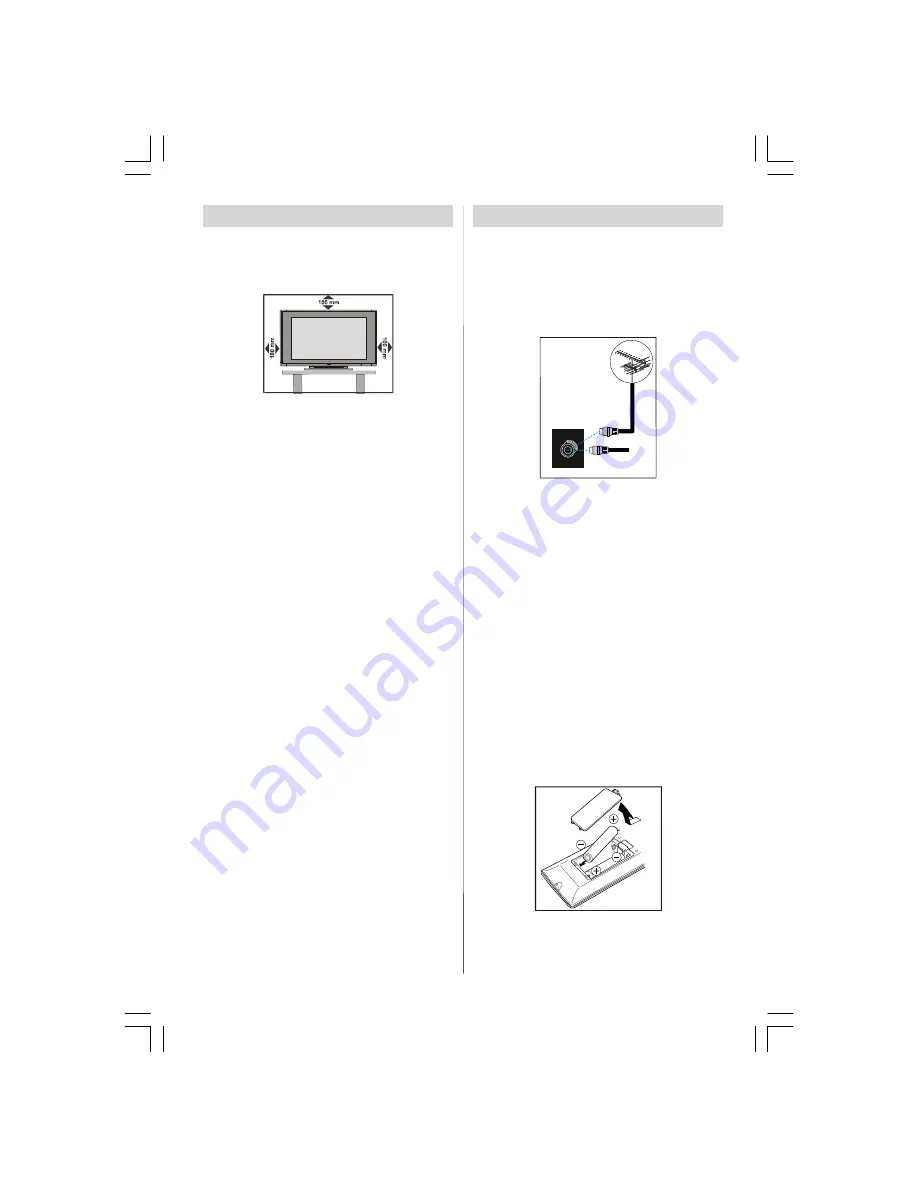
- 4 -
Preparation
For ventilation, leave a space of at least 10 cm free all
around the set. To prevent any fault and unsafe situa-
tions, please do not place any objects on top of the set.
Use this apparatus in moderate climates.
Features
• Remote controlled colour television.
• 100 programmes from VHF, UHF bands or cable
channels can be preset.
• It can tune cable channels.
• Controlling the TV is very easy by its menu driven
system.
• It has 2 SCART sockets for external devices (such
as video, video games, audio set, etc.)
• Stereo sound system (Nicam).
• Full function Teletext .
Fastext (1000 Pages), TOP text.
• Headphone connection.
• Direct channel access.
• A.P.S. (Automatic Programming System).
• All programmes can be named.
• Forward or backward automatic tuning.
• Sleep timer.
• Child Lock.
• Automatic sound mute when no transmission.
• NTSC Playback.
• AV in and S-VHS in are available.
• It has an HDMI connector for Digital Video and
Audio. This connection is also designed to accept
High Definition signals.
• AVL (Automatic Volume Limiting)
• When no valid signal is detected, after 5 minutes the
TV switches itself automatically to stand-by mode.
• PLL (Frequency Search)
• Stereo PC Audio Input
• 3D Comb Filter
• Audio Line Out
Before Switching On Your TV
Power Connection
IMPORTANT:
The TV set is designed to operate
on
220-240V AC, 50 Hz.
• After unpacking, allow the TV set to reach room tem-
perature before you connect the set to the mains.
Connections To The Aerial Input Socket
VHF/UHF
75
REAR OF THE TV
CABLE TV
NOTE :
Connect the aerial or cable TV plug to the Aerial
input socket located at the rear of the TV and
connect the cable plug coming out from the TV
out socket located on the devices (VCR, DVB-T
etc.) to this socket as well.
How To Connect Other Devices
IMPORTANT:
Switch off the TV before connecting
any external device.
Sockets for external connections are at the rear
side of the TV. For connection of other devices via
SCART refer to the manuals of the related devices.
Inserting Batteries In The Remote
Control Handset
• Remove the battery cover located on the back of
the handset by gently pulling downwards from
the indicated part.
• Insert two
AAA/R03
or equivalent type batteries
inside. Place the batteries in the right direction.
• Replace the battery cover.
NOTE:
Remove the batteries from remote
control handset when it is not to be used for
a long period.Otherwise it can be damaged
due to any leakage of batteries.
01-ENG-37737W-42737W-1072 UK-37-42 INCH 17MB15 OEM-(HD READY)(WO VGA-WO PIP)(S)-50101853.p65
02.04.2007, 11:17
4



















