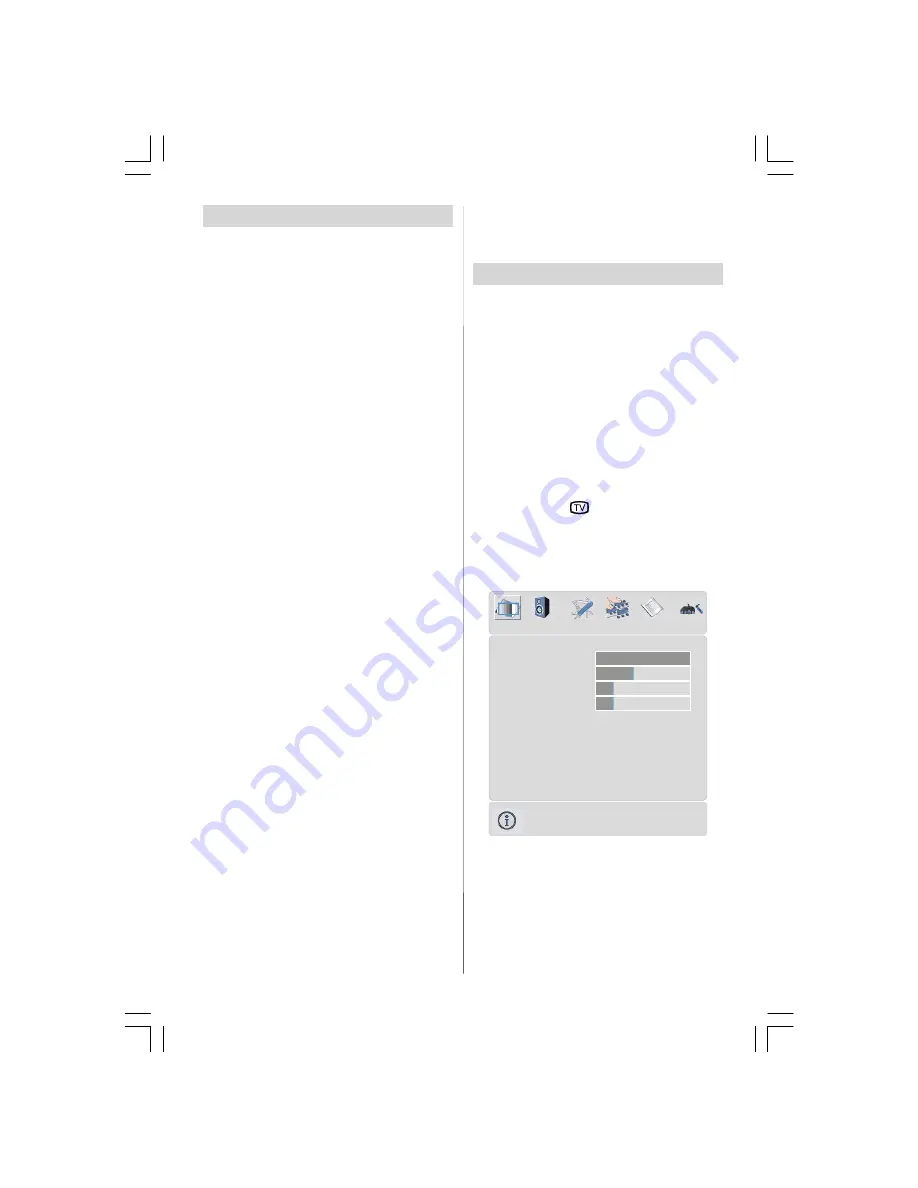
- 8 -
• For a two digit programme number enter the sec-
ond digit after pressing the first digit within 2 sec-
onds.
Menu System
Your TV has been designed with a menu system to
provide easy manipulation of a multifunction sys-
tem.
Press the
“M”
button to enter the menu. Press “
”
or “
” button to select a menu title and then “
” or
“
” button to select a menu item and “
” or “
” or
“
OK
” button to enter the menu item.
You can access the menus directly by pressing the
coloured buttons on the remote control:
Red Button
Sound Menu
Green Button
Picture Menu
Yellow Button
Feature Menu
Blue Button
Install Menu
• Press the
“M” or
button to return to the pre-
vious menu.
Picture menu
By pressing “
” or “
” button, select the first icon.
Picture menu appears on the screen.
OK
Mode
Cinema
Contrast
PAL 50Hz
Brightness
Sharpness
Colour
Colour Temp
Warm
Noise Reduction
Reset
10
24
62
32
Film Mode
Off
3D Comb
Off
Off
PICTURE
Mode
By pressing “
” or “
” button, select
Mode
. Press
“
” or “
” button to choose one of these options:
Natural
,
Cinema
and
Dynamic
.
Picture Mode can be directly changed via pressing
the
“PP”
button on the remote control.
Operating The TV
You can operate your TV using both the remote
control handset and the buttons on the set.
Operating with the buttons on the TV set
Volume setting and programme selection can be
made by using the buttons on the control panel at
the top of the TV.
Volume Setting
Press the
"VOLUME-"
button to decrease volume
or the
"+ VOLUME"
button to increase volume, so a
volume level scale (slider) will be displayed at the
bottom of the screen.
Programme Selecting
Press the
"+P/CH"
button to select the next
programme or the
"P/CH-"
button to select the pre-
vious programme.
Entering The Menu
Press the “
M
” button on the control panel at the top
of the TV to enter the menu.
"+P/CH"
/
"PCH-"
and
"VOLUME -"
/
"+ VOLUME"
buttons on the TV are used as navigation buttons in
the menu.
AV Mode
Press the
"TV / AV"
button on the control panel at
the top of the TV to switch your TV to EXT modes.
Operating With Remote Control
The remote control handset of your TV is designed
to control all the functions of your TV. The functions
will be described in accordance with the menu sys-
tem of your TV.
Functions of the menu system are described in Menu
System section.
Volume Setting
Press the
“V+”
button to increase volume. Press
the
“- V”
button to decrease volume. A volume level
scale (slider) will be displayed at the bottom of the
screen.
Programme Selecting
(Previous or next programme)
• Press the
“-P”
button to select the previous
programme.
• P res s t he
“P+”
but t on t o s elec t t he next
programme.
Programme Selecting (direct access):
Press digit buttons on the remote control handset to
select programmes between 0 and 9. The TV will
switch to the selected programme after a short
delay.
01-ENG-37737W-42737W-1072 UK-37-42 INCH 17MB15 OEM-(HD READY)(WO VGA-WO PIP)(S)-50101853.p65
02.04.2007, 11:17
8



















