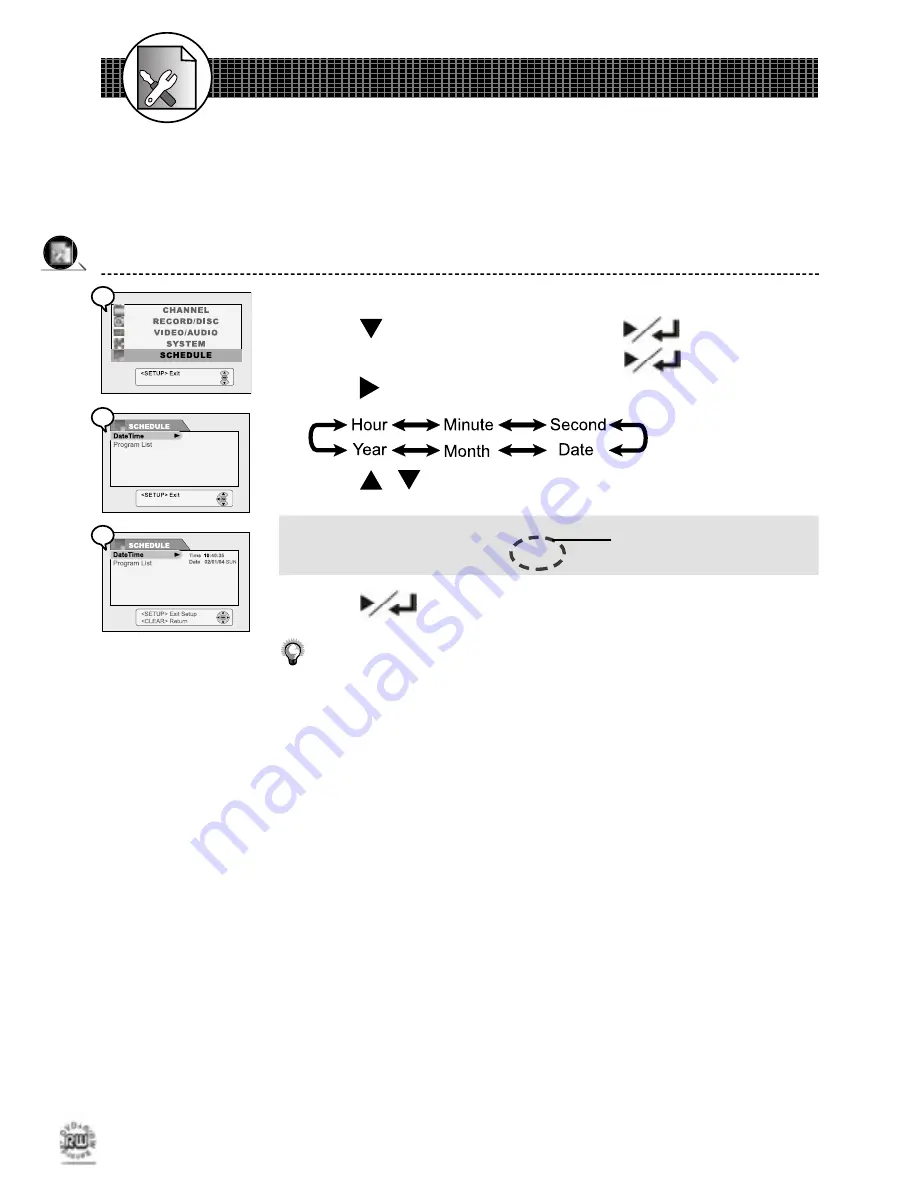
24
Initial OSD Settings
25
Initial OSD Settings
1-5
TIMER Setup
1
Press
Setup
in the stop mode to display the menus.
2
Press to select “TIMER” and press
.
3
Select “DateTime” Setting by pressing
.
4
Press to scroll through the following items.
Press / to change the setting.
Example:
5
Press
.
Before timer recording, always check the Date/Time setting again to make
sure they are correct.
-To return to the Setup MENU screen
-Press
Clear
.
-To complete the setup operation
-Press
Setup
to exit from Setup MENU screen.
Date/Time Setting
Before you do Timer Recording, make sure you have set up both date and time in advance.
Otherwise, the recording will be invalid.
It will change automatically
according to your setup date.
Time 10:40:35
Date 01/02/04 Sun
2
2
3
3
4
4
Summary of Contents for DVDR100
Page 60: ......






























