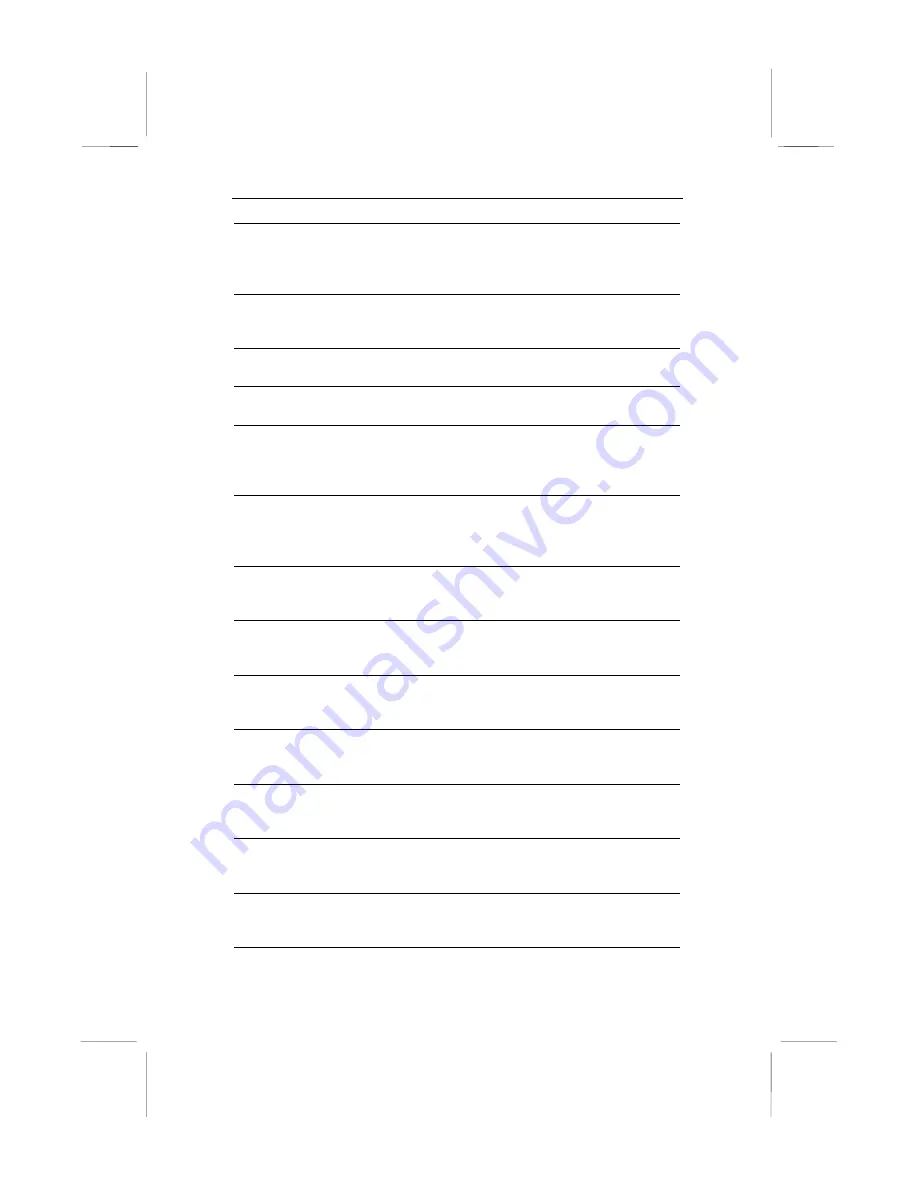
!
33
Power
Management/APM
Use this item to enable or disable the power
management routines. If you enable the power
management, you can use the items below to
set the power management operation.
Green Monitor
Power State
This item defines which power-saving mode is
required to trigger the power management
operations of a green monitor.
Video Power Down
Mode
This item defines which power-saving mode is
required to power down the monitor.
Hard Disk Power
Down Mode
This item defines which power-saving mode is
required to power down the hard disk drive.
Standby Time Out
(Minute)
This sets the timeout for standby mode in
minutes. If the time selected passes without any
system activity, the computer will enter the
power-saving standby mode.
Suspend Time Out
(Minute)
This sets the timeout for suspend mode in
minutes. If the time selected passes without any
system activity, the computer will enter the
power-saving suspend mode.
Display Activity
If you set this item to Monitor, any activity on
the display will reset the timers for the power-
saving timeouts.
Serial Port 1
If you set this item to Monitor, any activity on
the serial port 1 will reset the timers for the
power-saving timeouts.
Serial Port 2
If you set this item to Monitor, any activity on
the serial port 2 will reset the timers for the
power-saving timeouts.
Parallel port
If you set this item to Monitor, any activity on
the parallel port will reset the timers for the
power-saving timeouts.
Primary master
IDE
If you set these items to Monitor, any activity on
devices on the primary IDE channel will reset
the timers for the power-saving timeouts.
Secondary master
IDE
If you set these items to Monitor, any activity on
devices on the primary IDE channel will reset
the timers for the power-saving timeouts.
Modem Ring
Power On
If you enable this item, incoming calls to the
fax/modem can resume the system from a
power-saving mode or a software power down.










































