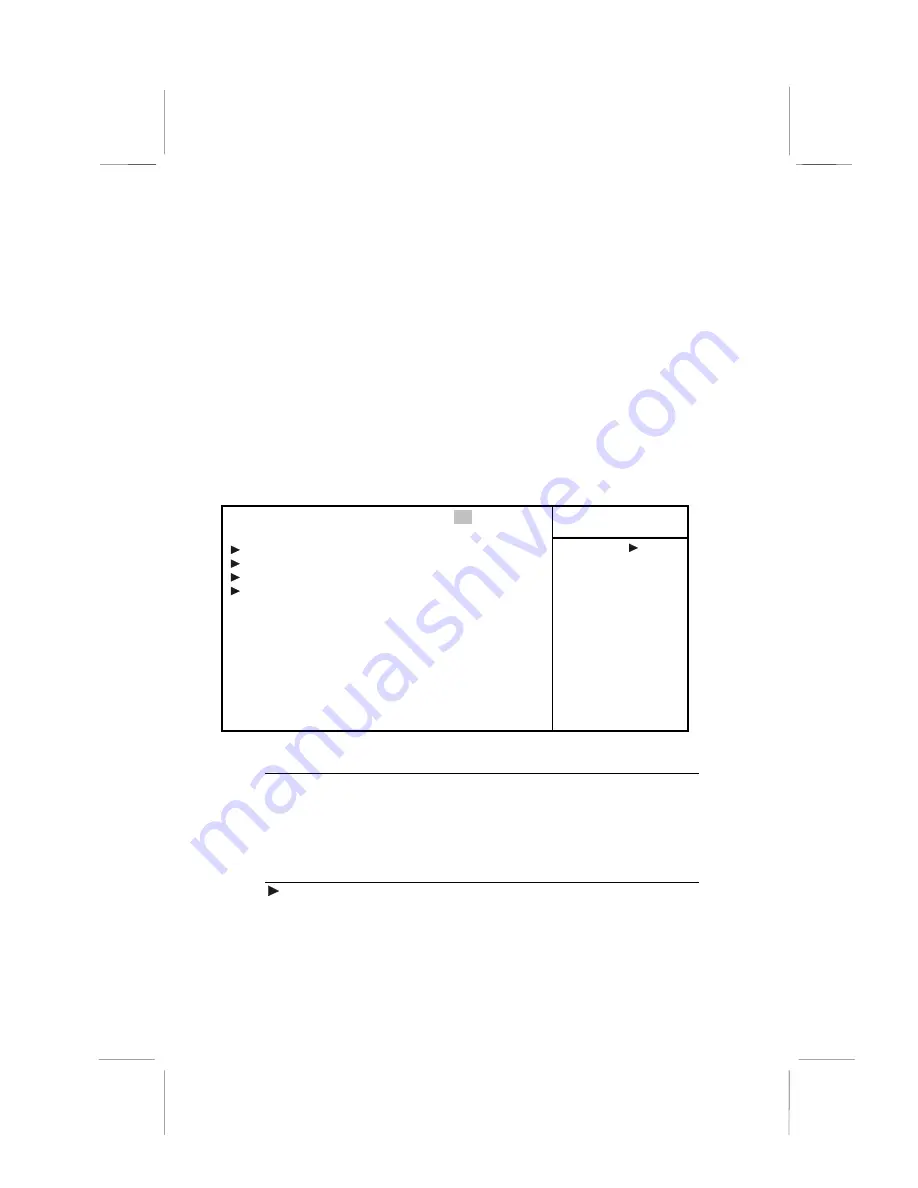
38
8. In the “File Name to Program” dialog box, type in the file-
name of the new BIOS and follow the onscreen
directions to flash the new BIOS to the mainboard.
9. When the installation is complete, remove the floppy
diskette from the diskette drive and restart your computer.
If your mainboard has a Flash BIOS jumper, reset the
jumper to protect the newly installed BIOS from being
overwritten.
Standard CMOS Setup Option
This option displays a table of items defining basic information
about your system.
CMOS Setup Utility – Copyright (C) 1984 – 2000 Award Software
Standard CMOS Features
Item Help
Date (mm:dd:yy)
Tue, Feb 15 20000
Time (hh:mm:ss)
12 : 8 : 59
IDE Primary Master
Press Enter None
IDE Primary Slave
Press Enter None
IDE Secondary Master
Press Enter None
IDE Secondary Slave
Press Enter None
Drive A
1.44M, 3.5 in.
Drive B
None
Floppy 3 mode Support
Disabled
Video
EGA/VGA
Halt On
All Errors
Base Memory
640K
Extended Memory
63488
Total Memory
64512K
Menu Level
Change the day, month,
year and century.
↑↑↑↑
↓↓↓↓
→
→
→
→
←
←
←
←
: Move
Enter : Select
+/-/PU/PD:Value:
F10: Save ESC: Exit F1:General Help
F5:Previous Values
F6:Fail-Safe Defaults
F7:Optimized Defaults
Date and Time
The Date and Time items show the current date and time held by your
computer. If you are running a Windows OS, these items are automati-
cally updated whenever you make changes to the Windows Date and
Time Properties utility.
IDE Devices
Default: None
Your computer has two IDE channels (Primary and Secondary) and
each channel can be installed with one or two devices (Master and
Slave). Use these items to configure each device on the IDE channel.
Press <Enter> to display the IDE sub-menu:















































