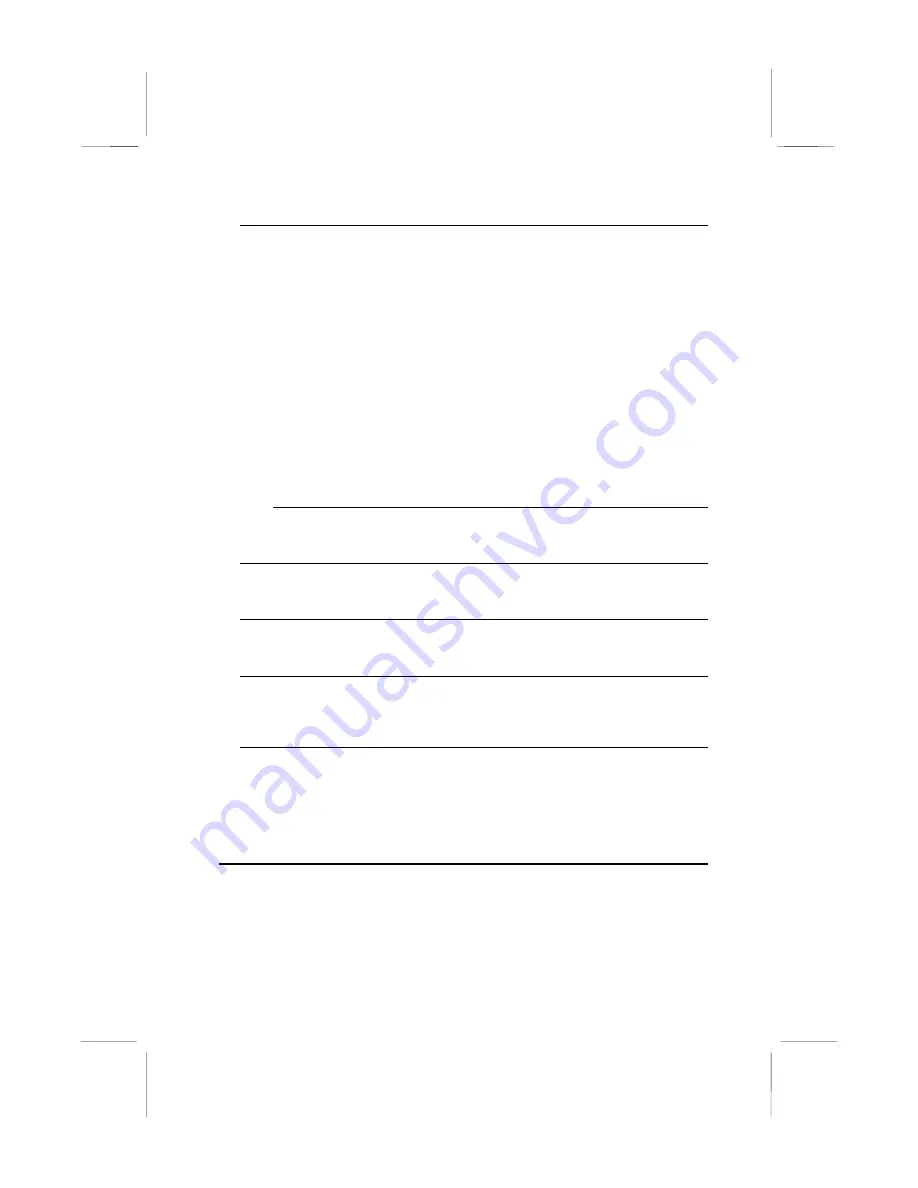
27
Hard Disks
Defaults: Auto
These items show the characteristics of any hard disk drives on the four
available IDE channels. (Note that SCSI hard disk drives do not appear here.)
You can automatically install most modern hard disks using the IDE HDD Auto
Detect Option from the main menu. However, if you find that a drive cannot be
automatically detected, you can use these items to select USER, and then
manually enter the characteristics of the drive. The documentation provided with
your drive provides the data you need to fill in the values for CYLS (cylinders),
HEAD (read/write heads), and so on.
The documentation provided with the drive may not tell you what value to use
under the MODE heading. If the drive is smaller than 528 MB, set MODE to
Normal. If the drive is larger than 528 MB and it supports Logical Block
Addressing, set MODE to LBA. Very few high-capacity drives do not support
Logical Block Addressing. If you have such a drive, you might be able to
configure it by setting the MODE to Large. If you’re not sure which MODE
setting is required by your drive, set MODE to Auto and let the setup utility try to
determine the mode automatically.
Drive A and Drive B
Default: None , None
These items define the characteristics of any diskette drive attached to the
system. You can connect one or two diskette drives.
Floppy 3 Mode Support
Default: Disabled
Floppy 3 mode refers to a 3.5” diskette with a capacity of 1.2 MB. Floppy 3 mode
is sometimes used in Japan.
Video
Default: EGA/VGA
This item defines the video mode of the system. This mainboard has a built-in
VGA graphics system so you must leave this item at the default value.
Halt On
Default: All Errors
This item defines the operation of the system POST (Power On Self Test) routine.
You can use this item to select which kind of errors in the POST are sufficient to
halt the system.
Base, Extended and Other Memory.
These items show how much memory is available on the system. They are
automatically detected by the system so you cannot manually make changes to
these items.
BIOS Feature Setup Option
This option displays a table of items which defines more advanced
information about your system. You can make modifications to most of
these items without introducing fatal errors to your system.














































