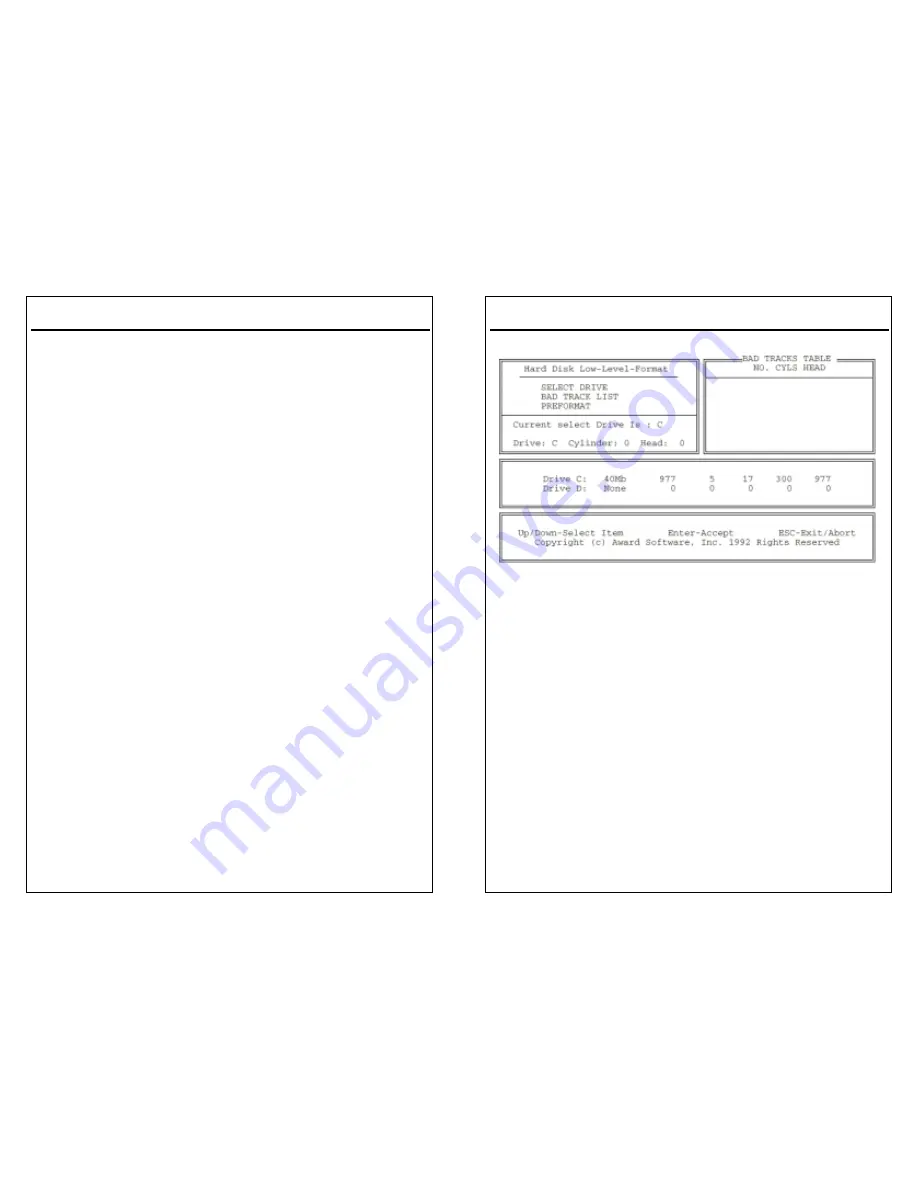
MS6261 User’s Manual
"Confirm Password:"
5. Enter the same password again to confirm the password and press <Enter>.
6. Move the cursor to Save & Exit to save the password.
7. To delete the password entered before, choose the "Password Setting" and
press <Enter>. This will delete the old password.
8. Move the cursor to Save & Exit to save the option, otherwise the old password
will still be stored when you turn on the machine the next time.
9. Press <ESC> to exit to the Main Menu.
Note: If you forget or lose the password, the only way to access the
system is to clear the CMOS RAM by shorting J7 across pin2 and 3. All setup
information will be lost and you will need to run the BIOS setup program again.
IDE HDD Auto Detection
IDE HDD Auto Detection detects the parameters of an IDE hard disk drive and
automatically enters them to the Standard CMOS Setup Screen.
After selecting this option, the screen prompts for a selection of a specific hard disk
for Primary Master after you select this option. Enter “Y” to confirm the acceptance
of the hard disk detected by the BIOS.
Press <Enter> to check next hard disk. This function checks up to four
hard disks. User can press the <ESC> after the <Enter> to skip this
function to return to the Main Menu.
HDD Low Level Format
MS6261 User’s Manual
Save & Exit Setup
Save & Exit Setup saves all modifications specified into the CMOS memory.
Highlight this option on the Main Menu and the following message will appear:
SAVE to CMOS and EXIT (Y/N)? Y
Press <Enter> key to save the configuration changes.
Exit Without Saving
Exit Without Saving exits the Setup utility without saving the modifications specified.
Highlight this option on the Main Menu and the following message will appear:
Quit Without Saving (Y/N)? N
To quit without saving, change the prompt to “Y”and press <Enter> key to exit.
















