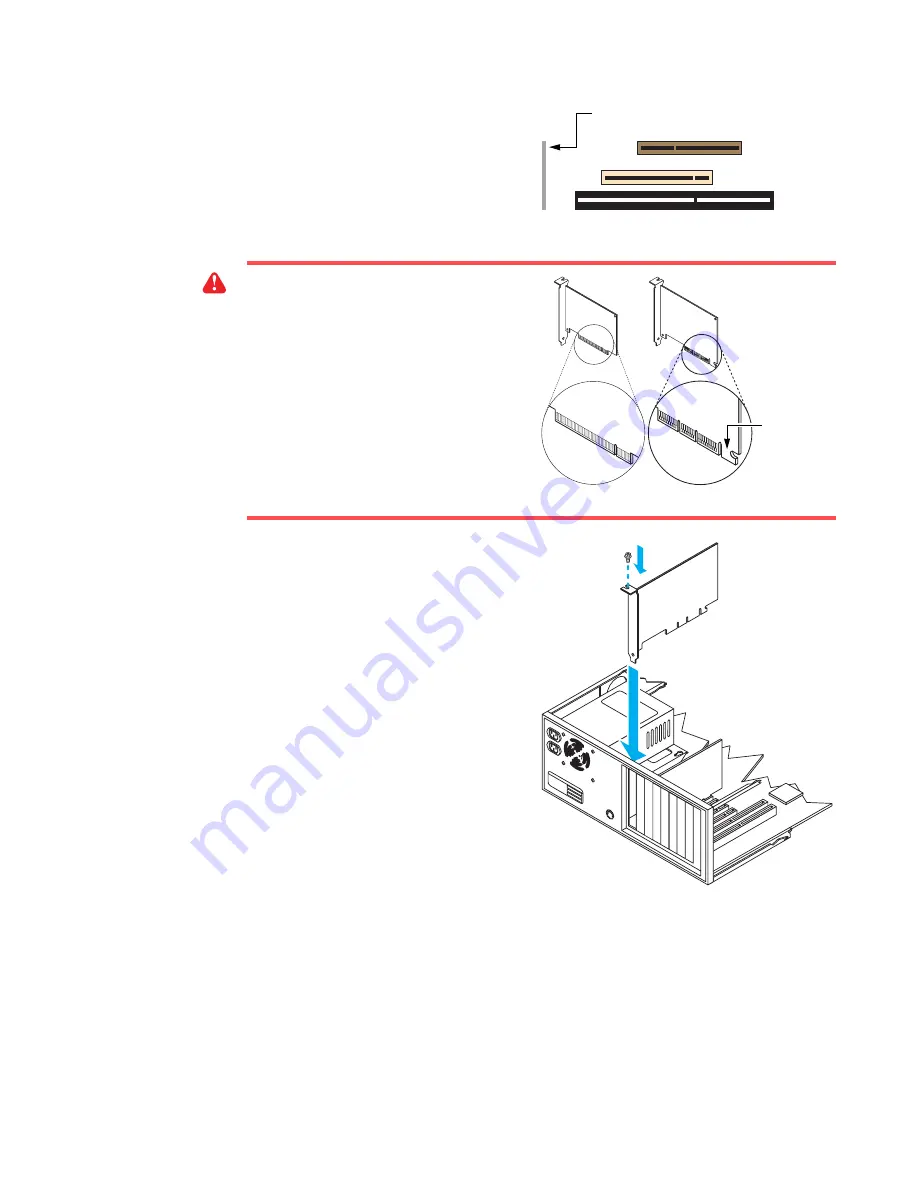
Matrox Graphics Card – User Guide
3
3
Choose an expansion slot
Most computers have different types of
expansion slots. Choose an AGP or PCI slot,
depending on the type of Matrox card you
have. Your system manual should identify
the location of each type of expansion slot in
your computer.
4
Insert your Matrox card
a
Remove the cover for the slot you
intend to use.
b
Save the screw for the mounting
bracket. Position your Matrox card over
the expansion slot you’ve chosen.
c
Push the card in firmly and evenly until
it’s fully seated in the slot.
d
Replace the screw to secure the bracket
of your Matrox card to the computer
frame.
WARNING:
Inserting your Matrox card
into the wrong type of slot could damage
your card, your computer, or both.
If you have an AGP card, don’t insert the
plastic tab (see picture) into the slot.
AGP slot
PCI slot
ISA slot
(Back of computer)
AGP card
PCI card
Plastic
tab




































