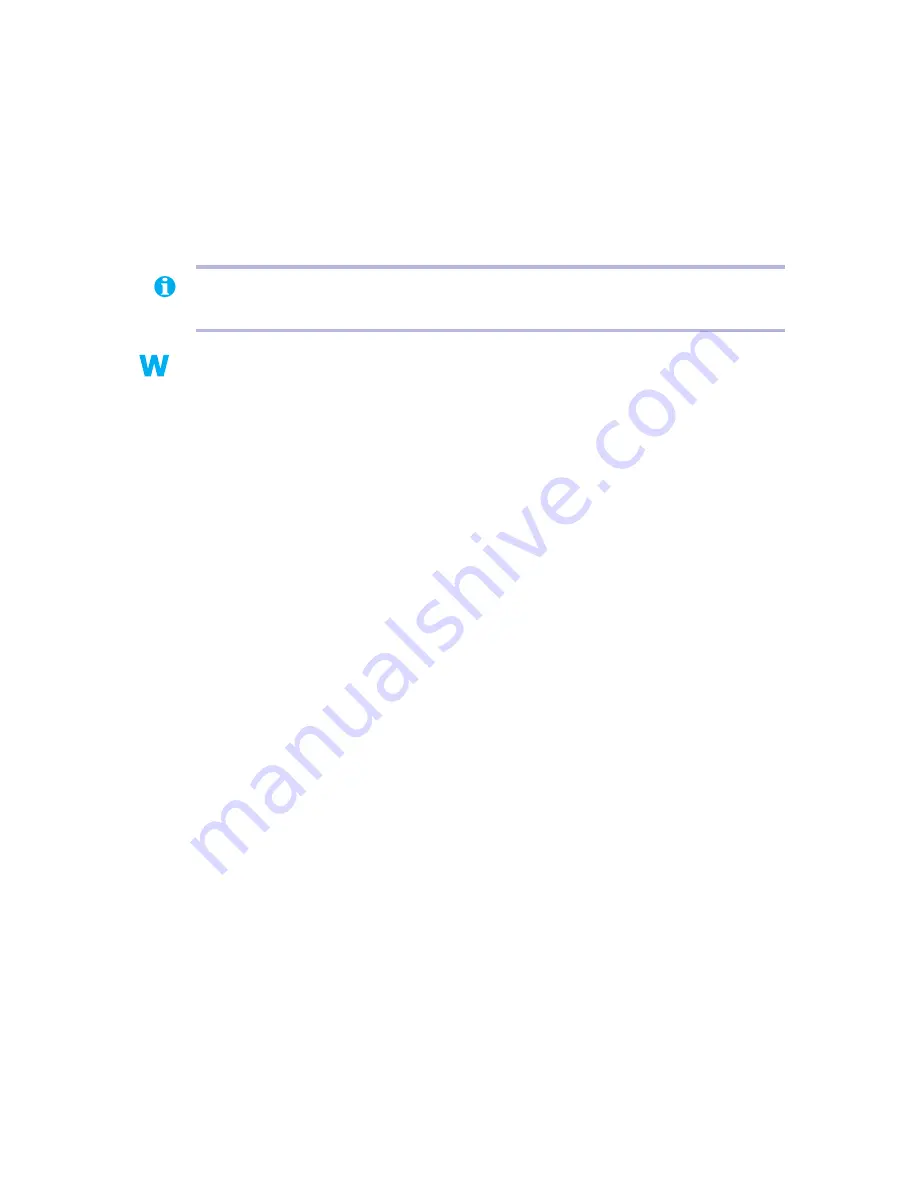
14
Matrox Graphics Card – User Guide
4
Restart your computer normally.
5
Make sure the correct monitor is selected in Windows (
see “Monitor setup”, page 6
).
6
Make sure you’re not using inappropriate monitor setting customizations: Access the
PowerDesk
Monitor Settings
property sheet (
see “Accessing PowerDesk property
sheets”, page 6
), then click
Delete all customizations
.
7
Restore your original display settings (see steps
2
and
3
).
Windows NT 4.0 –
1
If your primary display is unusable, restart your computer in VGA mode (
see
“Restarting in safe mode”, page 10
).
2
Right-click the Windows desktop background, then click
Properties
"
Settings
.
Windows may prompt you that the display settings are incorrect for the current mode;
click
OK
to continue.
3
Move the
Desktop area
slider down to its lowest setting, then click
OK
.
4
Restart your computer normally.
5
Select a monitor with the Matrox PowerDesk
Monitor
property sheet, then adjust your
display settings. For more information, see the Matrox PowerDesk online
documentation.
Note:
In multi-display mode (
see “DualHead Multi-Display setup”
), each monitor has its
own monitor settings (refresh rates).
NT
NT





























