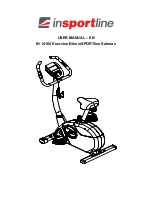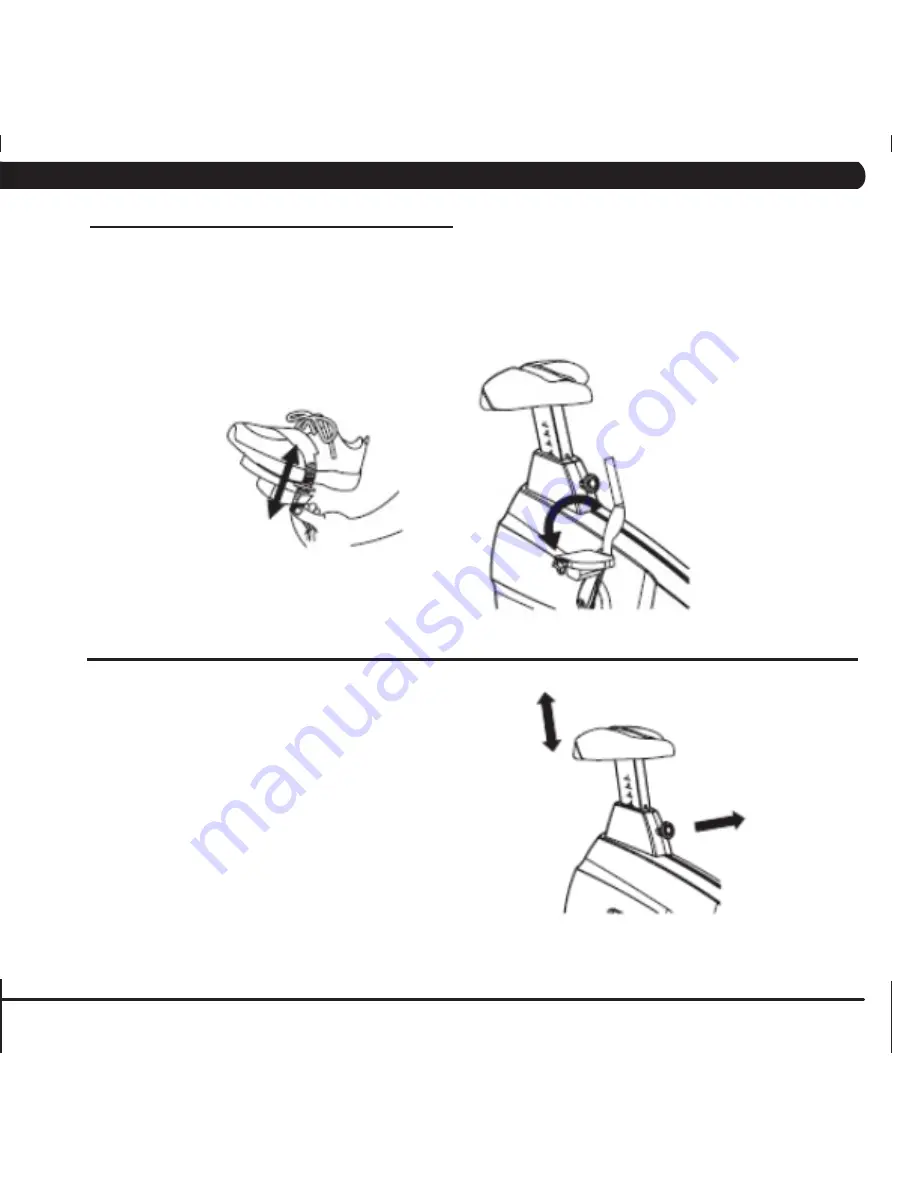
65
10.4 ADjUSTiNg THE PEDAl STRAPS AND SEAT
aDjustinG tHe PeDal straPs
The straps are designed to fit your individual foot size and should be adjusted tight enough to keep your foot from slipping. The pedals include
spring loaded clips for easy adjustment. To tighten the strap, pull down the open end of the strap. To loosen the strap, push down on the top of
the clip and pull the strap up. Release the clip to lock the strap in place.
aDjustinG tHe u7xe-01 seat
To determine whether or not the seat requires adjustment, sit on it
and place your feet on the pedals. The user's knees should bend
slightly when the pedal is at the lowest point of its rotation. It should
be possible to pedal without locking the knees or shifting in the seat.
The Matrix U7xe-01 Bike features a vertical ratchet seat adjustment
system, which makes it easy and safe to change the height of the
seat quickly.
To raise the seat, pull the seat upward to the desired height, and let
it lock into place. Test and re-adjust the seat height as necessary.
To lower the seat, first get off the bike. Holding the seat, pull out the
yellow seat post knob. Let the seat slide down to the desired height
and release the yellow seat post knob. Test and re-adjust the seat
height as necessary.
CHAPTER 10: BikE SPECifiCATioNS AND ASSEMBly gUiDE
Summary of Contents for u7xe-01
Page 1: ...U 7 x E 0 1 B i k e S E R V I C E M A N U A l ...
Page 2: ......
Page 31: ...27 8 1 Electrical Diagrams Chapter 8 Troubleshooting ...
Page 74: ...70 NOTES ...