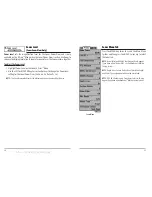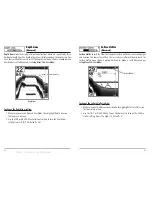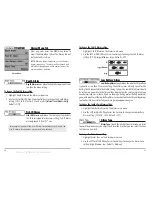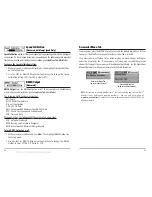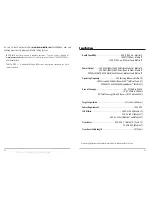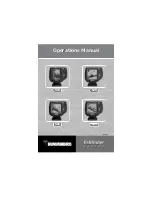51
50
Matrix Fishing System Accessories
Accessories customize the Matrix Fishing System to your needs and enable you to
stay on the edge of new technology. When an accessory is connected to the Matrix
Fishing System, additional menus and readouts are added automatically to
the Main Menu System. Accessories available today that are supported by your
Fishing System include:
Temperature/Speed:
purchase and plug in the Temperature/Speed accessory to
your Matrix control head to get real time speed and temperature readouts, as well
as a valuable Triplog function.
NOTE:
If an external Temperature/Speed (TS-W) or Temperature (TG-W) accessory is
connected AND a transducer with temperature built in is connected at the same time, the
TS-W or TG-W accessory will override the temperature which is built in to the transducer.
WeatherSense™ Fishing Condition Monitor:
purchase and plug in the
WeatherSense accessory to your Matrix Fishing System to obtain barometric
pressure readouts and trend data in real time.
GR4 GPS Receivers:
purchase and connect the GR4 GPS Receiver to your Matrix
Fishing System to access advanced FishingGPS™, trackplotter and navigation
capabilities built-in to your Fishing System.
GPS Connection Cable:
purchase the GPS Connection Cable in order to connect a
handheld or other NMEA* GPS-compatible device that you may already own to your
Matrix Fishing System.
Wireless Sonar Link (WSL)
purchase the Wireless Sonar Link (WSL) accessory to
receive remote sonar signals from a SmartCast
TM
Remote Sonar Sensor (RSS). Radio
signals from the RSS are received by the WSL and transmitted over the Accessory
Bus to the Matrix Fishing System.
PC Connect Cable:
Purchase the PC Connect Cable to connect the Matrix Fishing
System to a PC in order to upload product software updates and new features
obtained from
www.humminbird.com.
This accessory requires the MSWindows-
compatible HumminbirdPC™ software downloaded from our website to your PC in
order to communicate with the Matrix Fishing System.
Finding the Cause of Noise
Electrical noise usually affects the display with many black dots at high speeds, and
high sensitivity readings. One or more of the following sources can cause noise or
interference:
Possible Source of Noise
Isolation
Other electronic devices
The boat’s engine
Cavitation from the boat’s
propeller
Turn off any nearby electronic devices to see if the
problem goes away, then turn them on one at a
time to see if the noise re-appears.
To determine whether the boat’s engine is the
source of the noise, increase the RPMs while the
boat is in neutral and stationary to see if the noise
increases proportionately; if noise appears when
you rev the engine, the problem could be the spark
plugs, alternator, or tachometer wiring. Replace the
spark plugs with resistor plugs, install an alternator
filter, or route the control head power and
transducer cables away from the engine wiring.
Turbulence created by the propeller can cause
noise; make sure the transducer is mounted at least
15” (38 cm) from the propeller, and that the water
flows smoothly over the face of the transducer at
all times.
offered by Busse-Yachtshop.de