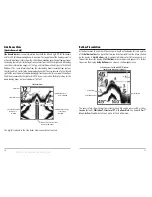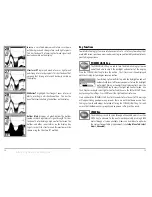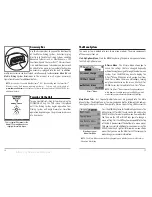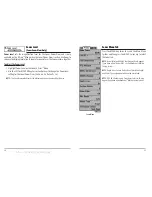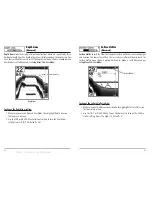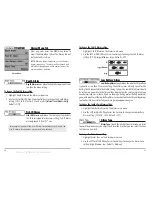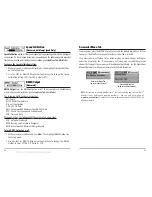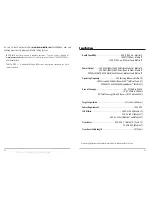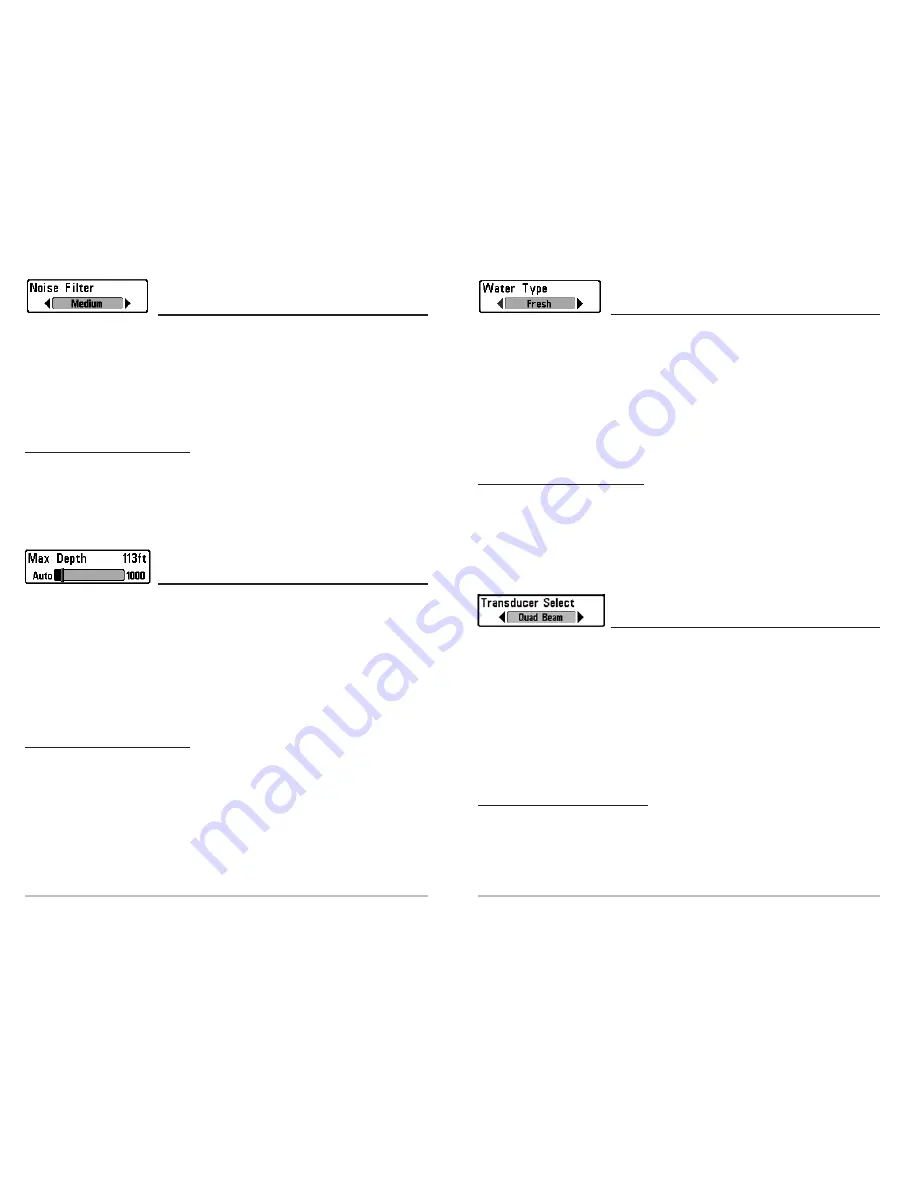
35
Water Type
(Advanced)
Water Type
configures your unit for operation in fresh or salt water. The Water Type
menu choice is available when User Mode is set to Advanced (see
Setup Menu Tab:
User Mode
).
NOTE:
In salt water, what would be considered a large fish might be 2 to 10 times bigger
than a large fish in fresh water (depending on the type of fish you are seeking). The salt
water setting allows for a greater range in fish size adjustment to account for this. Also,
make sure that the Water Type is set accurately, especially in salt water, as this affects the
accuracy of deep water depth readings.
To change the Water Type setting:
1. Make sure you are in Advanced User Mode, then highlight Water Type on the
Sonar main menu.
2. Use the LEFT or RIGHT 4-Way Cursor Control keys to change the Water Type
setting. (Fresh, Salt, Default = Fresh)
Transducer Select
(QuadraBeam
TM
Only)
Transducer Select
allows you to select which transducer you want to use .
NOTE:
The Matrix 37 supports the WideSide transducer which requires a separate
purchase. You can visit our website at
www.humminbird.com
to order the WideSide
transducer online or contact our Customer Resource Center at 1-334-687-0503.
NOTE:
The WideSide View will be added to the view rotation when a WideSide transducer
is connected to the Matrix 37 and Transducer Select is set to WideSide. In addition, Wide
Side View and Side Beam Range will be added to the X-Press
TM
Menu. WideSide Sensitivity
will be added to the Sonar Tab of the main menu system.
To change the selected Transducer:
1. Highlight Transducer Select on the Sonar Main menu.
2. Use the LEFT or RIGHT 4-Way Cursor Control keys to change the transducer
selected. (QuadraBeam, WideSide, Default = QuadraBeam)
34
Noise Filter
(Advanced)
Noise Filter
adjusts the sonar Noise Filter to limit interference on the display from sources
such as your boat engine, turbulence, or other sonar devices. The Noise Filter menu choice
is available when User Mode is set to Advanced (see
Setup Menu Tab: User Mode
).
NOTE:
The Off setting removes all filtering; Low, Medium and High settings add
progressive filtering of the sonar returns. In some deep water situations, the High setting
may actually hinder your unit’s ability to find the bottom.
To change the Noise Filter setting:
1. Make sure you are in Advanced User Mode, then highlight Noise Filter on the
Sonar main menu.
2. Use the LEFT or RIGHT 4-Way Cursor Control keys to change the Noise Filter
setting. (Off, Low, Medium, High, Default = Low)
Max Depth
(Advanced)
Max Depth
adjusts the maximum depth of operation. The performance of your Fishing
System can be tuned to the maximum depth you will be fishing in by setting the Max
Depth. When a maximum depth is set, your Fishing System will not attempt to acquire
sonar data below that depth, thus increasing overall performance. When Max Depth is set
to Auto, the Fishing System will acquire bottom readings as needed (within the capacity of
the unit). If the bottom is deeper than the Max Depth setting, the digital depth readout will
flash, indicating that the Fishing System cannot locate the bottom. The Max Depth menu
choice is available when User Mode is set to Advanced (see
Setup Menu Tab: User Mode
).
To change the Max Depth setting:
1. Make sure you are in Advanced User Mode, then highlight Max Depth on the
Sonar main menu.
2. Use the LEFT or RIGHT 4-Way Cursor Control keys to change the Max Depth
setting. (AUTO, 10 to 800/1000/1500 feet, 3 to 260/330/500 meters
[International Models Only]
, Default = AUTO)
NOTE:
Settings are dependent on the depth capability of your particular Fishing System model.
offered by Busse-Yachtshop.de