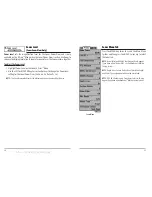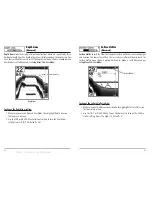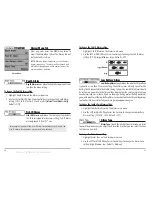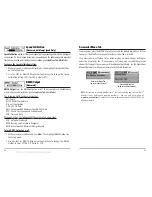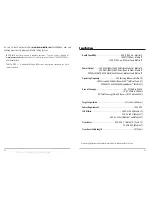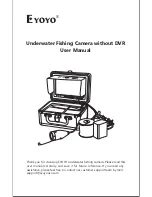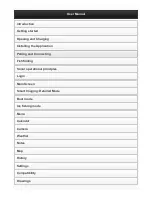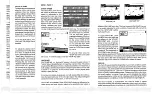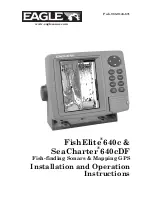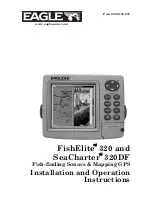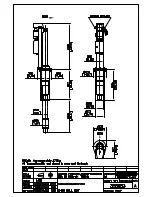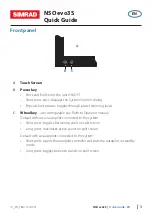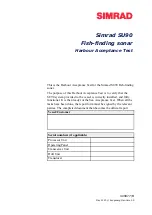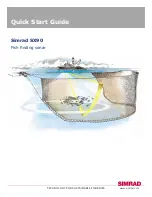49
Display Problems
There are several main conditions or sources of possible interference that may cause
problems with the quality of the information displayed on the control head. Look in
the following table for some symptoms of display problems and possible solutions:
Problem
Possible Cause
The control head loses power at
high speeds.
When the boat moves at higher
speeds, the bottom disappears
or suddenly weakens, or the
display contains gaps.
There are no fish detected,
even when you know they are
in the water under the boat,
or sonar readings seem weak
or faulty.
If the power output of your boat’s engine is
unregulated, the control head may be protecting
itself using its over-voltage protection feature. Make
sure the input voltage does not exceed 20 Volts.
The transducer position may need to be adjusted. A
mix of air and water flowing around the transducer
(cavitation) may be interfering with the inter-
pretation of sonar data. See your Installation Guide
for suggestions on adjusting the transducer position.
Electrical noise from the boat’s engine may be
interfering with sonar reception. See
Finding the
Cause of Noise
for more information.
Sonar readings may be affected if the transducer is
not positioned correctly (i.e. mounted at an angle, not
straight down), or there is some kind of mechanical
interference, either because it is mounted inside a
hull that is too thick for proper sonar transmission,
the bond between the transducer and the hull is not
airtight, or because the transducer is dirty. Check with
your Installation Guide for guidance on re-positioning
the transducer, and make sure the transducer is clean.
Low battery voltage may be affecting the power of
signal transmission.
Electrical noise from the boat’s engine may be
interfering with sonar reception.
See Finding the
Cause of Noise
for more information.
48
Troubleshooting
Before contacting the Humminbird Customer Resource Center, please read the
following section. Taking the time to review these troubleshooting guidelines may
allow you to solve a performance problem yourself, and therefore avoid sending
your unit back for repair.
Matrix Doesn’t Power Up
If your Matrix doesn’t power up, use the Installation Guide that also comes with it
for specific confirmation details, making sure that:
• the power cable is properly connected to the Matrix control head,
• the power cable is wired correctly, with red to positive battery terminal and
black to negative terminal or ground
• the fuse is operational
• the battery voltage of the power connector is at least 10 Volts.
Correct any known problems, including removing corrosion from the battery
terminals or wiring, or actually replacing the battery if necessary.
Matrix Defaults to Simulator with a Transducer Attached
A connected and functioning transducer will cause the newly-started Fishing System
to go into Normal operating mode automatically. If, when you power up the Fishing
System, it goes into Simulator mode automatically, even though a transducer is
already connected, this means that the control head is not detecting the transducer.
Perform the following troubleshooting tasks:
• Using the Installation Guide that also comes with your Fishing System, check
to make sure that the transducer cable is securely connected to the Fishing
System. Reconnect if necessary, and power up the Fishing System again to
see if this fixes the problem.
• Replace the non-functioning transducer with a known good transducer if
available and power up the control head again.
• Check the transducer cable. Replace the transducer if the cable is damaged
or corroded.
offered by Busse-Yachtshop.de