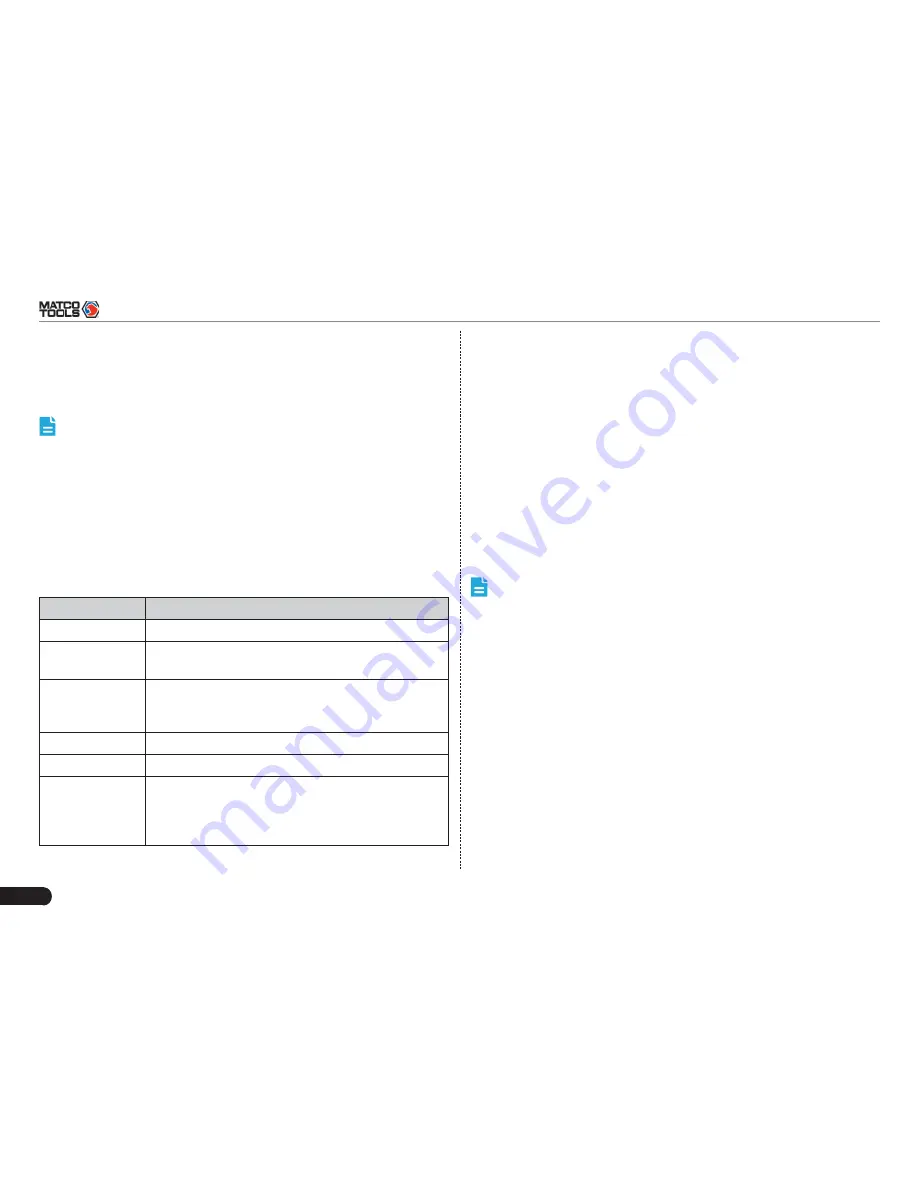
8
MAXIMUS2.0
User's Manual
3.3 Power On / Power Off MAXIMUS2.0
3.3.1 Power on
Press the POWER key to turn on MAXIMUS2.0.
Note: If it is the fi rst time you use MAXIMUS2.0 or MAXIMUS2.0
keeps idle for a long time, MAXIMUS2.0 could fail to be turned
on. It results from low battery. In this case, please recharge your
MAXIMUS2.0 for a while and try to turn it on.
3.3.2 Power off
Press the POWER key, an option menu will pop up on the screen.
1.
Tap “Power off” to turn off MAXIMUS2.0.
2.
3.4 Tips On Finger Operations
Actions
Results
Single-tap
To select a item or launch a program.
Double-tap
To zoom in so that the text on a webpage appears
in a column that
fi
ts your device’s screen.
Long press
Press and hold on the current interface or area
until a contextual menu pops up on the screen,
and then release it
Slide
To jump to different pages.
Drag
Tap the desktop icon and drop it to other location.
Spread apart /
Pinch together
To zoom in manually, place two fingers on the
screen and then spread them apart. To zoom out,
place two fingers apart on the screen and then
pinch them together.
3.5 Lock & unlock the screen
Many screen lock modes are available on MAXIMUS2.0. Take the
preset screen-lock mode as example for demonstration.
3.5.1 Lock the screen
When MAXIMUS2.0 is ON, press POWER key once to lock the
•
screen;
The system will lock the screen automatically after MAXIMUS2.0
•
remains idle over the preset standby time.
3.5.2 Unlock the screen
Press POWER key to activate the screen, and then drag the lock to
“Unlock” position.
Note: If you defi ne as unlock using the pattern, you have to draw
the right target pattern to unlock it.




























