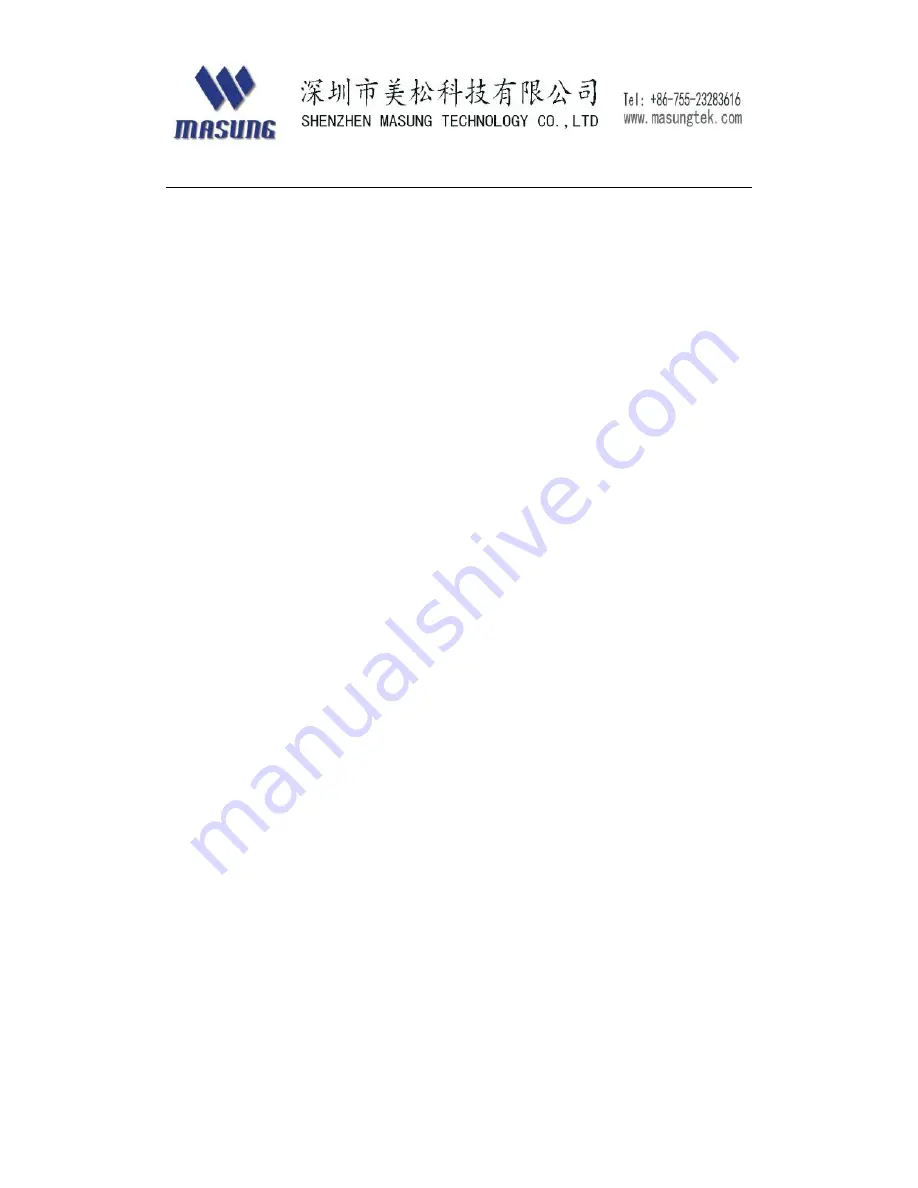
32
Matters need to attention
Safety matters
1. Do not apply voltage or current to any pins excess of the absolute
maximum ratings.If voltage or current in excess of the absolute
maximum is applied,excess current will flow through the
device,which may result in heat damage.
2. Do not short-circuit any output pins with the power supply.
3. Do not drop conductive material onto the circuit board.Short
circuiting pins on the board may cause heat damage due to excess
current or may melt the bonding wire.
4. Be sure to connect the device with the specified cables.
5. Improper connection may cause fire or shock
6. Never disassemble or modify this product.Tampering with this
product may result in injury,or electric shock.
Usage matters
1. User should use standard thermal paper, or it will influence our
printer ,moreover ,it can damage thermal head gradually.
2. The width, inner diameter, outer diameter of paper roll have to meet
standard requirements, or it can make paper sensor unable to work
and paper jam.
3. Never use hard tools to clean the cutter, or it may result in
unrecoverable damage to the cutter.
Summary of Contents for MS-FPT301
Page 11: ...11 ...
Page 14: ...14 ...
Page 19: ...19 Loading paper roll For MS FPT301 Press the button to open paper roll bucket ...
Page 22: ...22 For MS FPT301 K Push little white plastic cover up ...
Page 29: ...29 send hex command to printer Send hex command 1D 28 41 02 00 00 02 As below ...
Page 31: ...31 ...
Page 34: ...34 MASUNG has the right to change the contents of the manual without statement ...



































